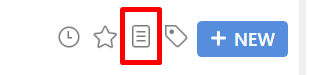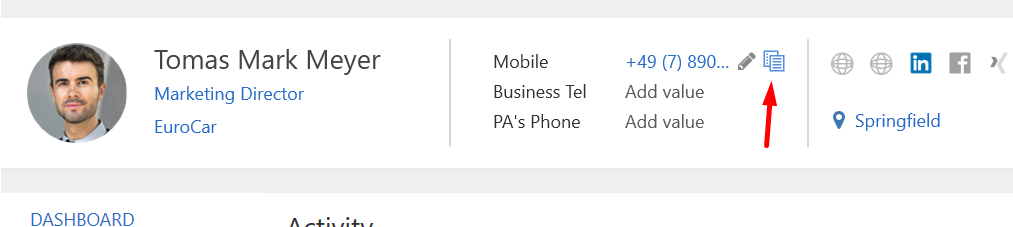Frequently Asked Questions (FAQ)
Overview
This article contains answers to frequently asked questions about .
FAQ
Where can I find more information about using ?
You’re in the right place. Help articles have been written and webinars are running regularly to help you understand what's possible. Help can be accessed via the Help button that you will find on the long toolbar in Outlook, or by clicking on the “?” icon in the top right-hand corner of the web application.
Around the time of every Release, we either run a webinar, circulate a newsletter or record a monthly update video. These are usually also posted in the Release Notes section in Help.
How do I remove a User License?
Any of your Systems Administrators can add or remove a License and Disable a User Account in the Admin area in the Web Application. Here's a help article explaining the process for managing your Subscriptions and User Licenses.
How do I reset my Password?
Here's an article explaining how to reset your password, this action can be performed in the login screen for any of our applications.
Where do I set Permissions for Users?
This article runs through all the User Permissions. If you change a User's permissions while they are logged in to , they will be forced to log back into , but they likely will need to shut down all MS Office applications first.
What are the minimum requirements for running ?
Our Minimum Requirements are documented here. With the critical requirement is internet speed, which is the same as any cloud or web solution, as this is the biggest influencer on application performance.
Where can I get the mobile apps?
The Android and iOS applications have changed from 9 to X so you will need to uninstall the old apps and install the new apps from the relevant application store. You can download the X mobile apps for iOS and Android from the App Store/Play Store.
Where do we find Current Package and Package Sought?
Current Package/Rate has always been stored in Current Position. This is still the case in the latest version of but Current Package is also visible now in the Profile tab, inside People and alongside People Lists. The shortcut to access Current Position is to click on Job Title in the Header of a Person Record.
How do I edit the Candidate Profile Template?
Editing these templates is permission-based. Here is an article on the Profile.
Can I use a browser to parse social media profiles?
We have a Chrome Extension that supports Basic and Full Parsing with the ability to "Parse Web Page", "Parse Selected Text", Upload or Drag & Drop a Document. The Chrome Extension installer can also be accessed from the “Install Apps” link in the top right-hand corner of the web application Home screen.
Where can I find Business and Home Address?
Business Address relates to Current Default Position, so is visible in that Position. This may be linked to the “Location” created in that Company and Locations have not changed. The Business and Home Address can also be seen inside the Details/Contact tab. Addresses have always been stored in as individual fields for Street, Town/City, County/State, Post Code/Zip Code and Country. At the request of many of our customers, these individual fields are now visible on the Details tab as separate fields to make editing much simpler. When Parsing, the address data is separated into these fields and the validation includes the individual fields to again make editing them simpler. The Home address is now also displayed in the Header of a Person Record, underneath the Social Media/Website Links. We are looking to make the Address data visible in the Candidate Profile as soon as we are able.
Do you still support “Click to Call”?
Yes, but we are aware of a couple of issues. The move to X has coincided with some changes Microsoft have made to the consumer version of Skype. This is no longer available as a Desktop application and you must install the Consumer version of Skype using the Windows App Store on Windows 8 & 10. The removal of the Desktop application also seems to have resulted in Skype for Business being set as the default “Skype” application (the “callto:” protocol can be changed in “default apps by protocol” section in Windows settings). Skype for Business comes as part of the Office 365 suite, meaning it more difficult to uninstall. Here is a help article from Microsoft which will help you stop Skype for Business from running or allow you to uninstall it. We have been made aware that the Click to Call from the Outlook Pane is currently behaving slightly differently to clicking on phone numbers in the Header or the Candidate Profile inside of a Person Record and we are investigating this issue.
Where can I find Categories and skills codes?
We have moved Categories to their own tab in all records so that we could lift the 8-category limit that we had in 9. Categories are also visible in the Candidate Profile, the Profile Template may need configuring to include the People Categories that are enabled in your database. Categories can also have colours set so that they are displayed clearly in the Profile. Here’s a Help Article that explains the changes to Categories.
Can we still access the Summary Pane in the People Lists?
Yes, the Summary Pane is still available and is identical to the Pane in Outlook. This Pane can be opened when viewing the People list by clicking on one of the 4 buttons at the top right of the list view representing Recent Items, Favourites, Summary Pane and Category Filter (in that order).
Can we do a Bulk Import or Parse?
We have a CSV Import tool, imports are run through the web application. This feature is most suitable for customers importing data into a new (empty) database. This import allows you to create records, there is no bulk update option. Using the Bulk Import feature requires the User to have a specific User permission (Bulk Import via CSV).
Has the social media profile parsing changed?
incorporates new parsing capabilities which are powered by the latest version of Sovren, one of the world’s leading CV/Resume Parsing engines. This enables you to parse a document or web page to create and/or update a record in the database.
These capabilities are generic by design and are intended to support successful parsing of information from a CV/Resume (or Social Profile structured like a CV/Resume), where there are common elements of information relating to a Person, such as a Name, Contact Information, Employment History and Education.
However, in some cases, the layout and structure of this information can be difficult, sometimes by design, for the Parsing Engine to understand. This can result in inaccurate information being parsed to . Therefore, it is not possible for or Sovren to guarantee the accuracy of parsing, any more than any other parsing engine can. The new experience we have built for parsing in X does aim to significantly improve the validation process and we hope you’ll agree that the correction of any inaccurate information is a better experience now, ensuring that loading data from a validated parsed CV/Resume or Social Profile is efficient and accurate.
Here's a help article on Best Practice when parsing Profiles and here’s our main article on Parsing.
Can we re-order the tabs to have journal first? Why is my activity feed blank on Dashboards on all records?
Activity in this tab will grow with time and it’s our belief that quite quickly this feature will add real value. In the web application, on this tab, we have also started to deliver some simple visual Dashboard widgets. However, we have also added the option to allow customers to select an alternative default tab as their preferred first tab in the main Records. This setting can be changed by any of your Systems Admins, at the bottom of the Basic Settings section for each of the main record types (People, Companies & Assignments). It is our hope that the extra data we plan to deliver in the Dashboards in records will be more useful than setting a single tab as the default moving forwards.
Why do we have to create a template for the client portal?
Sharing in the portal focuses on giving you the option to choose who is visible in the portal and what you want the client to see on each visible Candidate. If you were using Client in 9, all of your Publishing Templates will have been migrated to Sharing Templates in X. The sharing process relies on defining who and what to share; using a template speeds up and standardises that sharing process. We have built the template process in direct response to customer feedback so that it’s efficient to setup but also gives you the flexibility to deviate from those standard templates for specific Assignments if you wish to.
Can you copy a phone number from the candidate Profile view?
The profile in the desktop could not initially be built to support this, although we are hoping to make that whole Profile editable "inline" in the future. We will continue to look at what can be done with the Profile to make copying data from records easier. But the fields that are visible in the Header do now have an option, when you hover over them, to copy or edit.
Why does the GDPR Header icon disappear on a Person record?
The Header of all records responds to the size of the window, which is influenced by the screen resolution on your PC. Our recommended specification can be seen here, but we suggest HD resolution (1080p) to get the best experience on . We've revised the header to account for smaller screen resolutions to give more priority on the Data Privacy icon than other fields.
Can you use on a Mac?
The Essentials Web Application gives all Users an option for accessing the database through any browser on any device. Here's a link to the FAQ on Essentials. That application right now is designed to complement, not replace, the desktop and is achieving parity with our mobile applications in its functionality. As we continue to move more functionality to the web app, we will reach a point where we achieve parity with the Desktop. It is also our intention to change the method of integration with Office 365, to offer web and Mobile based Outlook Integration. Once we achieve this, the option to go web first for any User will be viable. Until that time, we continue to recommend the use of Windows Virtual Machines on Macs. Note that desktop cannot be accessed on a machine running an ARM based processor.