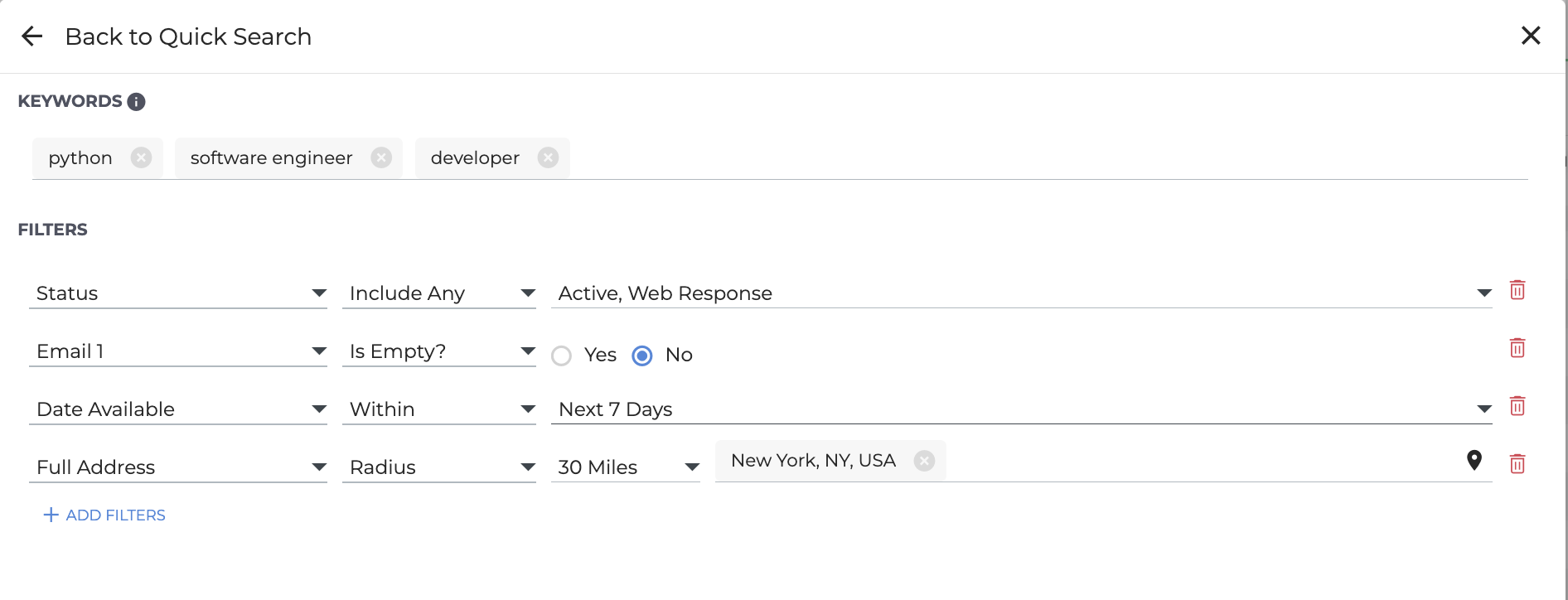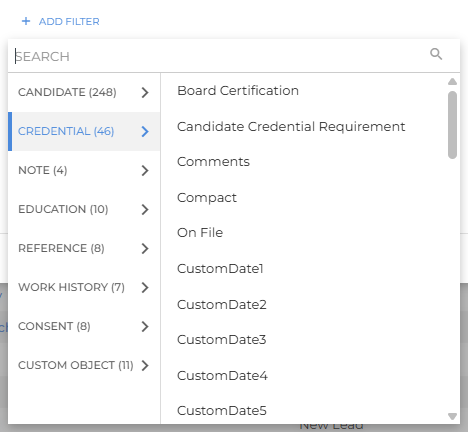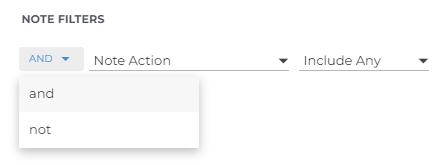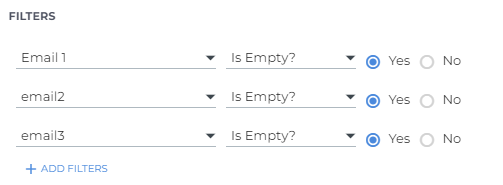New Candidate List: Adding Filters
Filters in the New Candidate List help you target exactly the right candidates by combining multiple field criteria. Use them to narrow results by skills, work history, notes, or even empty fields — giving you full control over who appears in your search results.
Want to learn more? Check out our Bullhorn Launch course: Introducing the New Candidate List
Common Reasons to use Filters
You’ll typically use filters when you want to:
-
Refine an advanced search by location, skills, or work history.
-
Combine multiple data points such as job title and candidate status in one search.
-
Include or exclude candidates using operators like Include Any, Exclude, or Is Empty.
-
Identify incomplete records, such as candidates without phone numbers or email addresses.
Adding Filters in Advanced Search
Adding filters allows you to narrow results across many different parts of the Candidate record, including Notes and Custom Objects. This helps you focus only on candidates that meet your criteria.
-
Open Advanced Search from the New Candidate List.
-
Choose a field from the list that appears.
-
Apply operators and values to define how each field should be matched.
-
Continue adding filters as needed to create a multi-criteria search.
You can filter on:
-
Standard Candidate fields (e.g., Status, Email, City)
-
Credentials
-
Notes
-
Education
-
References
-
Work History
-
Custom Objects
Click + Add Filter, then select the appropriate tab (such as Note or Work History) to view those filter options.
Location/Address Filters
Location filters help you find candidates in a specific region or radius. In the legacy Candidate List, you had to search each address component separately (street, city, state, zip). The New Candidate List introduces a single field, fullAddress, that searches across all address components at once.
This improvement makes it easier to search by any part of an address (city, postal code, etc.).
If you prefer to search for a specific address component, e.g. Zip Code, you still have the option to filter this way for both primary and secondary address fields.
Filtering By Notes
Filtering by Notes lets you locate candidates based on activity, author, or timing, such as notes created by a specific recruiter or on a certain date.
-
Click + Add Filters.
-
Select the NOTE tab to access note-specific filters.
-
Choose a field such as Action, Author, or Date Added.
By default, note filters use the AND operator, meaning the system returns candidates who have at least one note matching each criterion. You can change the operator to NOT from the dropdown to exclude candidates with those note types.
The ability to search Note Comments is planned for a future release.
Using Filter Operators
Each field you add includes an operator that controls how the filter behaves. The available operators vary depending on the field type (e.g., numeric vs text). Understanding these helps you build more effective searches.
Supported Field Types and Operators
| Field Types | Supported Operators | Supported Values | Example Fields |
|---|---|---|---|
|
ID |
|
Positive integer |
ID |
|
Text |
|
Text input converted to chips (type and press Enter to add a chip) |
Name, Resume |
|
Number |
|
Number |
CustomInt, Desired Pay Rate |
|
Date, DateTime |
|
Date, DateTime, Date Range |
|
|
Picker |
|
Options List You can also use free text to search for values that are not in the current options list. |
Status, Categories |
|
Boolean |
|
True, False |
Willing to Relocate, Work Authorized, Custom Fields with a "Radio" edit type |
|
Address |
|
Address 1, Address 2, City, State, Country, or Zip Code |
Full Address |
Using the "Is Empty" Operator
Sometimes, identifying missing data is just as important as finding matches. The Is Empty operator lets you search for records where a field has no value.
For example:
-
To find candidates without an email address, add the Email field and select Is Empty.
-
Once identified, you can update or archive these incomplete records to improve data quality.
Running periodic “Is Empty” searches helps you maintain a clean and complete candidate database.
FAQ
How do I enable the new Candidate List or Candidate Search?
The new Candidate List and Search are currently being rolled out and will be available for all Bullhorn ATS customers in the near future.
Can I add multiple filters from different tabs?
Yes. You can combine filters across Candidate fields, Notes, Custom Objects, and more in a single search.
Why can’t I see certain filters?
Filters only appear if the related field is active and available in your system configuration.
Can I group filters like I do with keywords?
Not currently. Filters are applied together as defined but cannot be grouped into OR/AND sets.
Do filters apply to saved searches?
Yes. Any filters you add are preserved when saving your search for later use.
Will “Is Empty” work for all field types?
Most standard fields support Is Empty, but a few system or calculated fields do not.