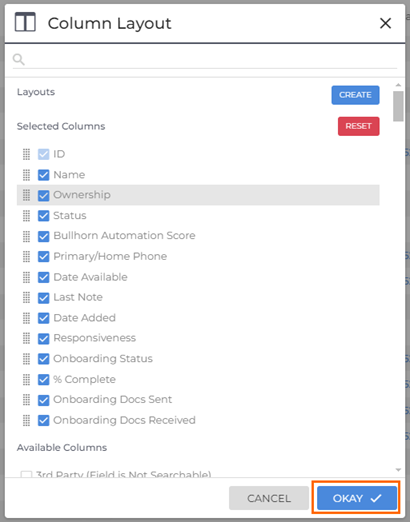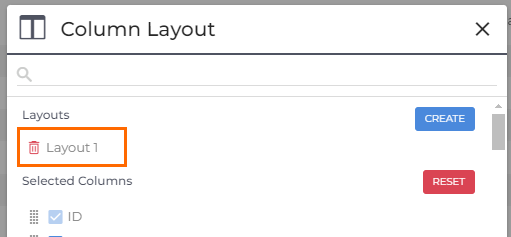New Candidate List: Column Layout
The New Candidate List lets you fully control how information is displayed so you can focus on the data that matters most. Use the Column Layout tool to add, remove, or rearrange columns, and save multiple custom layouts to quickly switch between views for different workflows.
Want to learn more? Check out our Bullhorn Launch course: Introducing the New Candidate List
Common Reasons to Customize Columns
You’ll usually modify the column layout when you want to:
-
Display key candidate data like status, category, or ownership at a glance.
-
Hide less relevant fields to simplify your view.
-
Reorder columns to match how your team works (for example, placing Status next to Last Activity).
-
Save different layouts for specific workflows, such as sourcing, screening, or placement tracking.
-
Restore your preferred setup after changing the column layout.
Modifying the Column Layout
Customizing your columns helps you tailor the Candidate List to your workflow. You can drag and drop columns directly in the list for quick adjustments, or use the Column Layout window to add, remove, and reorder fields in more detail.
Using Drag-and-Drop
You can easily reorder columns by clicking and dragging any column header to a new position. This allows you to adjust your layout on the fly without opening the Column Layout window.
Using the Column Layout Window
The Column Layout window provides a more detailed way to manage your columns. You can reorder, add, or remove columns and save your preferred layouts for later use.
-
Open the Candidate List.
-
In the Column Layout window:
-
Check a field to include it.
-
Uncheck a field to remove it.
-
Click and drag the grid icon (
 ) next to a field to move it within the Selected Columns list.
) next to a field to move it within the Selected Columns list.
-
-
When you’re satisfied with your view, click Okay to save your changes.
If you frequently change columns for different tasks, consider saving separate layouts for each use case.
Saving and Managing Custom Layouts
Creating custom layouts allows you to quickly switch between different views — for example, one layout focused on active candidates and another for those awaiting client feedback.
To create and save a layout:
- Click Columns to open the layout window.

- Select or arrange the columns as desired.
- In the Layouts section, click Create.
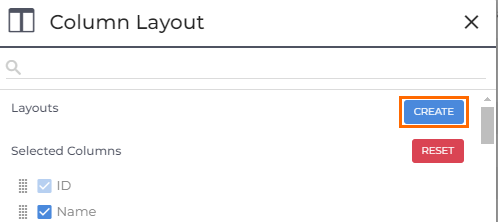
- Enter a name into the Layout Name field.
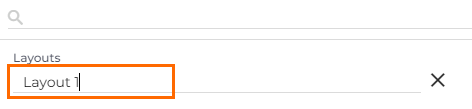
- Click Okay to save, or Cancel to discard your changes.
Your saved layouts will appear in the Layouts menu. Select a layout anytime to switch views instantly.
FAQ
How do I enable the new Candidate List or Candidate Search?
The new Candidate List and Search are currently being rolled out and will be available for all Bullhorn ATS customers in the near future.
Can I create more than one custom layout?
Yes. You can create and save multiple layouts and switch between them as needed.
Do saved layouts apply to other users?
No. Layouts are user-specific, allowing each user to customize their view independently.
Why can’t I see some fields in the column list?
Only fields available on the Candidate entity can be displayed. Some fields, such as Custom Object fields, cannot be added as columns.
Do layouts sync between browsers or devices?
Yes. Saved layouts are tied to your Bullhorn user account and persist across browsers once saved.