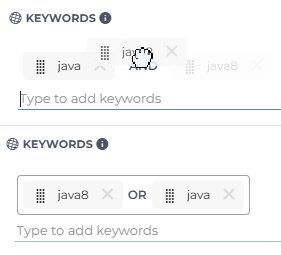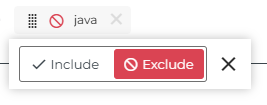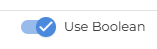New Candidate List: Keyword Search
The Keyword Search in the New Candidate List helps you quickly locate candidates whose resumes, work histories, or profiles contain specific terms. It’s ideal when you want to find candidates with certain skills, job titles, or experience.
Want to learn more? Check out our Bullhorn Launch course: Introducing the New Candidate List
Common Reasons to use Keyword Search
-
You’ll typically use keyword search when you want to:
-
Quickly locate candidates with a specific skill, certification, or keyword in their resume.
-
Combine several search terms (for example, “Java AND Spring”) to find qualified matches.
-
Exclude candidates with unrelated experience using negative keywords.
Adding Keywords to Your Search
Use keywords in Advanced Search to target candidates by relevant terms across multiple data points.
-
Open Advanced Search from the New Candidate List.
-
In the KEYWORDS field, type a word or phrase that should appear in candidate records.
-
Press Enter after each keyword to add it to your search.
Keyword search searches across these candidate fields and data points:
- Candidate Name
- Occupation
- Current Company
- Resume
- Work History
- File Attachments
Matching terms appear highlighted in the resume preview so you can see exactly where each keyword was found.
Using And, Or, and Exclude
The New Candidate List gives you flexibility to decide how keywords are combined — so your search returns exactly the right set of candidates.
Default behavior (AND)
-
By default, each new keyword you add is treated as an AND condition.
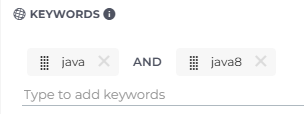
-
Results include only candidates who match all of the keywords you entered.
Search for any of several terms (OR)
-
The system treats grouped keywords as an OR condition.
-
Results will include candidates who match any of the grouped terms.
Exclude unwanted terms
-
Candidates with that keyword are removed from results.
-
Excluded keywords are marked with a red icon (
 ).
).
Searching for Java AND Spring but excluding intern will return experienced developers while filtering out internship resumes.
Switching to Boolean Search
If you prefer writing your own Boolean logic, you can toggle on Use Boolean to take full control of your search.
When Boolean mode is enabled:
-
You can type Boolean strings directly (for example, ("Java" OR "Python") AND "developer").
-
Any keywords you added earlier are cleared. You’ll see a confirmation message before switching.
-
You can mix AND, OR, NOT, and parentheses for precise control of complex logic.
FAQ
How do I enable the new Candidate List or Candidate Search?
The new Candidate List and Search are currently being rolled out and will be available for all Bullhorn ATS customers in the near future.
Does keyword search include custom fields?
Currently, keyword search scans the following:
- Candidate Name
- Occupation
- Current Company
- Resume
- Work History
- File Attachments
Custom fields are not included.
Can I save a keyword or Boolean search for later use?
Yes. Once you’ve built your search, click Save Search to store it for reuse.