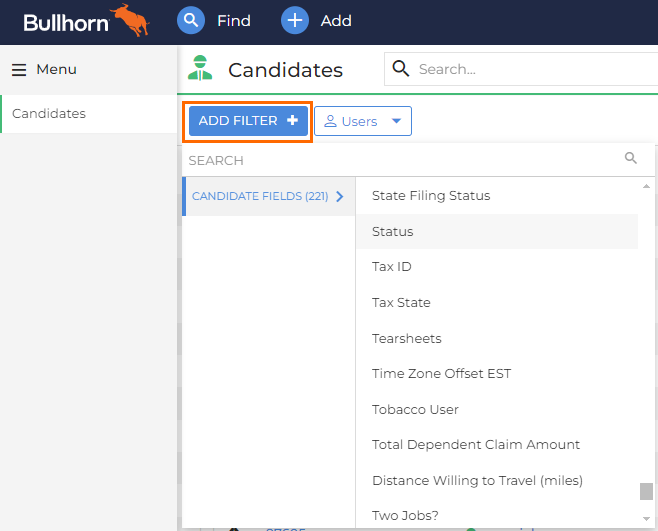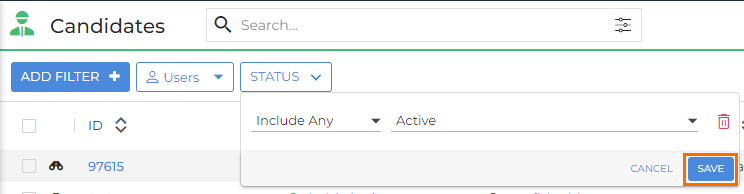New Candidate List: Quick Filters and Users Filter
The New Candidate List includes powerful filtering options to help you narrow results quickly and stay focused on the candidates that matter most. With Quick Filters, you can keep your preferred filters visible at all times, while the enhanced Users Filter makes it easier to search by ownership or department group.
Want to learn more? Check out our Bullhorn Launch course: Introducing the New Candidate List
Common Reasons to Use Filters in the Candidate List
Recruiters often use filters to streamline daily searches or focus on a specific subset of candidates. You might need to:
-
Quickly view only candidates you own or who belong to your department.
-
Focus on candidates added or updated within a specific time period.
-
Narrow results to candidates with a particular status or category.
-
Adjust or clear filters on the fly while reviewing search results.
Using Quick Filters
Quick Filters help you keep key filters visible across the top of the Candidate List, so you can refine searches without opening Advanced Search.
-
Search for and select the field you want to filter on (for example, “Owner,” “Status,” or “Category”).
-
The selected filters now appear across the top of the Candidate List.

Quick Filters are synced automatically with Advanced Search, meaning that changes you make in one view will appear in the other. This keeps your searches consistent across different workflows.
Why this helps: You can adjust filters instantly without leaving the list, ideal when you’re screening candidates and need to pivot between roles, stages, or ownership.
Using Column Filters
As an alternative to using Quick Filters, you can apply a Column Filter. Column filters are another way to refine searches without opening Advanced Search.
-
Click the filter icon in the column header for the field you want to filter (e.g., “Category” or “Location”).
-
The “Add Filter” panel opens automatically with that field pre-selected.
-
Set your filter options and apply them to narrow your visible results.
Like Quick Filters, Column Filters are synced automatically with Advanced Search, meaning that changes you make in one view will appear in the other.
Using the Users Filter
The Users filter helps you view records based on candidate ownership or departmental grouping.
-
You’ll find the Users filter next to the + Add Filter button.
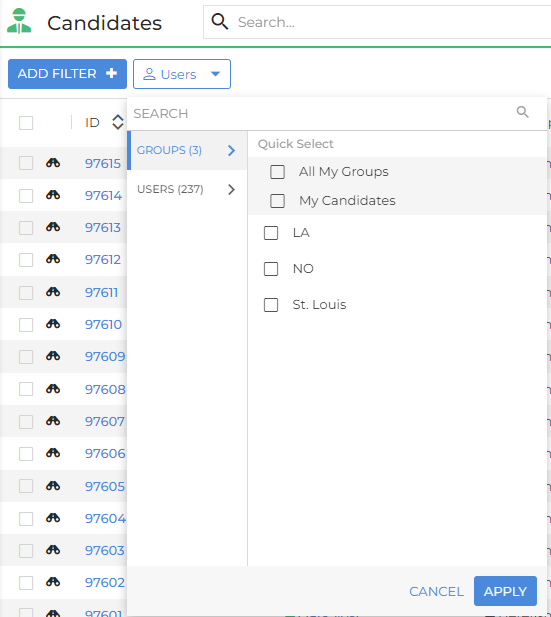
-
Click the filter to open an intuitive layout showing both users and groups (departments).
-
Select one or more users or groups to display only the candidates owned or managed by them.
This filter makes it easy to collaborate or divide workload. For example, focusing on candidates owned by your team or seeing all records from a specific branch.
FAQ
How do I enable the new Candidate List or Candidate Search?
The new Candidate List and Search are currently being rolled out and will be available for all Bullhorn ATS customers in the near future.
Do Quick Filters work the same as Advanced Search filters?
Yes. Quick Filters automatically sync with Advanced Search, so updates in one view will appear in the other.
Can I save my Quick Filters for future use?
Quick Filters automatically sync with Advanced Search, so if you save a search, any Quick Filters you applied will also be saved as part of the criteria.
What’s the difference between Quick Filters and Column Filters?
Quick Filters and Column Filters work in the same way—they both act as shortcuts to the Add Filter tool in Advanced Search.
Column Filters were added to replicate the familiar behavior from the legacy Candidate List and give you another quick way to access filters right from your list view.
Can I filter by multiple users or groups at once?
Yes. The Users Filter supports multi-selection for easier team-level searches.