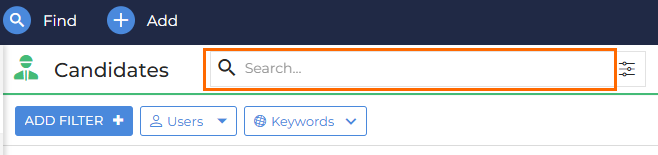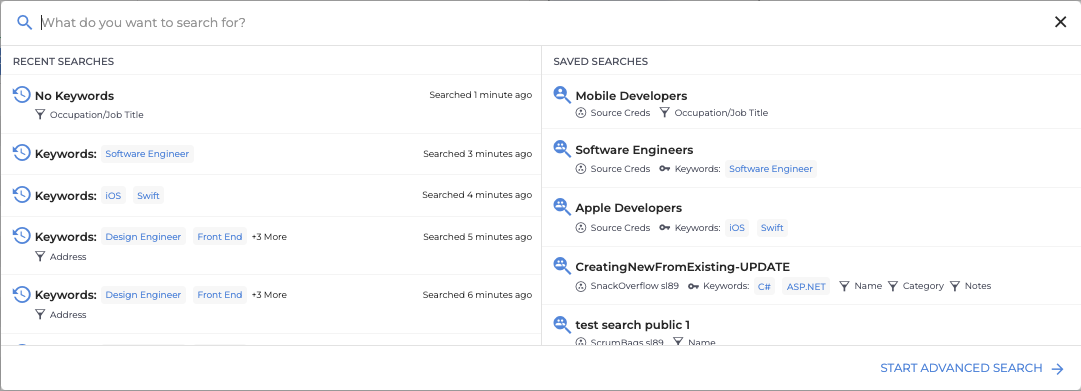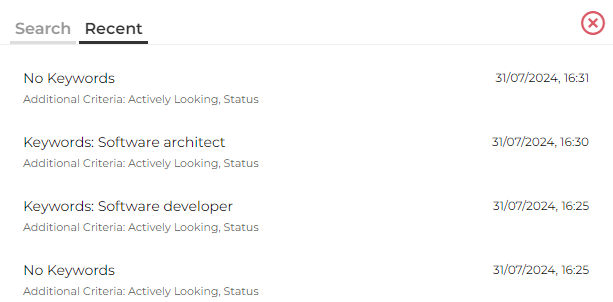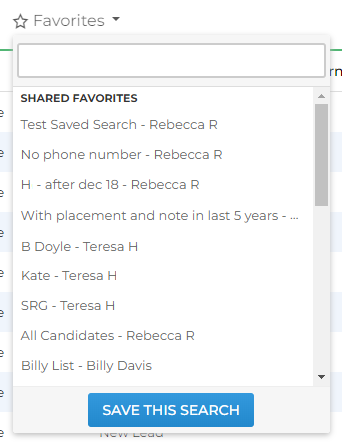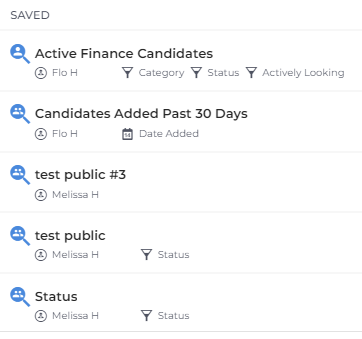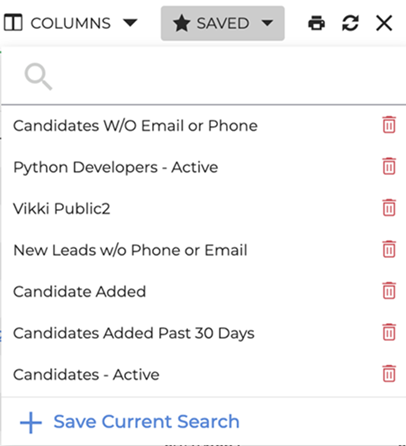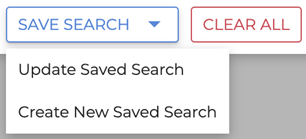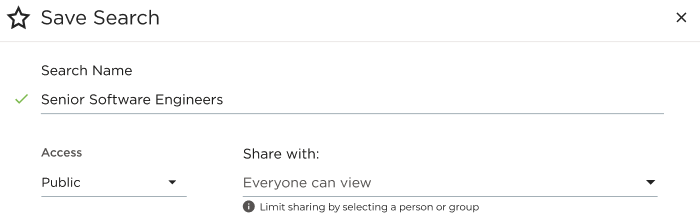New Candidate List: Saved and Recent Searches
Saved and Recent Searches in the New Candidate List help you quickly return to your most useful or frequently run searches without recreating filters from scratch. This keeps your workflow efficient and ensures you can easily find the right candidates, every time.
Want to learn more? Check out our Bullhorn Launch course: Introducing the New Candidate List
Common Reasons to use Saved and Recent Searches
You’ll typically use this feature when you want to:
-
Revisit a recent candidate search without rebuilding filters.
-
Save a new set of filters you use often.
-
Share a saved search with teammates or your entire organization.
-
Edit an existing saved search to update or refine results.
-
Confirm whether a search is public, private, or shared with specific users.
Accessing Saved and Recent Searches
Use these steps to open your saved and recent searches directly from the Candidate List.
-
Open the Candidate List.
To view your full list of saved searches, you can also click the Saved button at the top of the Candidate List. 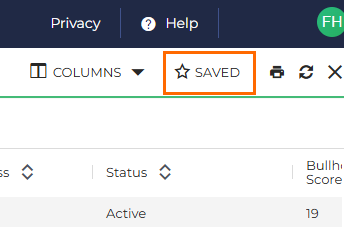
Understanding Recent Searches
Recent Searches show the search criteria you used previously and how long ago each search was run. This lets you quickly reopen prior results to continue where you left off.
Compared with the legacy Candidate List, the new version offers:
-
Clearer display of your filters and search time.
-
Better organization to help you recognize recent activity.
-
Faster access from the Quick Search bar.
Recent Searches in Legacy Candidate List:
Recent Searches in New Candidate List:
Working with Saved Searches
Saved Searches (formerly called Favorite Searches) let you preserve complex filters for reuse. In the new Candidate List, they appear in order of creation, with the most recent listed first.
You’ll also see any public saved searches created by other users in your corporation. Each search shows helpful context like who created it and which filters were used, so you can choose the right one quickly.
Favorite Searches in Legacy Candidate List:
Saved Searches in New Candidate List (Quick Search view):
Saved Searches in New Candidate List (List view):
Editing a Saved Search
When you open a saved search, you can adjust filters or criteria to refine your results.
To update or save a modified version:
-
Open the saved search in Advanced Search.
-
Make your filter or keyword changes.
-
Click SAVE SEARCH.
-
Choose whether to update the existing search or save it as a new one.
If you make changes and attempt to navigate away, Bullhorn will prompt you to update the current saved search, save as new, or continue without saving.
You’ll see this prompt if you:
-
Click CLEAR ALL inside Advanced Search.
-
Use CLEAR search or filter from the list.
-
Click Back to Quick Search or close the Advanced Search screen.
Public and Private Saved Searches
In the New Candidate List, you can choose whether your saved search is visible to others:
-
Public Saved Searches are visible to everyone in your corporation.
-
Private Saved Searches are visible only to you.
Icons beside each saved search show its visibility status:
-
 = Public
= Public -
 = Private
= Private
You can change visibility at any time when updating a saved search you own.
Sharing a Saved Search with Specific Users or Groups
If you want to share a saved search with select teammates or departments, you can do so directly from the Saved Search slideout.
To share a saved search:
-
Open the Saved Search slideout.
-
Click Edit next to the search you want to share.
-
In the Share with field, start typing the name of a user or group.
-
When the correct name appears, click to add it.
-
Repeat to share with additional users or groups as needed.
Public Saved Searches are visible to all users by default. The Share with option lets you limit visibility to specific individuals or groups instead.
Troubleshooting
| Symptom | What to Try |
|---|---|
| You can’t see the Saved or Recent Searches panel | Make sure you’re using the new Candidate List. If not, contact Bullhorn Support to confirm activation. |
| Saved Searches are missing | Check whether they were migrated from the legacy list. See Saved Search Migration for more information. |
| You can’t edit or share a Saved Search | You can only edit or share searches you created. Public searches owned by others cannot be modified. |
| You don’t see another user’s public Saved Search | It may be set to “Share with specific users” instead of all. Ask the owner to confirm sharing settings. |
| A shared search no longer appears | It may have been deleted or renamed by the owner. Contact that user or Support for verification. |
FAQ
How do I enable the new Candidate List or Candidate Search?
The new Candidate List and Search are currently being rolled out and will be available for all Bullhorn ATS customers in the near future.
Can I rename a Saved Search?
Yes. Open the search in Advanced Search, edit the name field, and click SAVE SEARCH.
Why do I see both public and private searches?
Public searches are shared company-wide. Private ones are created by you or shared directly with you.
Can I reorder my Saved Searches?
Currently, Saved Searches appear in the order they were created, with the most recent at the top.
What’s the difference between Saved and Recent Searches?
-
Saved Searches are intentionally stored for reuse.
-
Recent Searches are automatically recorded when you run a search.
Who can see my Saved Searches?
Only you (for private searches) or users/groups you explicitly share with (for public or selectively shared searches).