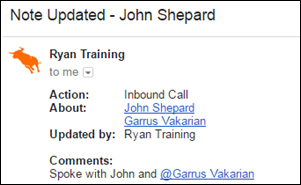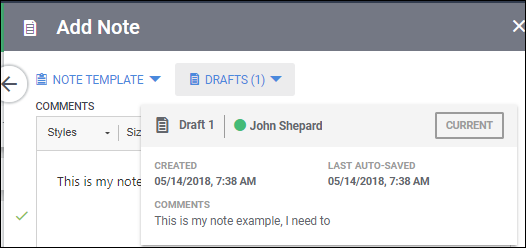Notes FAQ
Adding Notes in Bullhorn is a great way to retain important details about the interactions you have within your network. Notes can be emailed to specified users in your company so that they know when notes are created or updated.
Notes are made against records in your database and need to include the following information:
- Comments: The content of your note.
- About: The record your note is about.
- Note Action: Allows you to capture the "action" for your note. For example, Client Visit.
Since company records are an aggregate of their contact records, you need to add a note to a contact in order for it to show under the company record.
What does the Note email notification look like?
A notification will be emailed to the internal users referenced in the Email Notification section. The email will include the Note Action, who the note is about, the user that added/updated the note, and the note itself.
How do I tag records in Notes?
When you're creating notes, type "#" followed by the record name to quickly tag records in your notes. When a record is tagged, it is automatically added as an Additional Reference. The record becomes a hyperlink that opens in a new Bullhorn tab when it's selected.
How do I tag an internal user in Notes?
To tag an internal user in a note, type "@" followed by the name of the user.
What's the difference between the "About" field and the "Additional References" field when adding a note?
- About - Creates a unique note for every record mentioned in the About field. Editing one note does not edit other instances of the note.
- Additional References - Creates one note that's shared across every record referenced in the Additional References field. Editing the note will edit the other instances of the note.
How do I recover a Note I was working on?
If you happen to lose your connection to Bullhorn, or accidentally close your browser while working on a note, don't worry! Bullhorn keeps a draft of the notes you were working on, so your work is not lost. You'll see your draft(s) when you log back in and access the Add Note window.
Bullhorn only keep drafts of notes created from the Notes tab of a record, not the preview slideout.
Why are all of my Note drafts gone?
Bullhorn keeps note drafts by using your computer's local cache. So if you clear your cache, you're also deleting your note drafts. Make sure you save any notes before clearing your cache to avoid this outcome.