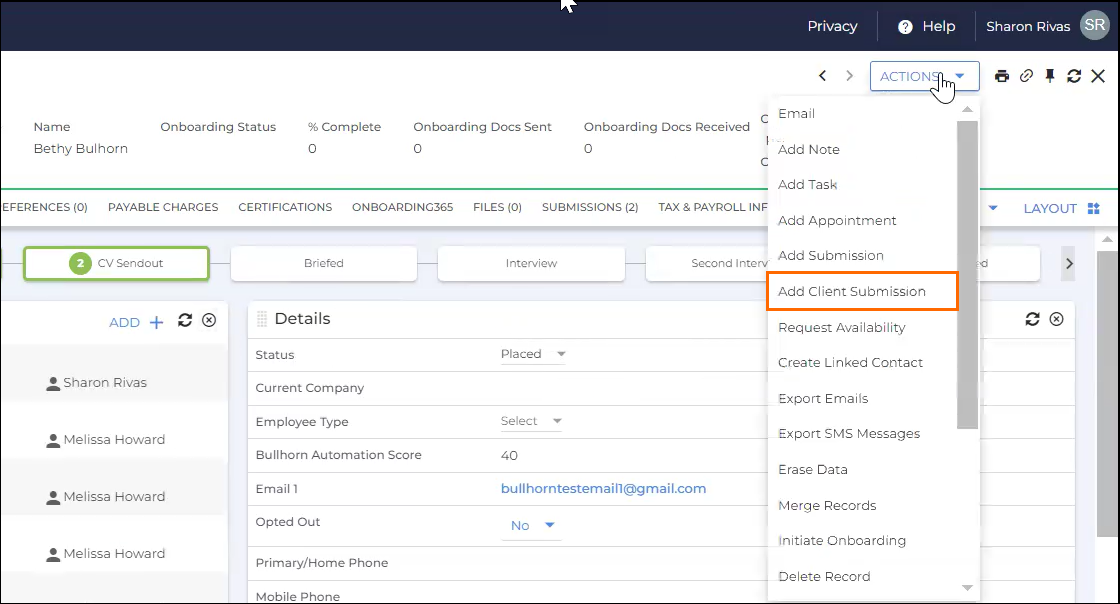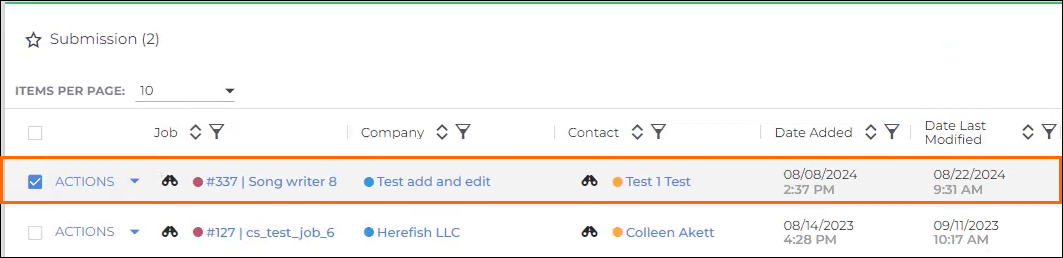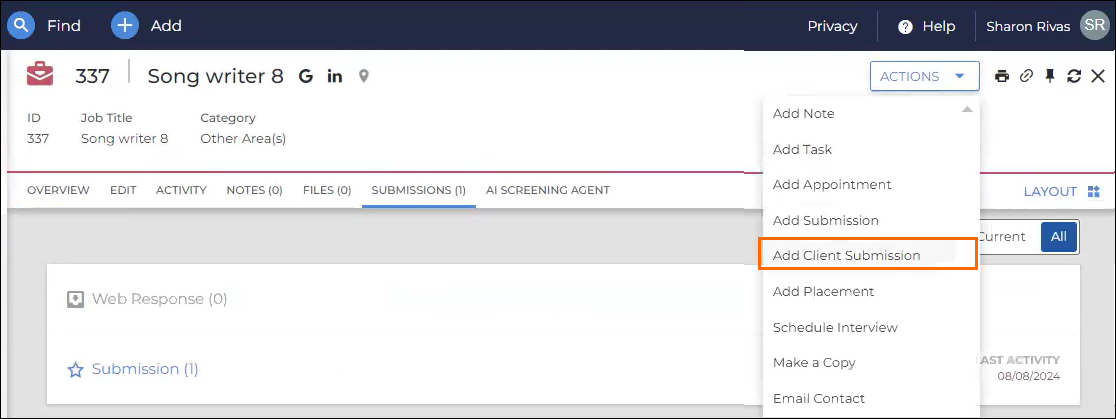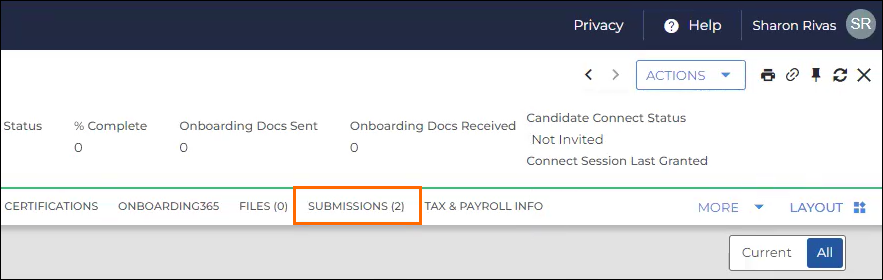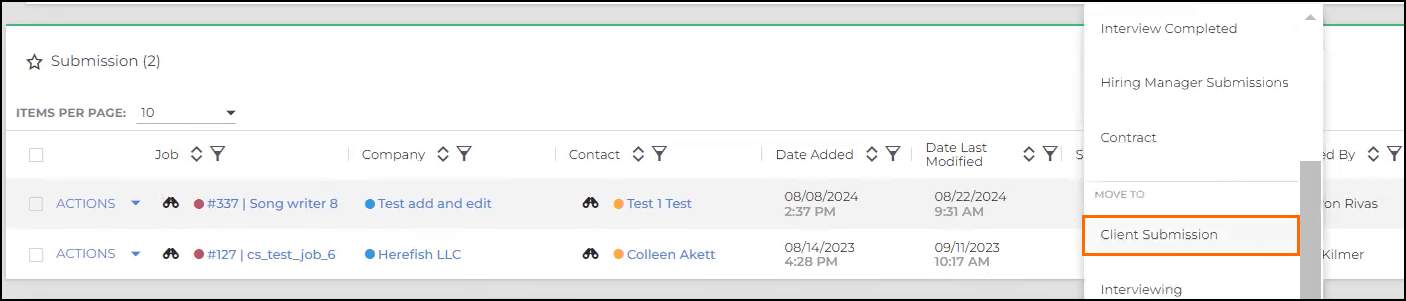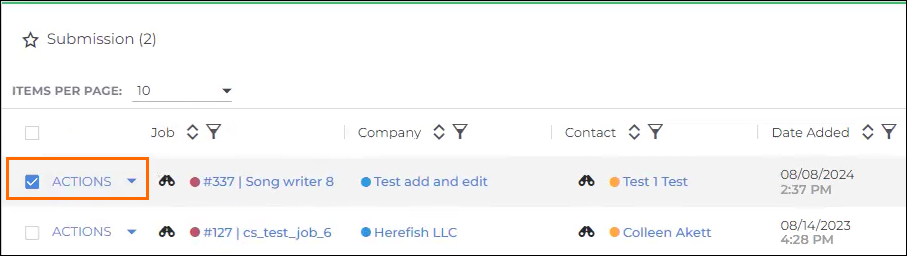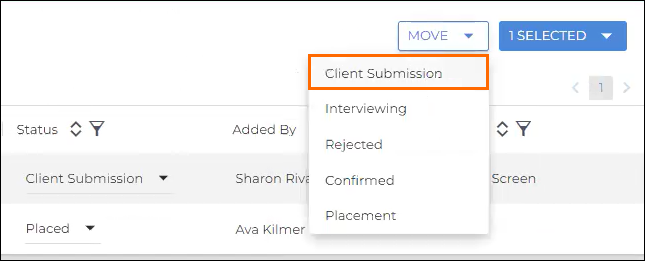| Editions Available: All Editions | Audience: |
Updating a Candidate's Submission Status
You use submission statuses to provide lower-level detail about the candidate's position throughout the hiring process. Each time you add an internal submission, a client submission, or an interview, you have the option to update the candidate's submission status. You should also update the submission status in between the major steps to indicate the candidate, contact, or sales rep's reaction.
- Example: After reviewing the candidate's resume or after the candidate and contact interview.
Common submission statuses include but are not limited to: Sales Rep Rejected, Candidate Interested, and Offer Extended. Keep in mind that submission statuses are specific to where a candidate falls within the hiring process, and should not be confused with record status. Once you place a candidate, Bullhorn automatically changes both their record status and their submission status to Placed.
To Update a Candidate’s Submission Status
- From the job record, select the Submissions tab.
- Expand Submissions.
- Within the row of the chosen candidate, click the current status and select the new status from the drop-down.
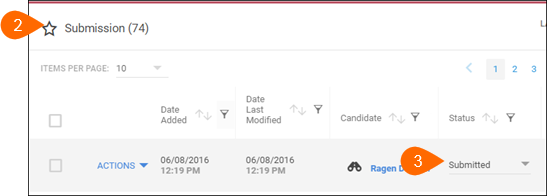
| Note: To edit another aspect of a submission, such as the submission source or related comments, or to delete a submission entirely, click Update to the left of the candidate's name (or, if you're on Bullhorn S Release, expand the submission and click Update) to open the Edit Submission window. |
To Add a Client Submission to a Candidate
You can add a client submission to a candidate record on the Overview tab or on the candidate's job record. Follow the steps in either of the options below to add a client submission.
Option 1 - From the Overview tab:
-
On the Overview tab of the candidate's record, at the top right corner, select Actions > Add Client Submission.
Option 2 - From the job record:
-
On the candidate's record, click the Submissions tab.
-
Expand Submissions, then select a job tile.
-
Once the job record loads, click the Submissions tab.
-
At the top right corner, select Action > Add Client Submission.
To Move a Status to Client Submission
You can move the status of a submission to Client Submission on the Submissions tab. Follow the steps in either of the options below.
Option 1 - From the Status drop-down menu:
-
On the candidate's record, click the Submissions tab.
-
Expand Submissions.
-
Within the row of the chosen candidate, click the current status, scroll to Move To, then select Client Submission.
Option 2 - From the Move drop-down menu: