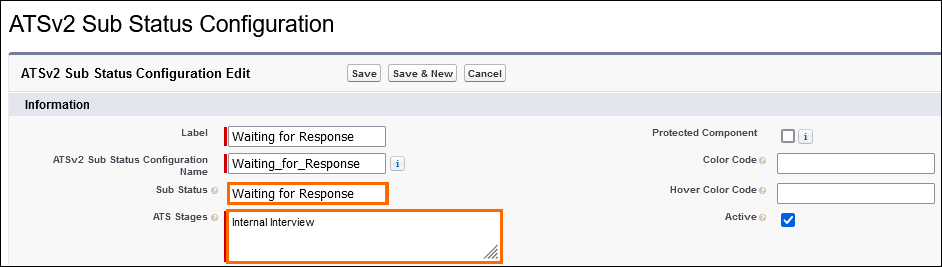: Sub Status Sample Configuration
This is only one example of a sub status configuration. Many more are available to you.
Suppose you want to use the sub status Waiting for Response in your Internal Interview![]() The third Stage of Job application flow. This is when the recruiter sets up a job interview between Candidate and Client. stage but not the In Progress sub status. These changes can be made through configurations.
The third Stage of Job application flow. This is when the recruiter sets up a job interview between Candidate and Client. stage but not the In Progress sub status. These changes can be made through configurations.
- Add a new sub status.
- Example: Navigate to Setup > Object Manager > Sub Status > Fields & Relationships.
- Add the required sub-status to this picklist.
- Example: In the Value picklist, add "Waiting for Response".
- Remove the existing status by navigating to the custom metadata type record for that sub status.
- Example: Navigate to Custom Metadata Types > ATSv2
 In Bullhorn Recruitment Cloud, the newest version of the ATS tool (Application Tracking System) Sub Status Configuration > the In Progress record.
In Bullhorn Recruitment Cloud, the newest version of the ATS tool (Application Tracking System) Sub Status Configuration > the In Progress record.
- Example: Navigate to Custom Metadata Types > ATSv2
- Add or remove the relevant stage in the ATS Stages field.
- Example: In the ATS Stages field, remove the Internal Interview stage.
- Alternatively, you can uncheck the active field to disable the sub status for all stages.
- Add the new sub status to ATS in the metadata type ATSv2 Sub Status Configuration.
- Example: Navigate to Custom Metadata Types > ATSv2 Sub Status Configuration > Manage Records
- Create a new record, making sure to enter the API name of the sub status you created earlier in the Sub Status text field.
- Example: Click the New button and fill in all the required fields.
- Enter the API name of the sub status you created earlier in the Sub Status text field.
- Example: In the Sub Status text field, enter "Waiting for Response".
- Enter the ATS stage name(s) for which the sub status was created.
- Click Save.
You will now have the option of selecting Waiting for Response instead of In Progress when setting a candidate![]() A person looking for a job. A candidate can also be referred to as a Job Seeker, Applicant, or Provider.'s status in the Internal Interview stage.
A person looking for a job. A candidate can also be referred to as a Job Seeker, Applicant, or Provider.'s status in the Internal Interview stage.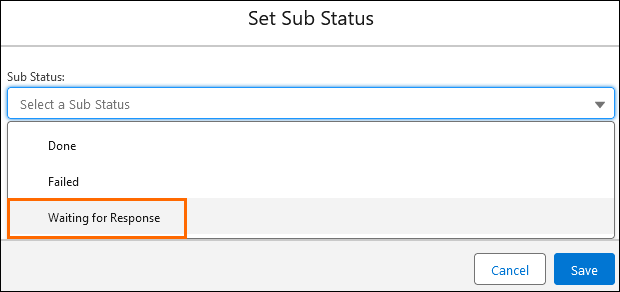
Was this helpful?