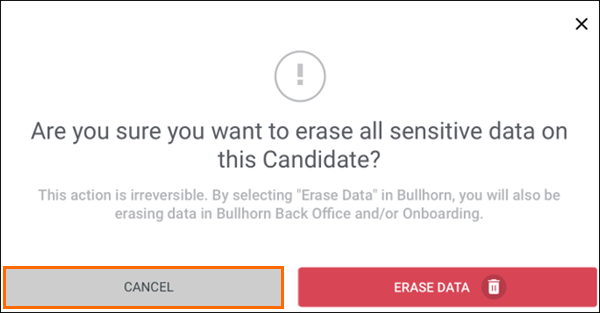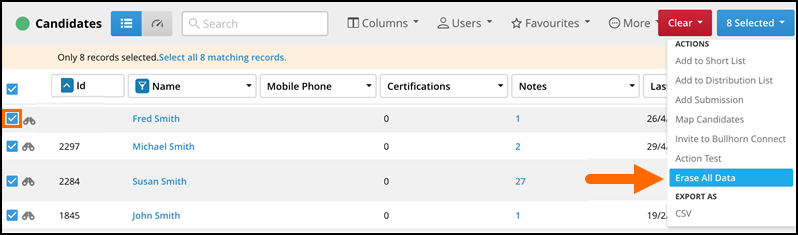Candidate, Contact, or Lead Erasure
This article walks you through how to permanently anonymize a user's record(s). Anonymize means to remove identifying details from your database. You would do this when a user requests their data be removed from the system. This feature is available in S-Release and Novo.
This article covers:
- This action is not reversible, so ensure you are doing so by that person's request before you proceed. This is particularly important if you are mass erasing.
- This also erases the corresponding data in Bullhorn Back Office/Onboarding, if your ATS is integrated with those systems.
- If the person's main record has a Linked Contact, Candidate, or Lead record, that record is also anonymized.
- You need to unlink these records before anonymizing the Candidate, Contact, or Lead.
General Information
Users with the proper entitlements can choose Erase Data from the Actions menu in the record or from the list view. When a Candidate, Contact, or Lead is anonymized, the request is captured and stored in the system.
If you have a non-production environment, ensure you also anonymize the requested data in that environment.
Selecting Erase Candidate (or Contact or Lead) will have the following effect on the record:
- The person's name is asterisked out and all personal data is erased from the record. Data in customText fields are also set to NULL.
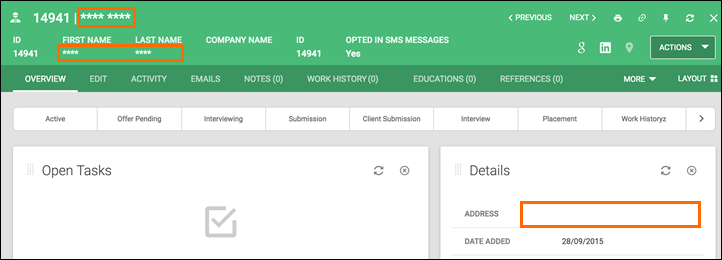
- If a person's record is linked to another entity, all linked data is also anonymized.
- Examples of other entities: Converted contacts, linked lead, linked contact, linked candidate, placement data, and submission data.
- Data that will be anonymized includes: name fields, email fields, address fields, phone fields, notes, fax, pager, company name, company URL, description, SSN, and Tax ID.
- All Edit History is permanently erased.
- All emails where the person was the sender or was the only recipient are permanently erased.
- All notes where the person is the only record referenced will be updated to say "Anonymized Note".
- All notes where multiple records are referenced will have the person being erased deleted from the note. Other references and the note comment will not change.
- The following information associated to the person is also permanently erased:
- custom objects
- file attachment references
- appointment and task references
- distribution list associations
- Candidate education records, reference records, and work history records.
How to Anonymize Information
- Navigate to the record.
- From theActionsdrop down, select Erase Data.
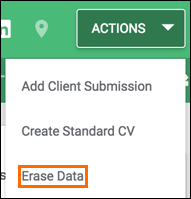
- Confirm this action by picking Erase Data on the pop-up.
How to Mass Anonymize Information
This action is irreversible and we recommend caution when performing this en masse.
- This also erases the corresponding data in Bullhorn Back Office/Onboarding, if your ATS is integrated with those systems.
-
If the Candidate has a Linked Contact or Lead record, it will also be anonymized and vice versa. You will need to unlink these records before anonymizing the record.
- From the candidate, contact, or lead list view, check your desired records.
- Select the # Selected box and choose Erase All Data.
- Confirm this action by picking Erase Data on the pop-up.