June 2024 Release: Minor Enhancements
2024.06.8 GA Release - Package Version 7.83.1
Configure Reject Origin for Reject Flow
We have introduced a new feature in this release that uses the Reject Origin in a Reject Flow to quickly identify the reason a candidate![]() A person looking for a job. A candidate can also be referred to as a Job Seeker, Applicant, or Provider. was rejected and where the rejection originated from.
A person looking for a job. A candidate can also be referred to as a Job Seeker, Applicant, or Provider. was rejected and where the rejection originated from.
For configuration information, see ATS v2: Reject Origin For Reject Flow.
Configurable Status Update on Closing Report
The BH![]() Bullhorn, our flagship product. managed package currently changes the candidate status on Closing report creation to Assigned for TEMP jobs and to Placed for PERM jobs. We’ve enhanced the package to allow for custom logic.
Bullhorn, our flagship product. managed package currently changes the candidate status on Closing report creation to Assigned for TEMP jobs and to Placed for PERM jobs. We’ve enhanced the package to allow for custom logic.
The Candidate_Status_c field in the Contact, depending on Job Record Type, should be used when the Closing Report![]() Fifth Stage of Job placement flow, a Candidate that reaches the Closing Report Placement stage has been assigned to a job. In Bullhorn Recruitment Cloud, a 'Closing Report' is a record that captures all the information related to the newly filled position (name of Candidate, position, salary, start date, which recruiter gets credit for the hire etc.) record is created.
Fifth Stage of Job placement flow, a Candidate that reaches the Closing Report Placement stage has been assigned to a job. In Bullhorn Recruitment Cloud, a 'Closing Report' is a record that captures all the information related to the newly filled position (name of Candidate, position, salary, start date, which recruiter gets credit for the hire etc.) record is created.
For more information, see Closing Report Candidate Status Custom Logic.
Closing Report Candidate Status
We now offer the flexibility to retain the existing candidate status after the Closing Report is created. This feature is configured through the new Do Not Update Candidate Status field.
For feature details, see ATS v2: Do Not Update Closing Report Candidate Status.
Create Send Out Schedule Action
We have added the ability to create Send Out![]() The third Stage of Job application flow. This is when the recruiter sets up a job interview between Candidate and Client. Schedules in ATS regardless of what stage a candidate is in.
The third Stage of Job application flow. This is when the recruiter sets up a job interview between Candidate and Client. Schedules in ATS regardless of what stage a candidate is in.
For more information, see ATS v2: Send Out Schedule Action.
Custom Action Label Translation in Job/Candidate ATS
When using the Job/Candidate ATS, custom actions labels may now be translated into the required language using standard functionality instead of the Salesforce API![]() API, or Application Programming Interface, is used by customers to create custom career portals or to take advantage of Data Mirror/DataMart. Bullhorn prefers to use REST API..
API, or Application Programming Interface, is used by customers to create custom career portals or to take advantage of Data Mirror/DataMart. Bullhorn prefers to use REST API..
For details, see ATS v2: Custom Action Label Translation.
Define Folders and Templates in Email Editor
Administrators can define default email folders and templates. For a more efficient workflow, pre-select these folders and templates on predefined email page types.
For feature information, see ATS v2 Define Folders And Templates In Email Editor.
Filter Functionality Pin Help Text
To provide clarity for our users, we have added Help text to the Pin icon in the Filtering functionality within the ATS Component.
Job ATS Kanban View Record Detail Popover
We have added the ability to use the Contact popover functionality in the Job ATS Kanban View![]() The main User Interface in ATSv1 (the page that opens after a job/candidate is selected and that shows buttons, stage columns, or swimlanes, and cards). One of the three UI Views in ATS v2 (the others being List View and Table View). This is an added view to the existing popover functionality in the Table and ATS List views.
The main User Interface in ATSv1 (the page that opens after a job/candidate is selected and that shows buttons, stage columns, or swimlanes, and cards). One of the three UI Views in ATS v2 (the others being List View and Table View). This is an added view to the existing popover functionality in the Table and ATS List views.
Popover For ATS Candidate
We have enhanced the popover functionality within the Job ATS. You may now use the same popover functionality in the Candidate ATS, allowing you to quickly view Job details.
Ranking Group Window UI Enhancement
To create a more visually appealing experience, we’ve added more consistent white spacing between rows on the Ranking Group modal window.
Reject and Unreject Actions
The separate Reject and Unreject actions can now be invoked through Custom Flows.
For more information, see Admin: ATS v2: Configure Reject and Unreject Actions Through Custom Flows.
Separate Interview & Interviewee Templates
We have enhanced the Interview![]() The third Stage of Job application flow. This is when the recruiter sets up a job interview between Candidate and Client. Scheduler. Now, you can add a default template for the interviewee and interviewer separately when sending an email.
The third Stage of Job application flow. This is when the recruiter sets up a job interview between Candidate and Client. Scheduler. Now, you can add a default template for the interviewee and interviewer separately when sending an email.
For feature details, see ATS v2: Separate Interview Interviewee Templates.
Single Line Rank Group Editing in ATS
We've enhanced the user interface to allow for quicker assignment of a Ranking Group to a single contact within the Job ATS.
Browse
Enhanced Browse User Interface
Enhancements to the User![]() In Salesforce terminology, this is anybody that has login access to an instance. In Bullhorn Recruitment Cloud instances, usually the staff of recruiting companies Interface (UI) provide a clearer overview of the available actions and add additional functionality to the Group Action and Contacts
In Salesforce terminology, this is anybody that has login access to an instance. In Bullhorn Recruitment Cloud instances, usually the staff of recruiting companies Interface (UI) provide a clearer overview of the available actions and add additional functionality to the Group Action and Contacts![]() A contact (or client contact) is the person who the recruiter is working with at a Company. In Talent Rover a Contact can be either a Client Contact or a Candidate Contact. Both types of Contacts are stored in the same object (Contact).. These enhancements create a more user-friendly UI.
A contact (or client contact) is the person who the recruiter is working with at a Company. In Talent Rover a Contact can be either a Client Contact or a Candidate Contact. Both types of Contacts are stored in the same object (Contact).. These enhancements create a more user-friendly UI.
For more update details, see the Group Action and Contacts sections of Browse Component.
Off Limits
Configure Default Block/Warn Type
We’ve enhanced the Block/Warn Off Limits default to be configurable. Now, you can save time and effort by configuring the Type at the Org level for each policy.
Upgrade Configuration
When upgrading your Org to this release, an admin will need to update the Page Layout of the Off Limit Policy Definition records by removing all fields marked Deprecated. You will also need to add the following fields:
-
Default Behavior Type
-
Default Rank on Block Type
-
Default Rank on Warn Type
For Warn/Block Off Limit Policy configuration details, see Off Limits: Configuration Guide.
Configure Default Rank Value at Org Level
We’ve added the ability to override the Out of the Box (OOTB) Rank Logic and set a default value at Org level to have the Rank field automatically populated on policy record creation. Warn/Block is included in the configuration.
Notable Differences
- If the Global Rank configuration is preferred, then not only the Rank value, but also the behavior type (Warn/Block) will be factored in when the order of execution is calculated.
- If Org level default values are set for Rank and Type, these two fields will be automatically populated with the default values when a policy is created.
- Users are allowed to update the fields after the policy is created.
- If users update the Rank field only, no further action needed
- If users update the Type field after changing the Rank value, this triggers a check of the default values setting: when a different value for ‘Rank’ is detected, the Rank field value is reverted to the default value. The user sees an explanatory message about this automatic update and can override the automatic update by entering again the preferred Rank value and saving the record.
Upgrade Configuration
When upgrading your Org to this release, an admin will need to update the Page Layout of the Off Limit Policy Definition records by removing all fields marked Deprecated. You will also need to add the following fields:
- Default Behavior Type
- Default Rank on Block Type
- Default Rank on Warn Type
For Rank Value Off Limit Policy configuration details, see Off Limits: Configuration Guide.
Job Role Line Item Recalculations
In this release, we have added support for Job Role![]() A Job Role is a defined set of responsibilities, permissions, and expected tasks assigned to a user or group within a system or organization. Job Roles determine what actions a user can take, what information they can access, and how they interact with workflows or features. Line Items recalculations when the Job is closed or closed with a specific Closed Reason before the Duration has expired. This logic is already available for ATS Stage Off Limit policies and can now also be leveraged for Job Role policies.
A Job Role is a defined set of responsibilities, permissions, and expected tasks assigned to a user or group within a system or organization. Job Roles determine what actions a user can take, what information they can access, and how they interact with workflows or features. Line Items recalculations when the Job is closed or closed with a specific Closed Reason before the Duration has expired. This logic is already available for ATS Stage Off Limit policies and can now also be leveraged for Job Role policies.
For feature details, see Off Limits Policies: Job Role.
Off Limits Policy: Clone Off Limit Policies
In this release, we have added the ability to clone any type of Off Limits policy record.
For Clone Off Limit Policy configuration details, see Off Limits: Configuration Guide.
Sortable Columns for the Off Limits Policies in the LWC Component Contact/Account Page Layouts
In this release, we have added sorting/ordering functionality to the columns on the table in the Off Limits Lightning Web Component (LWC) for the Contact and Account page layouts.
What to Know
Out of the box sorting order is determined by Created Date of the Off Limit Line Item.
Logged in users can sort each column depending on field type:
- Date: Ascending/descending
- Date Time: Ascending/descending
- Checkbox: Ascending('true' first)/ descending ('true' last)
- Number: Ascending/descending
- Text: Alphabetical (A to Z / Z to A)
- Other Types: By default, all other column types are sorted as a STRING in alphabetical order.
If you are already using Off Limits Contact Policy in your Production Org, please note that before upgrading to this package you will need to migrate any existing Contact Off Limit Policies to Multi-Contact OL. Please contact the Bullhorn Recruitment Cloud team if you need assistance with this.
Support selection of Multiple Contacts
With this release we have added the option of creating an Off Limit Contact Policy for multiple Contacts, instead of a single Contact.
For more details on this Contact Off Limits policies, see Off Limits Policies: Contact.
PowerNotes
Dedicated Power Note/Power Share Icons
As an enhancement, we have added two icons to the package for Power Notes and Power Share.
For more details, see Power Notes Power Share Dedicated Icons.
Power Note/Power Share Separate Subject Configuration
With this release, we have introduced the option of configuring separately what subjects are to be shown in the Subject dropdown for Power Notes and Power Shares. Up to this release, when configuring what Subjects should be shown in a Power Notes/Power Share Subject dropdown, the configuration applied to both Power Note and Power Share.
For more details, see Admin: Configure Separate Power Notes Power Share Subjects.
Power Notes Subject Configurability
The Power Notes Subject provides a quick overview of your Power Note in addition to serving as a reference point for filtering and reporting activities related to Power Note. When users create a PowerNote, select the most relevant Subject of the Power Note from the drop-down menu.
Up to this release, once a Power Note Subject was created, it would be shown in the Power Note Subject drop-down, every time any type of Power Note was created
Now, we have introduced a way of defining Power Notes subjects depending on specific conditions.
For more details on this feature, see Power Notes Subject Configurability.
Power Share View/Edit Panel
Users can now view newly created Power Share notes and access Related To records right in the Power Share View/Edit panel.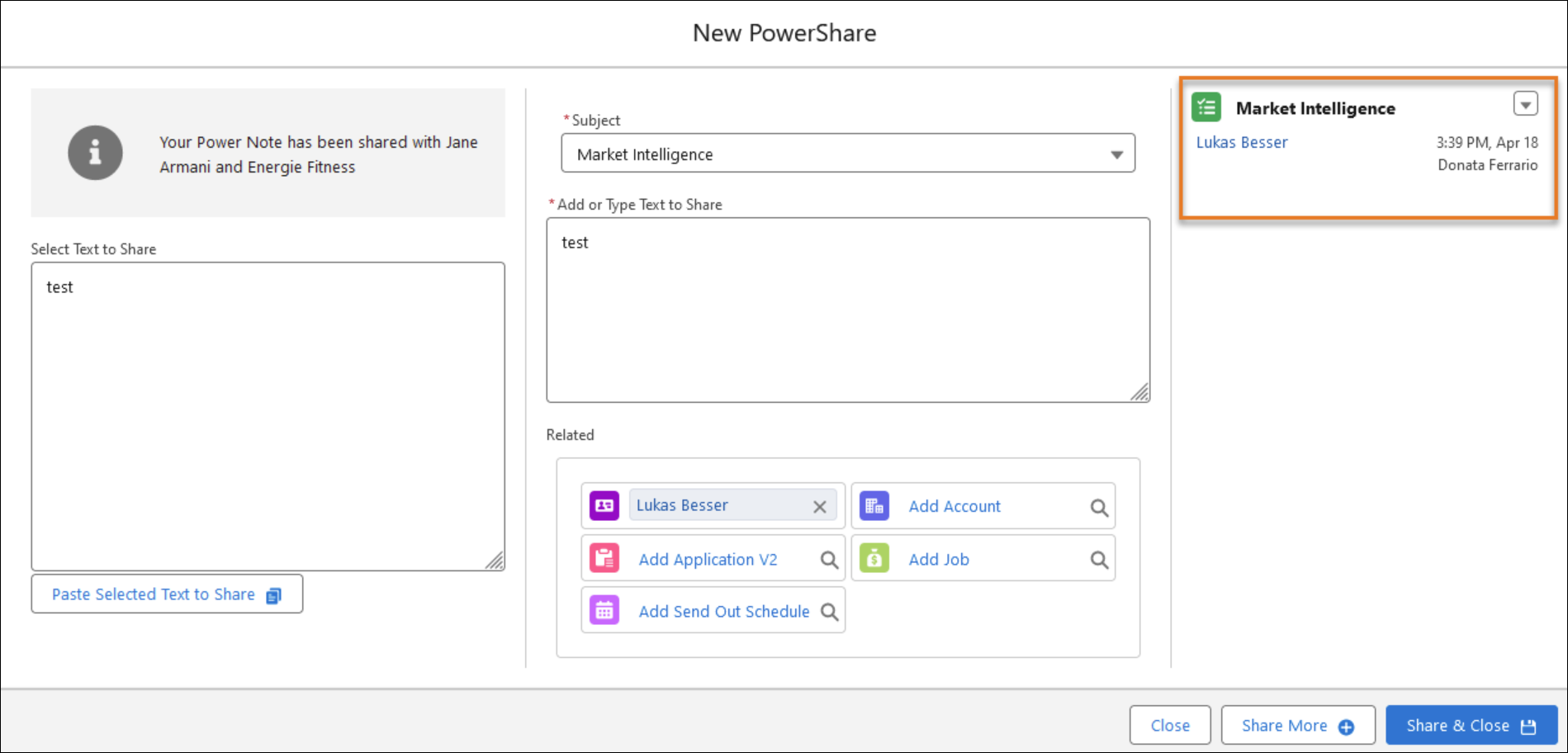
Various Enhancements for Summary View
With this release, we have added two enhancements that will make the Power Notes/Power Share experience more user-friendly:
- Clearer definition of what data is displayed from the note:.
- Field names are in bold
- The text of the note is marked by Description label to be easily identified
- The links in the Related To area are properly spaced out
- New filter in the Summary View’s Filter component
- This filters allows users to only display Power Notes or Power Share notes instead of both.
USAM
Synonym Logic and Toggle Added
Synonym logic has been added as an optional feature when using Tag clouds in Search and Match. To enable this functionality, we have added an Expanded Tags toggle to the USAM UI that allows/disables the use of synonyms. By default, the toggle is on.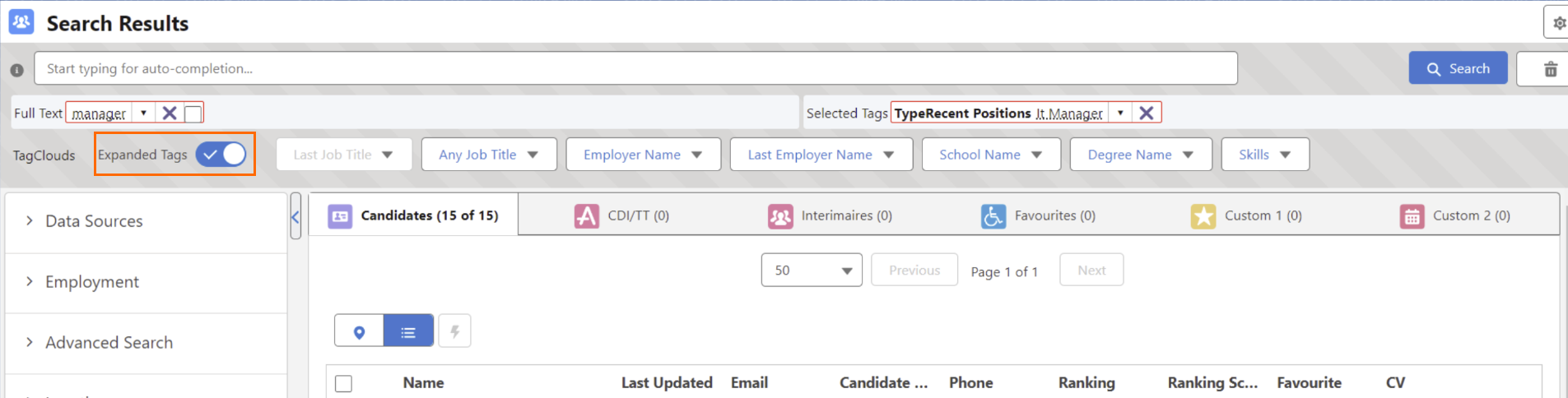
Text Field Filter
We’ve enhanced the ability to filter on text fields. We are now supporting wildcard at the end of a free text field. This filter can be added using by selecting the:
- “Contains” or “Not contains” operator
- “Equals” or “Not equal to” operator
- Add a “*” wildcard to the end of your text
- The wildcard only supports single words.
- Add a “*” wildcard to the end of your text
USAM Search Criteria Toggles
The filter facets in the Search Criteria UI have been enhanced to all use toggles instead of checkboxes.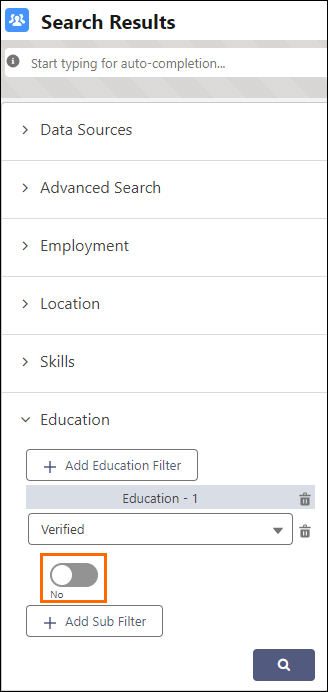
Various
2020 Email Editor Displays To Count
The 2020 Email Editor now displays how many recipients are included in an email at-a-glance when mass emailing.
For details on this feature, see ATS v2 Define Folders And Templates In Email Editor.
Access to Bullhorn Recruitment Cloud Documents stored in AWS
In this release, we have added two endpoints to the package to allow third party integrations to access externally stored CVs for processing. For now, we are supporting this functionality only for clients![]() A Company is the organization where the contact works. This can also be called the Client. using AWS for storage.
A Company is the organization where the contact works. This can also be called the Client. using AWS for storage.
Please contact the Bullhorn Team for more details.
Account List Action Enhancement
An Add to another Account List button has been added in the Account List Record. This time-saving feature allows for efficient Account List management.
For more information, see Add to Another Account List.
Audit Log for Reparsing
When performing a Charm MBJ Action for reparsing, the Monitor Bulk Job object now tracks useful information and gives explicit information on what the exceptions met are.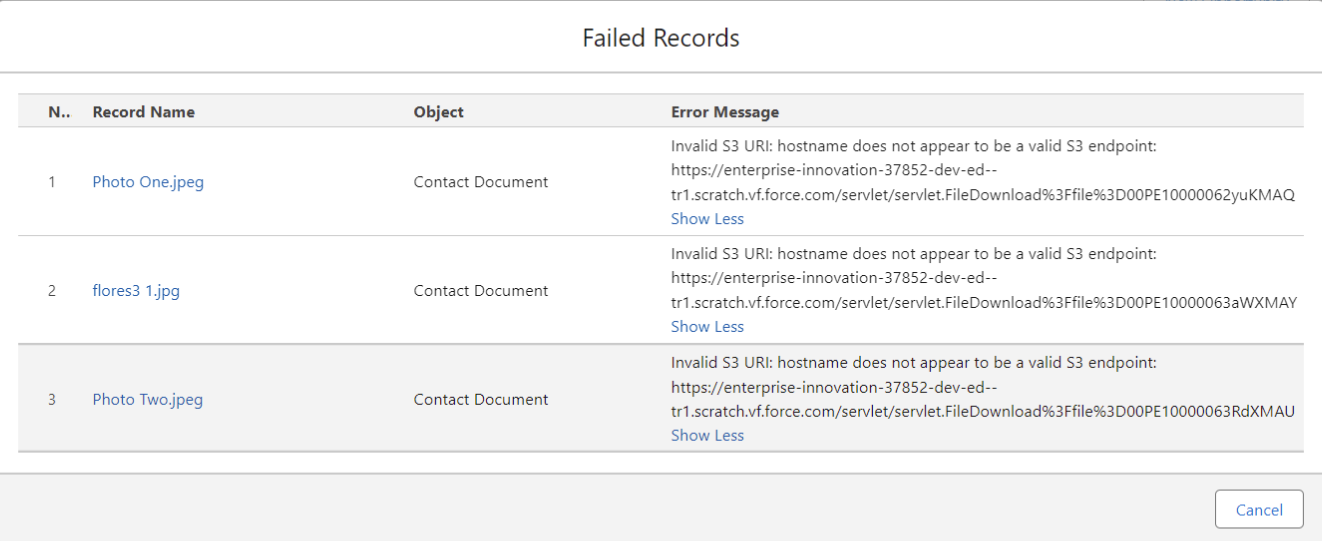
Enhanced Long List Functionality
We have enhanced the Long List![]() Name of a Bullhorn Recruitment Cloud custom object. It 'captures' Candidates that look like a good match for a Job, before the actual hiring process begins. It's like a list of potential candidates Functionality to include:
Name of a Bullhorn Recruitment Cloud custom object. It 'captures' Candidates that look like a good match for a Job, before the actual hiring process begins. It's like a list of potential candidates Functionality to include:
- Enhanced User Experience flow for converting a Long List record to an Application
 First stage of Job placement flow (Application> Submittal>Interview>Offer> Placement)
First stage of Job placement flow (Application> Submittal>Interview>Offer> Placement) - Added clarity to the Success/Error messages by including the Candidate name