View Enrolled Employees
Tempo allows administrators to manage which employees are enrolled for Facial Recognition.
From View Enrolled, you may review a list of employees enrolled on the device, see the individual enrollment photos captured for each employee, or even delete photos from an employee's profile.
You may also review the template photos captured for each employee in the TMC. If needed, you may also delete any photo template. See View Photo Templates for more information on this.
From Manager Mode, touch View Enrolled in the center of the screen.
From there, you will see a list of all employees that are currently enrolled. If an employee does not appear in this view, that indicates that the employee is not yet enrolled.
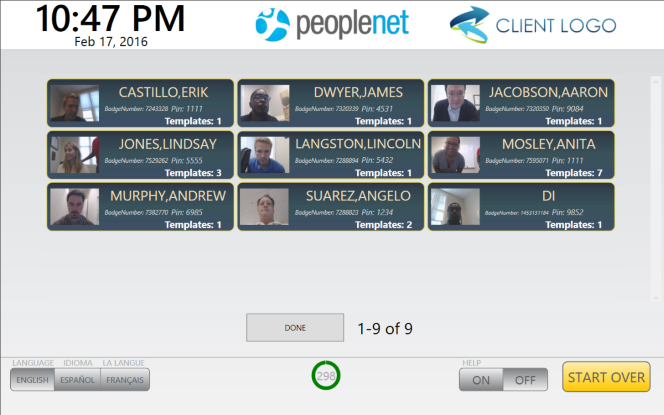
If you touch an employee's name, you will see the photos associated with that employee's record. If needed, you may also delete a single photo or all photos associated with that employee.

To return to the list showing which employees are enrolled, touch Back to List.