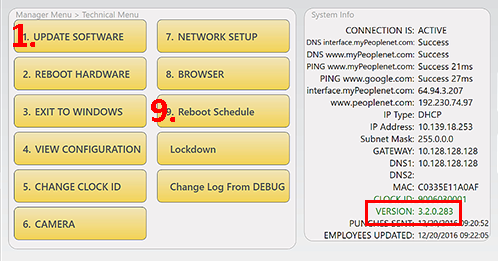Tempo Auto-Reboot
Overview
has enhanced Tempo with a weekly Auto-Reboot feature designed to prevent hardware freezing and slowness. Auto-Reboot may be used with the default system schedule or configured to reboot a time specified per device. Follow these steps to set a reboot schedule.
Steps
- Touch time and date in the upper left.
- Touch Manage when it appears.
- Enter the Manager PIN (The default manager pin is 1793).
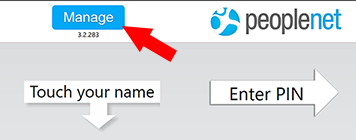
- Touch option Technical Menu on the main menu.
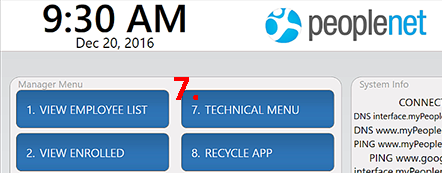
If your clock version is earlier than 3.2.0.283 you will have to update the software in order to utilize the reboot feature.
Touch option UPDATE SOFTWARE. This may take up to 5 minutes to complete.
- Touch Reboot Schedule.
The default reboot schedule is displayed under Server Reboot Time on the left. If you are ok with the schedule shown, touch BACK TO MANAGER to exit.
- To manually set an Auto-Reboot schedule, adjust the Local Reboot Time on the right. Use the Day, Hour, and Minute options to enter your preferred schedule for the weekly reboot.
- Touch BACK TO MANAGER to save.
- Touch EXIT Manager Mode.
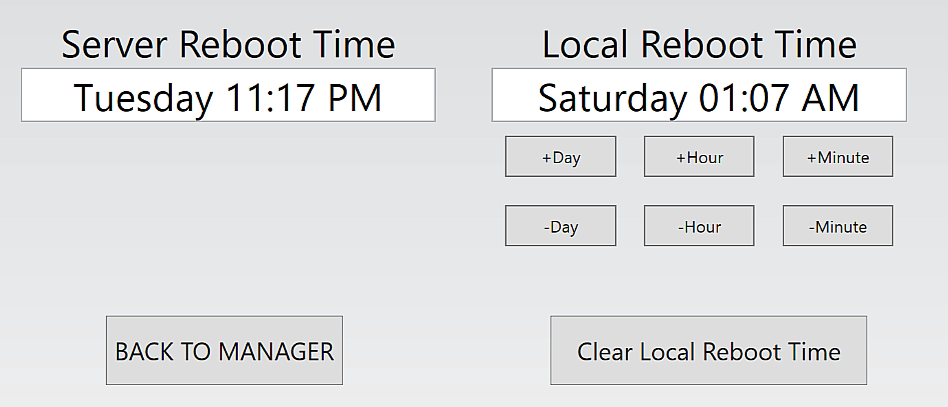
Auto-Reboot is not recommended for and should not be used with Dell tablets using Facial Recognition.