Tempo Touchless QR Instructions
Overview
Tempo now has a new entry method, called QR Code. The QR code is a unique code that is given to each employee that is used to verify their identity on the Tempo clock. These QR codes can be delivered to the employee physically (print), email, or text. Depending on the rules of the clock site, the employee can show their QR code to the Tempo clock with an enabled camera as a paper copy or on their cell phone.
Before You Begin
Please see Tempo Touchless Enablement Steps for how to set up Tempo QR In and Out mode.
Requirements
- Site is setup for Tempo with version Tempo 3.5.0.0 (or higher).
- Tempo has an attached camera.
Steps
When “QR Code” is enabled on the Tempo Clock, the employee will have this view.
- The employee can then show their QR code in front of the camera on the Tempo Clock and be automatically be clocked in/out. The Tempo clock reads the QR code in a very short amount of time, once it is in focus on the screen.
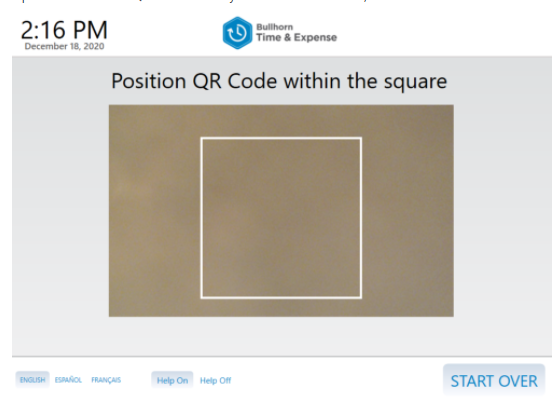
Once the employee is verified with their QR code, they are taken to the appropriate “Punch Flow” screen setup in the configuration. - If the user enters an invalid QR code, they are presented with the following error on the screen. This error message will automatically clear out in a few seconds, and the employee can try again.
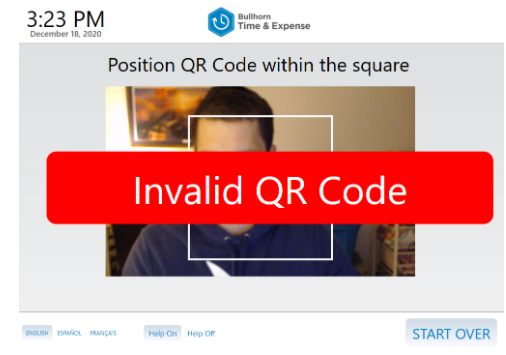
The different punch flows (In only, Out only) will have a slightly different look when QR code is enabled.
Was this helpful?