Tempo Touchless In/Out Instructions
Overview
Tempo Touchless has the ability to set the clock as In Only or Out Only based on a schedule. This means the site can have an “in only” clock and “out only” clock. This is to help promote quick in and out during peak times and to encourage social distancing and not long lines. The clock is set up on a daily schedule with these settings for each clock.
Before You Begin
Please see Tempo Touchless Enablement Steps for how to set up Tempo QR In and Out mode.
Requirements
- Site is setup for Tempo with version Tempo 3.5.0.0 (or higher).
- Tempo has an attached camera.
Steps
- When “QR Code” is enabled on the Tempo Clock, this view will appear on the clock. The employee will place their QR code in front of the camera to automatically be clocked in or out.
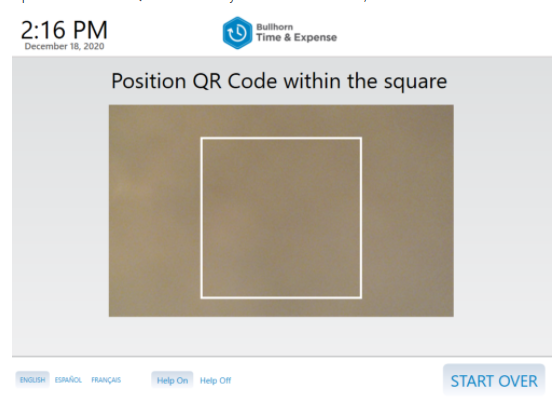
- The employee will then be taken to select their department, if the In-Only setting is enabled.
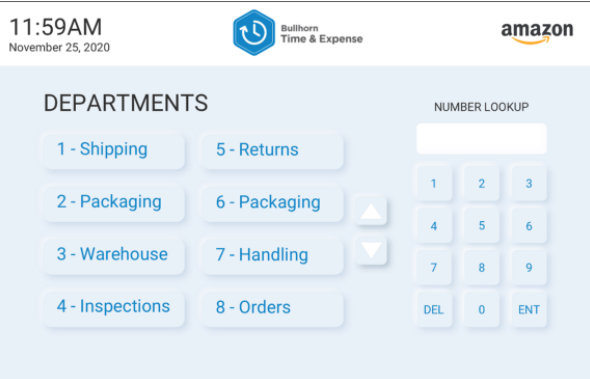
- If bypass for department selection is also enabled, the employee is taken directly to the punch confirmation screen with the department they are clocked in to.
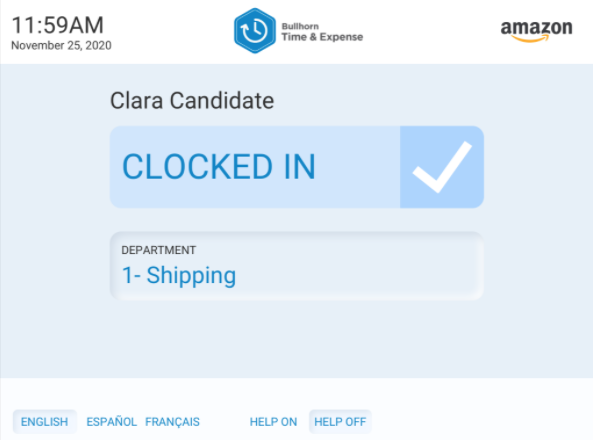
- If Out-Only mode is enabled, once the employee is verified via their entry method , the employee is immediately taken to a success message.
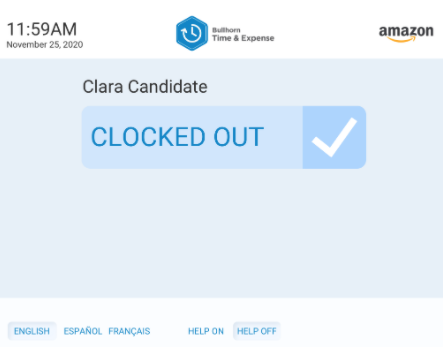
Was this helpful?