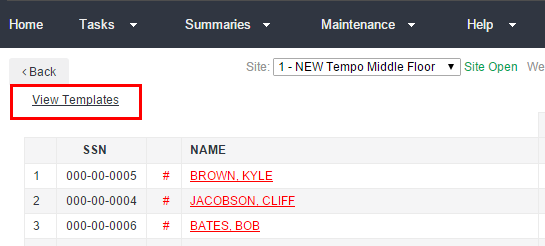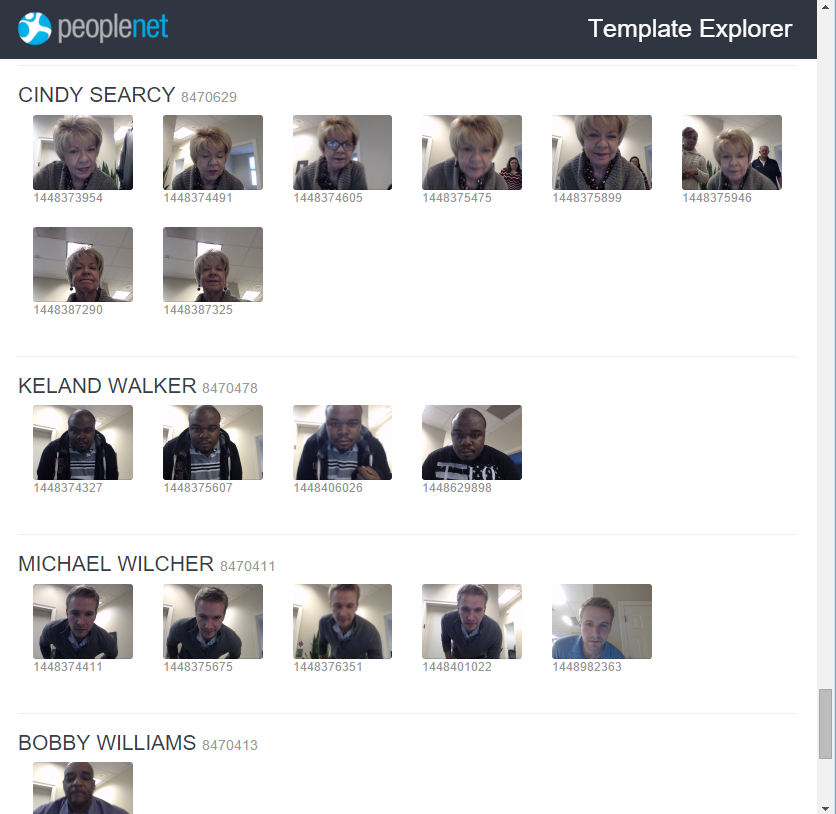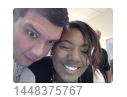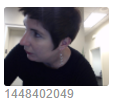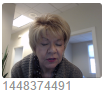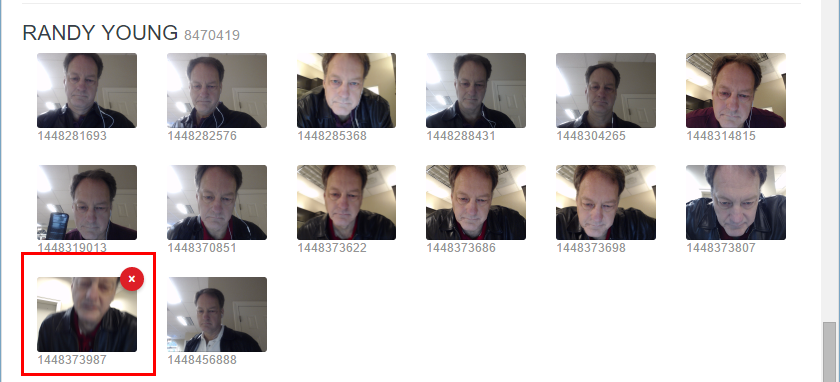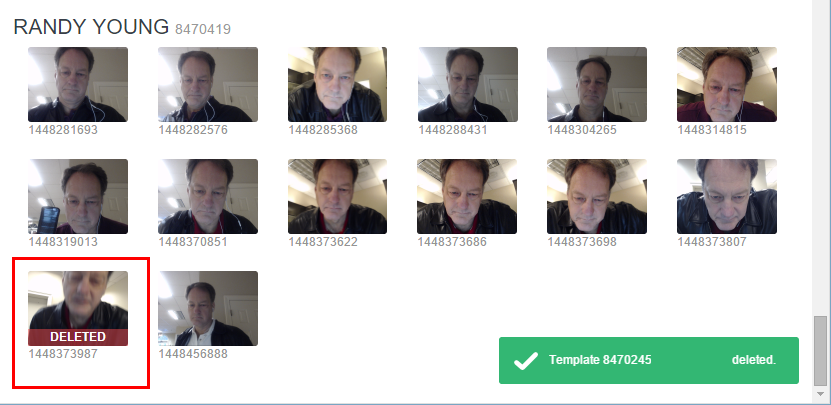View Photo Templates
If your clock site uses Tempo with Facial Recognition, you may have the ability to review or even delete template photos for enrolled employees whenever you are signed in to the Time Management Console. Anyone that has the ability to Fix Punches can review template photos.
Tempo with Facial Recognition works by quickly checking a registry of captured photos (templates) for a match against an employee standing in front of the camera. If Tempo finds a match for the employee standing in the camera, PIN entry is bypassed and the employee can clock in or out.
There are several benefits to regularly reviewing template photos:
- visually review which employees are registered
- confirm that template photos are high quality
- remove template photos that are associated with the wrong employee
- delete problem template photos
- audit template photos to ensure that buddy punching is not possible
Open View Templates
After selecting a clock site with Tempo Facial Recognition, click the View Templates link in the upper left of the employee list.
|
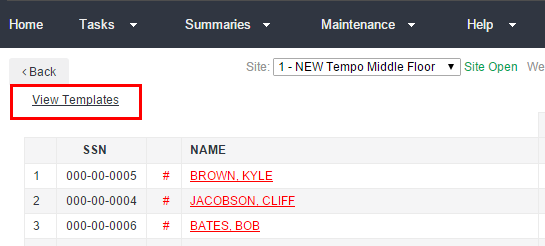
|
Template Explorer
After clicking View Templates, the Template Explorer window will launch. In Template Explorer, you may scroll down and review the template photos for enrolled employees.
The list is organized alphabetically by employee last name. In addition to the first and last name, employee badge numbers are also listed.
|
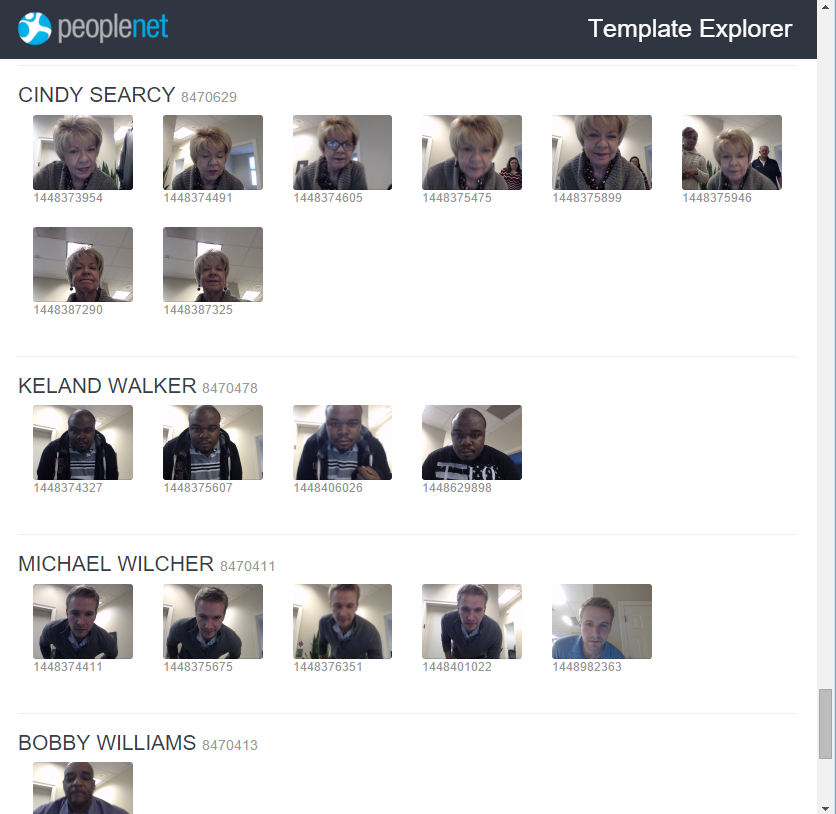
|
Delete Template Photos
Template Explorer allows quick deletion of template photos for registered employees. You may decide to delete photos for the following reasons or more:
 The employee is not looking at the camera. The employee is not looking at the camera.
For best results with Facial Recognition, enrollment photos should be captured with employees looking directly at the camera. Recognition may take longer or fail if an employee is not looking at the camera. Template photos of this type should be deleted.
To delete a photo, hover your mouse over the photo you want to remove. In a moment, you will see a small red appear in the upper right of the photo.
Deleted template photos may not be restored- this action is permanent.
Click to delete the photo selected.
|
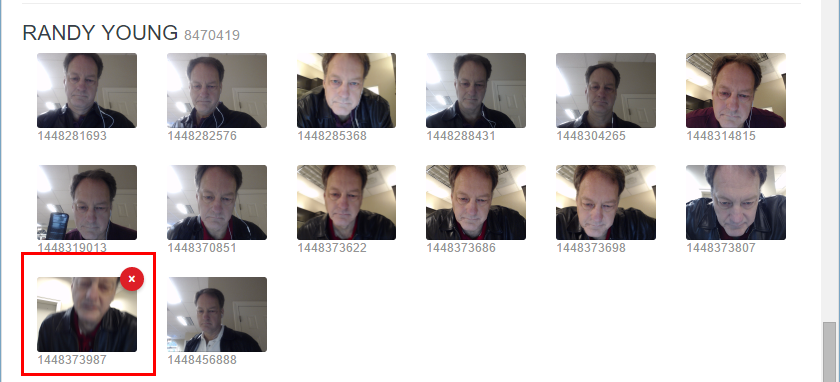
|
|
The photo you remove will be marked as DELETED, and you will see a confirmation of the delete action appear for a moment in the lower right of the screen.
After deleting a template photo, Tempo will no longer attempt to identify employees based on the deleted photo.
|
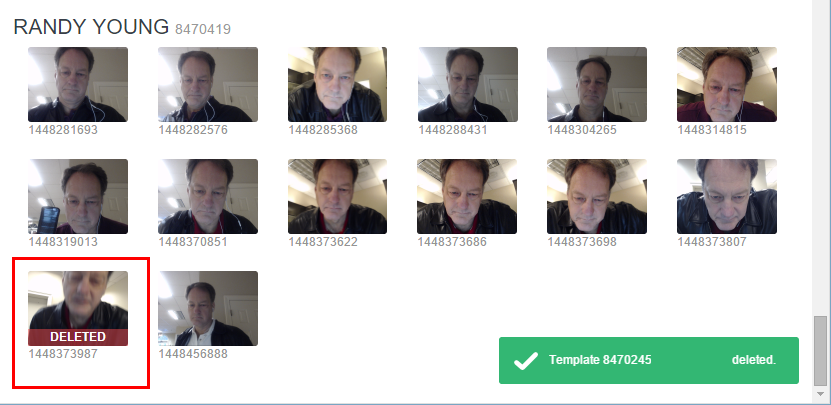
|
| When you're done reviewing and managing template photos, just close the Template Explorer window to return to your Time Management Console and Employee List. |