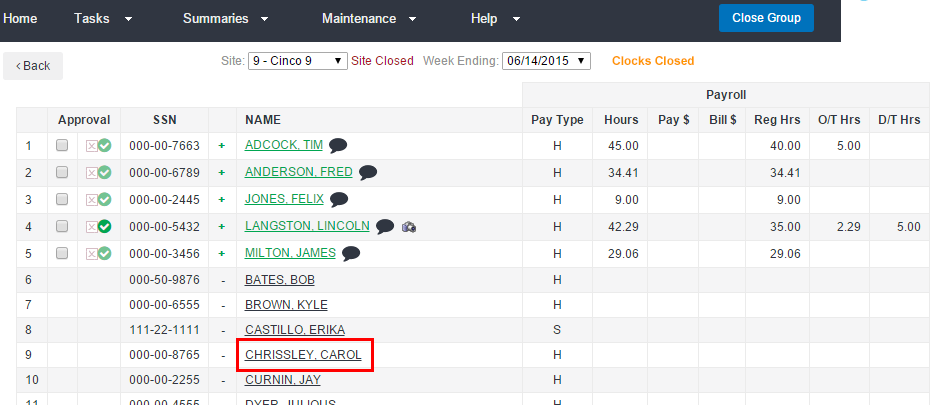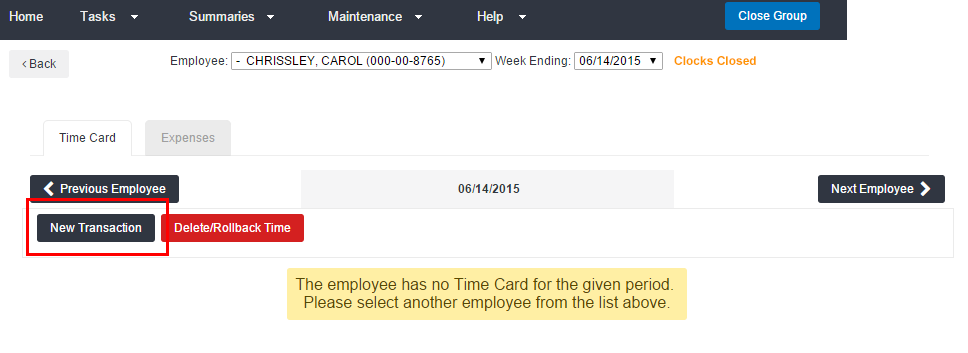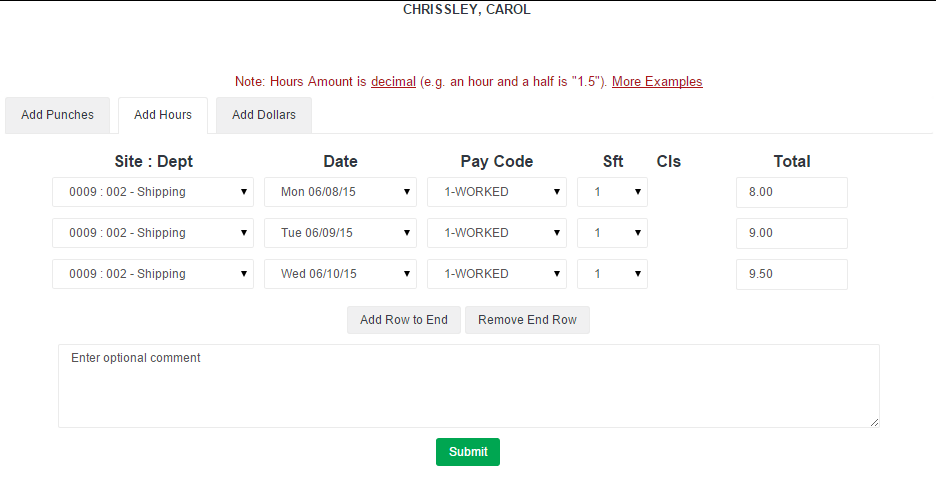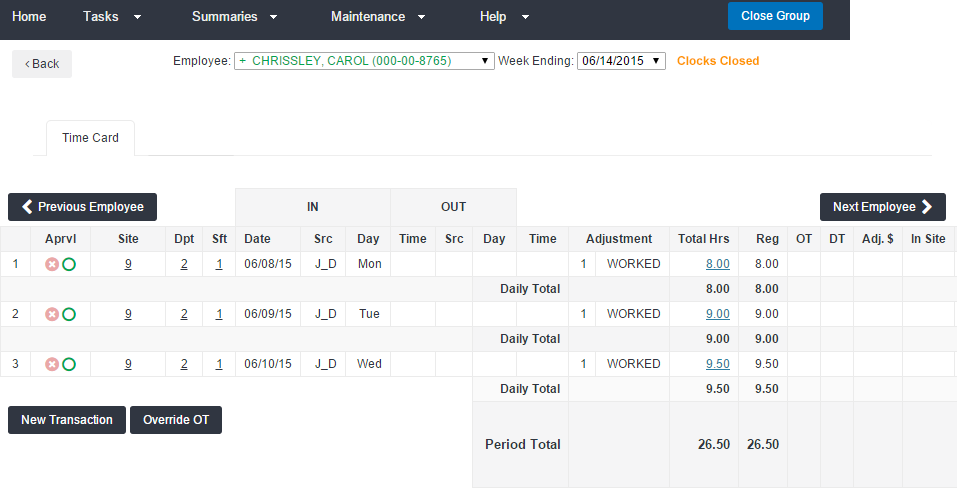Add Hours
The Add Hours option in the Tame Management Console (TMC) is used to add daily hours to an employee's time card. This will add a number of hours to the time card without recording details related to when work started or ended.
-
Click on an employee’s name from the employee list screen of the Time Management Console to go to a time card.
-
Click New Transaction.
-
From the New Transaction screen, select Add Hours.
-
Select the day from the Date drop-down.
-
Select the appropriate assignment from the Assignment drop-down.
-
Select WORKED or another adjustment type from the Pay Code menu.
-
Enter the amount of hours. The hour amounts must be entered in decimal format.
-
Add any necessary comments. This is recommended for audit purposes.
-
Click Submit to submit the entry.
If you are entering multiple days, use Add Row to End action to add a row for each day first, then follow steps 3-7 to quickly enter hours for the week instead of submitting one day at a time.
The added time is represented as an adjustment on the time card. Your initials will show as the source (Src) of the change.