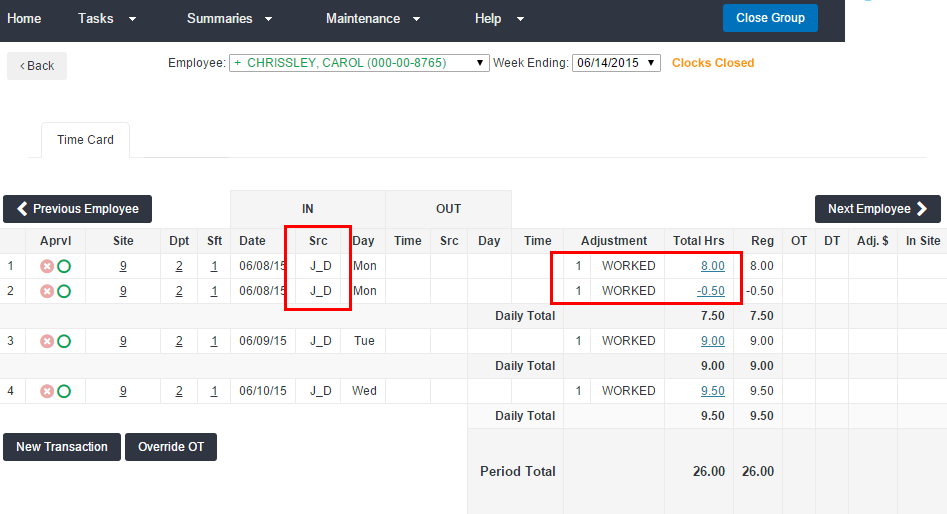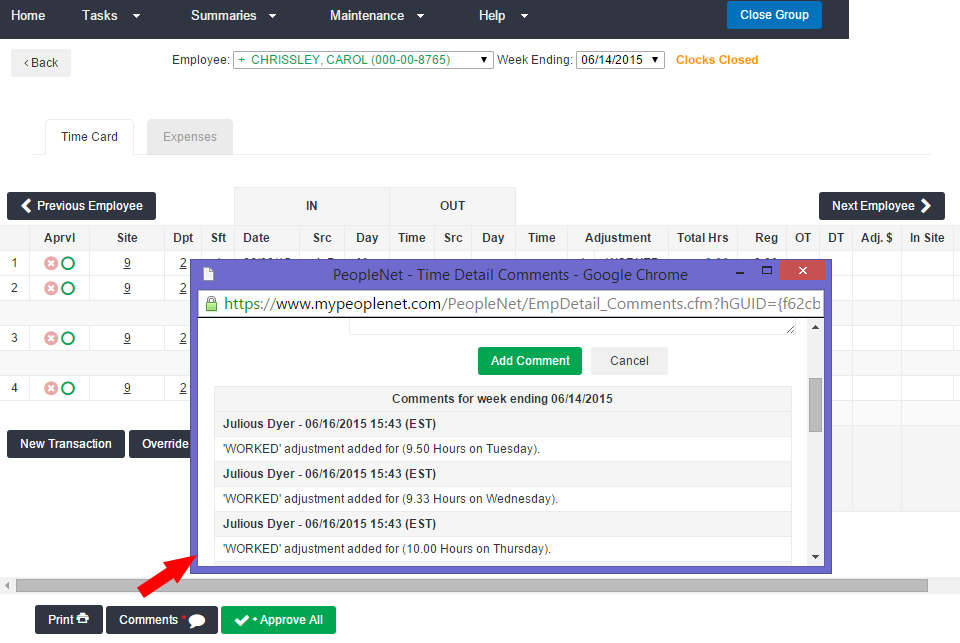Add Breaks
Overview
If an employee forgot to subtract a meal break or unpaid break from their total daily hours, you may have to add a break to deduct the unpaid time from the time card.
Steps
- Click on an employee’s name from the employee list screen of the Time Management Console to go to a time card.
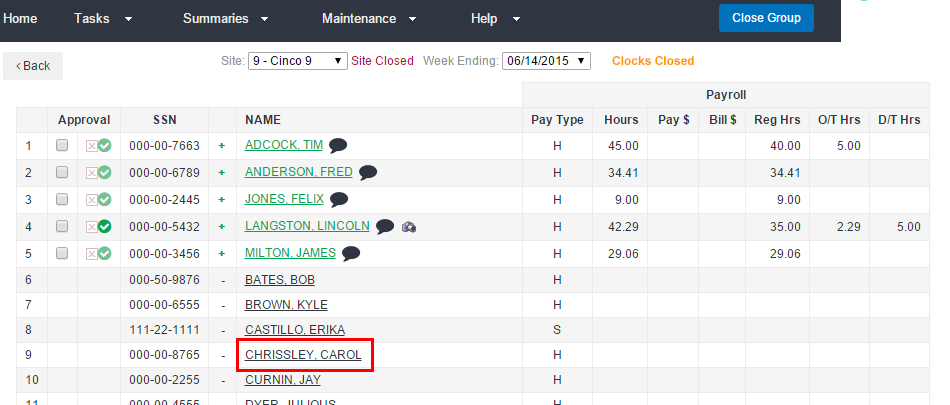
- To edit time details for an employee from the time card screen, click New Transaction.
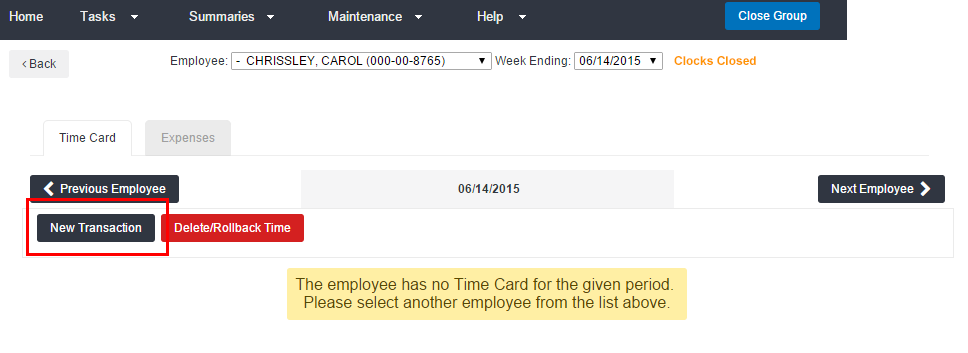
- From the New Transaction screen, select Add Hours.
- Select the day from the Date drop-down.
- Select the appropriate assignment from the Assignment drop-down.
- Select BREAK from the Pay Code menu.
- Enter a negative amount of time to be deducted in decimal format.
- Example: Entering -0.50 to subtract 30 minutes for the break.
- Add the necessary comments.
- This is recommended for audit purposes.
- Click Submit to submit the entry.
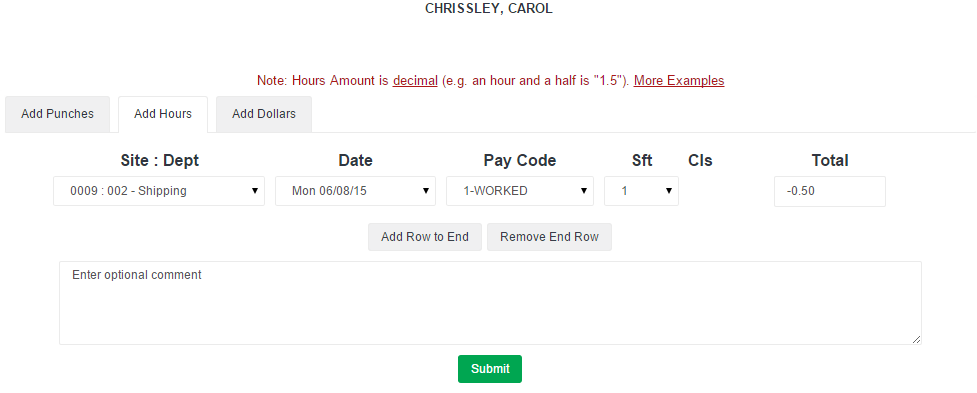
The break is represented as an adjustment on the time card. Your initials will show as the source (Src) of the change.
- In this example, the break deduction is noted in row 2.
Changes to the time card are also noted on the Employee Overview screen via the comments icon.
- Click the icon to view the changes and the date and time of change.
Was this helpful?