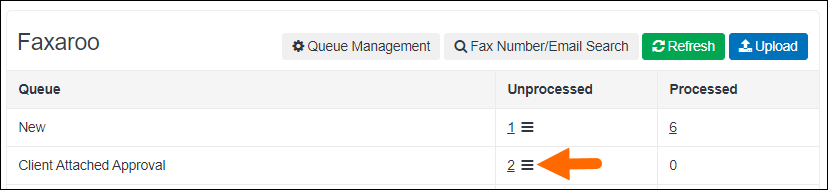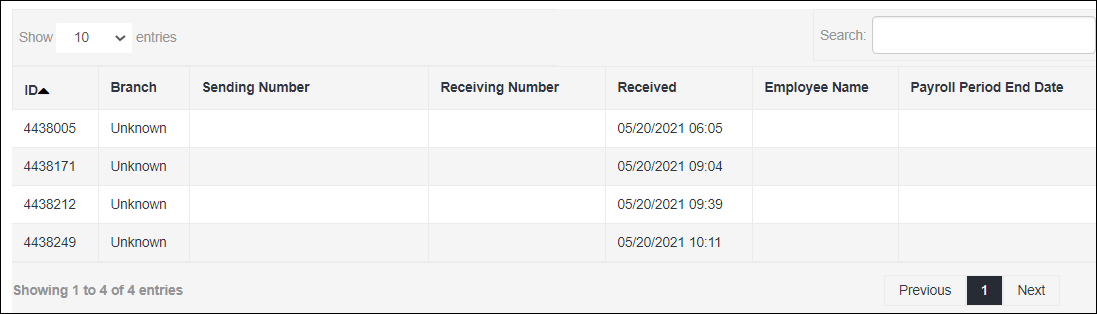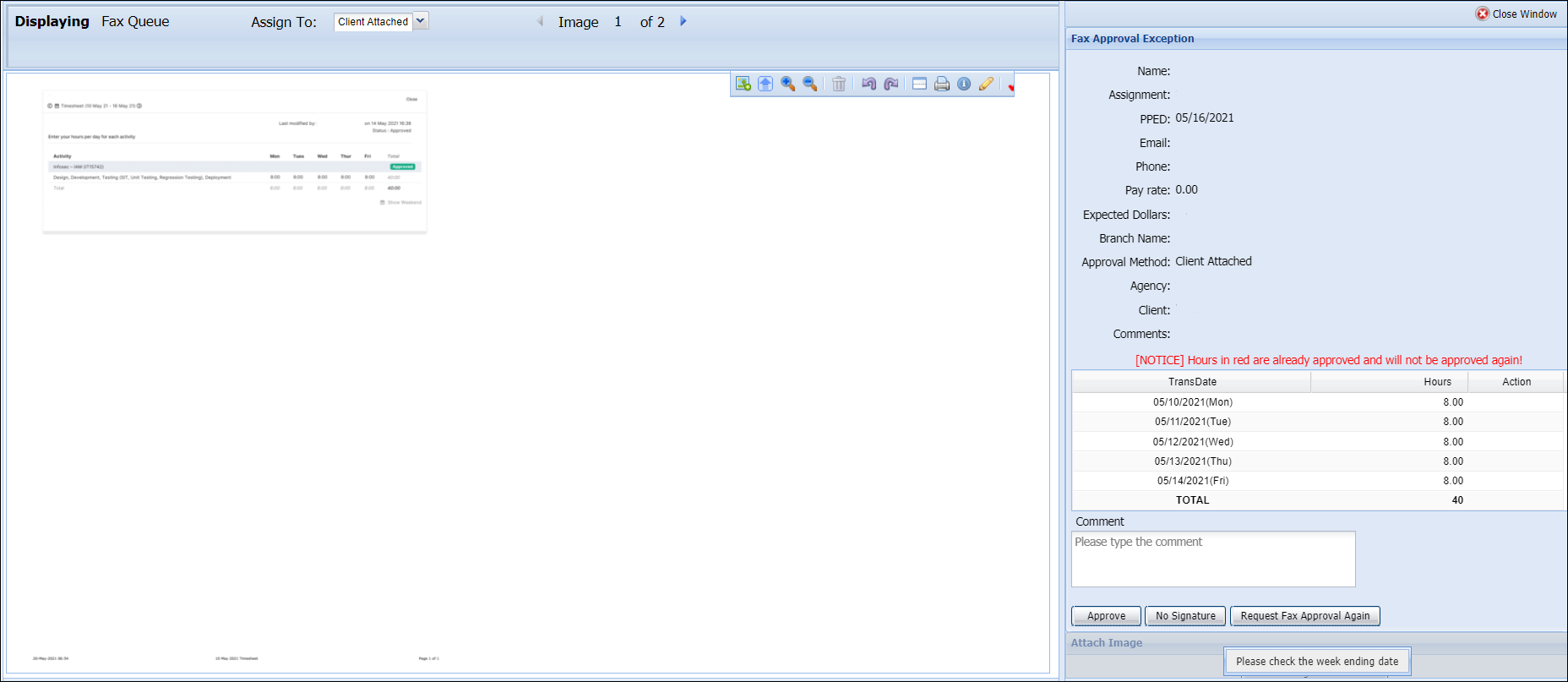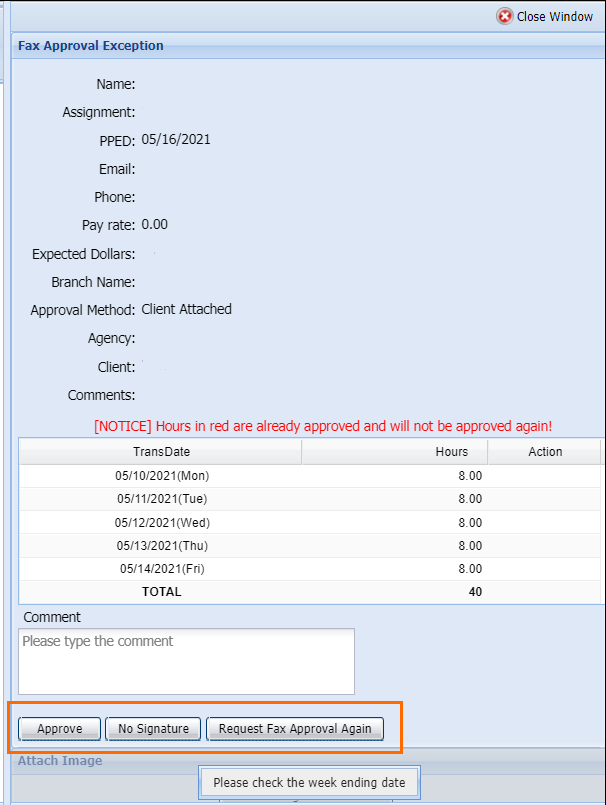Client Attachment Approval Process
On the Call Center Dashboard, you will see a section called Faxaroo.
The Client Attach Queue includes timecards with Assignments where the ATS Approval Method is "Client Attach". Those requiring viewing and processing are displayed in the Unprocessed column next to the Client Attach Queue. Once processed, the timecards move to the Processed column.
Click the three lines to see a list of items in the queue.
Then view individual items by selecting them from the list.
Client Attach Queue
The Client Attach Queue includes submitted timecards for all Assignments where the Approval Method is Client Approval.
Click the number in the Unprocessed column next to the Client Attach queue to open in a new window, and view the timecards with attachments that need processing.
In the new window, images of attachments display on the left, and the Assignment information is on the right.
After reviewing the attachment and verifying the Assignment information is correct, including the Week Ending Date/Pay Period End Date (PPED), click Approveor No Signature.
-
Approve - approves the timecard and the attachment; the timecard moves to the Processed column in the Client Attach queue.
-
No Signature - a comment is required when selecting this option. After entering the comment, the timecard is approved and and moves to the Processed column in the Client Attach queue, even though there is no Client signature and/or attachment.
-
Request Fax Approval Again - this option is legacy functionality that's no longer active and the button does nothing when selected.
Return to the Faxaroo section of Call Center Dashboard, and the entry displays in the Processed column.
Missing Attachment
When a required attachment is missing, it's best practice to contact the Candidate and ask them to email the attachment to add to the associated timecard.
Candidate Experience
Review the Client Attachment Guide for the Candidate Experience for Attaching Image to Timesheet.