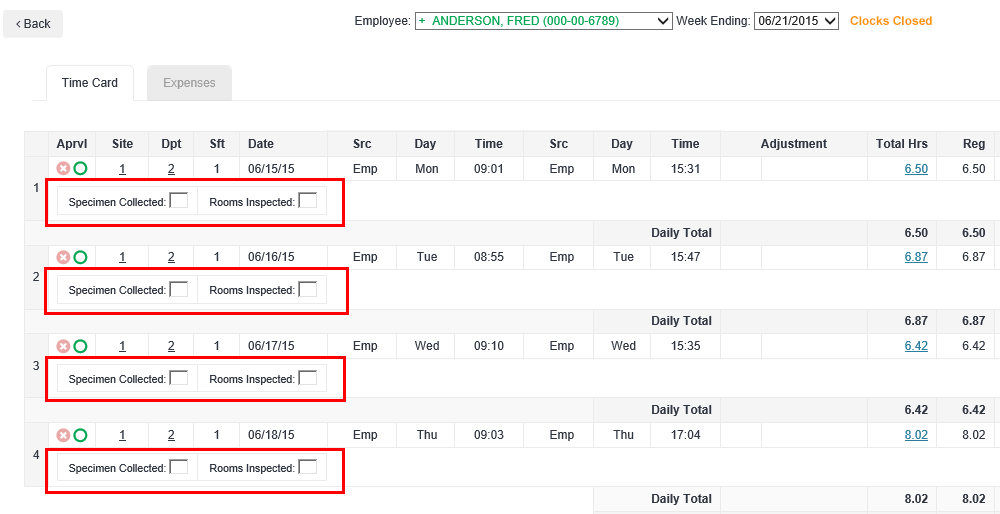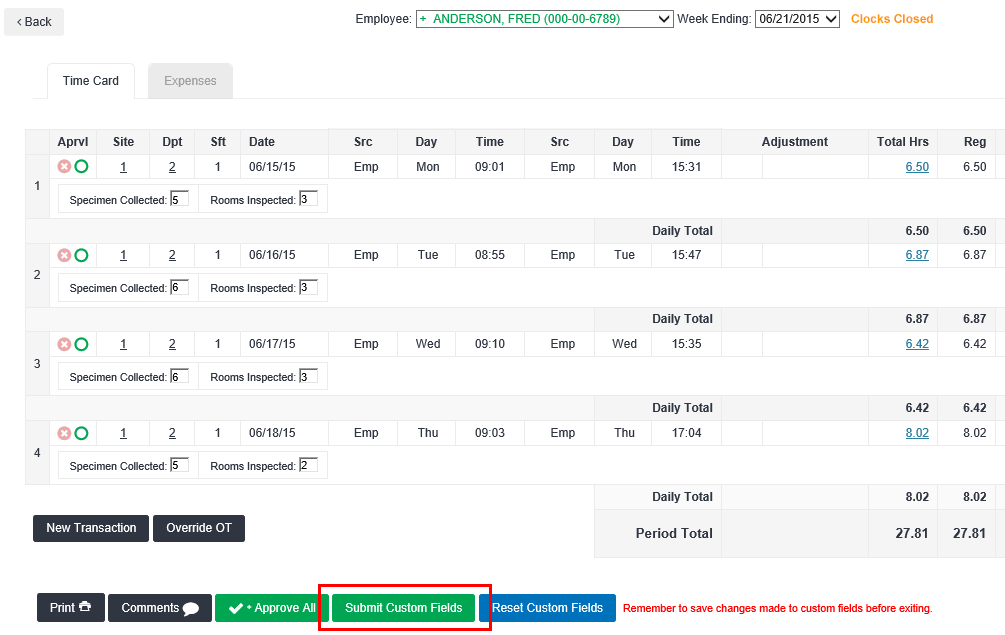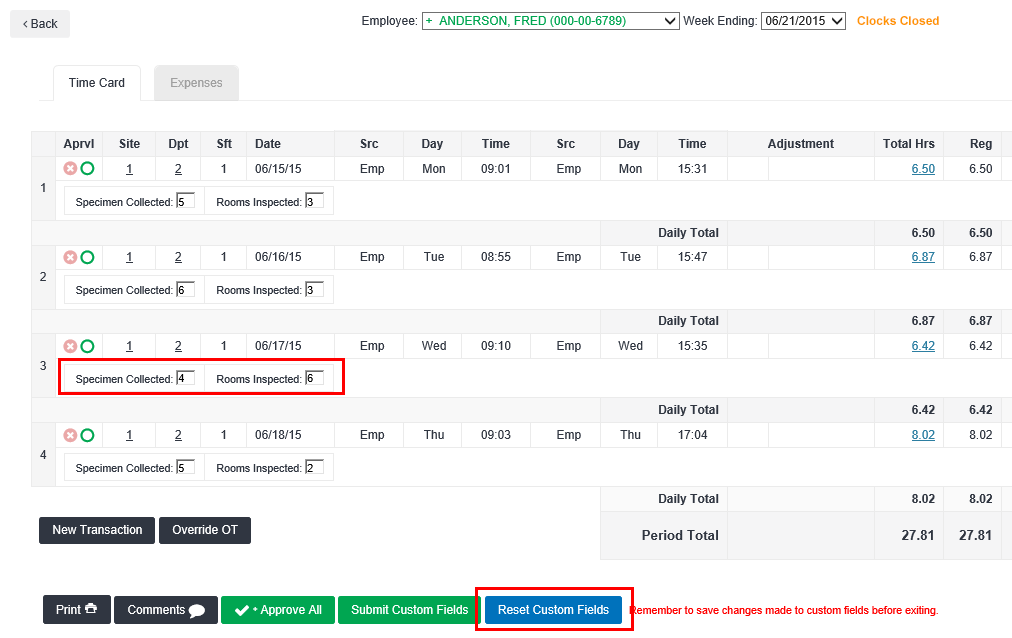User Defined Field Entry
Overview
User Defined Fields (UDFs) can vary by setup, but help to track items related to time worked. UDFs typically track things like number of beds cleaned, number of specimens collected, total sales for each shift, cost center hours, or more.
UDF Entry may only be completed for time cards with transactions or punches present. Depending on the configuration, your fields may appear either below all time card transactions or the fields may appear in the same space as the transactions.
Steps
- With a time card open, enter the UDF Values in the blank spaces provided.
- In most cases, UDF entry must be completed before payroll close.
- After entering all values for the period, click Submit Custom Fields.
- If you do not Submit Custom Fields, the values will not be saved if you navigate away from the current page.
Edit Values
In most cases, you may edit UDF values you entered until the pay period is closed.
To make changes to a field:
- Click in to the field and enter a new value.
- Select Submit Custom Fields after you make any changes.
- You may also choose Reset Custom Fields if you wish to remove all changes made since the fields were last submitted.
- If no values have been submitted, this option will reset all fields to their default values.
- You may also choose Reset Custom Fields if you wish to remove all changes made since the fields were last submitted.
Was this helpful?