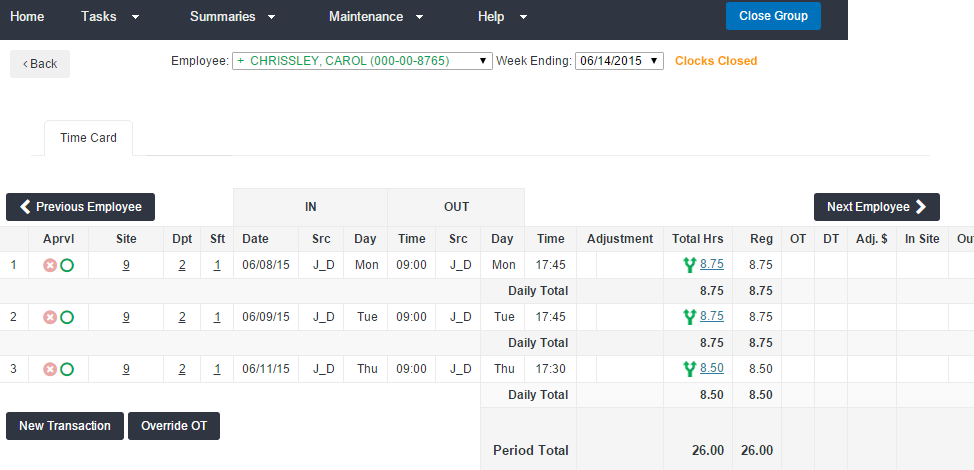Add Punches
Overview
Use Add Punches to add missing punches to an employee's time card in . Add Punches captures details for when work started and ended for the day.
New punches may not overlap existing punches; depending on the time card, you may have to void punches before making adjustments.
Steps
-
Click on an employee’s name from the employee list screen of the Time Management Console to go to a time card.
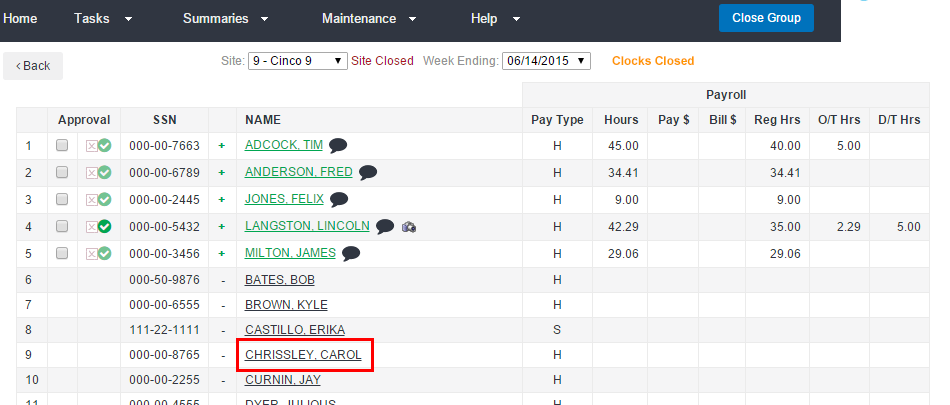
- To edit time details for an employee from the time card screen, click New Transaction.
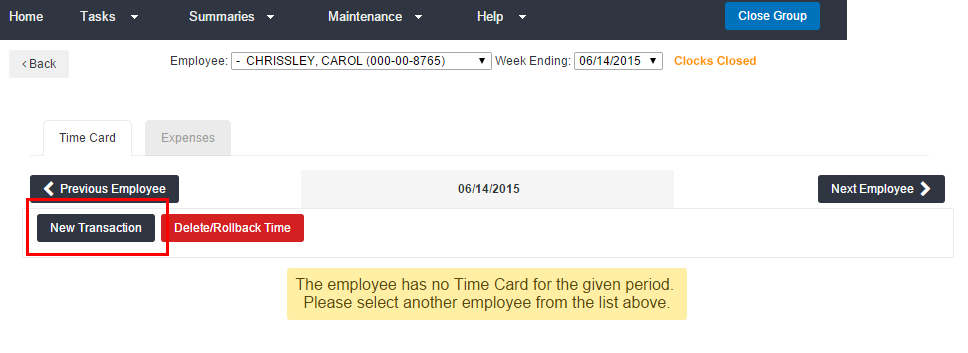
- Select Add Punches
- Choose the day from the Date drop-down.
- Enter the IN time and the OUT time for the day and/or meal break in military format.
- Select the appropriate assignment from the Assignment drop-down.
- To add another IN/OUT punch pair, select: Add Row to End.
- To remove a row, select Remove End Row.
-
Add any necessary comments.
- This is recommended for audit purposes.
- Click Submit to complete the transaction.
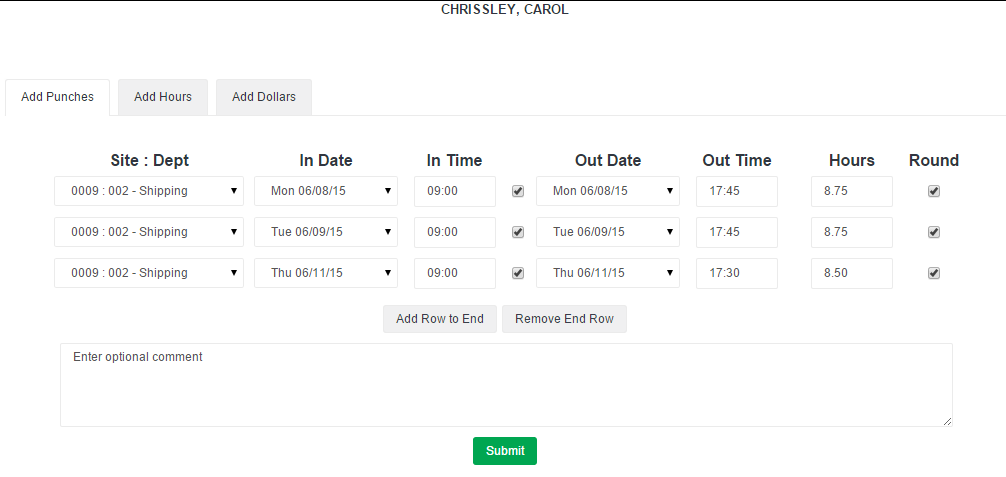
- If entering multiple days, use Add Row to End to add a row for each day, then follow steps above to quickly enter hours for the week versus submitting one day at a time.
- Enter two rows for the same day when you need to record two work segments (e.g. In time for the day to out time for lunch).
- To disable all rounding for the new punches, deselect the Round option on the right.
- You may enter an IN punch only by deselecting the check box in the center of the window.
The added day and time is represented as an adjustment on the time card. Your initials will show as the source (Src) of the change.
Was this helpful?