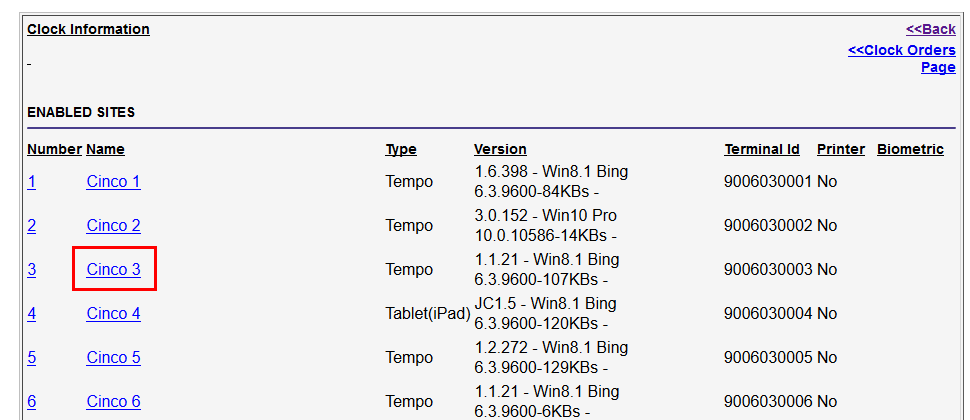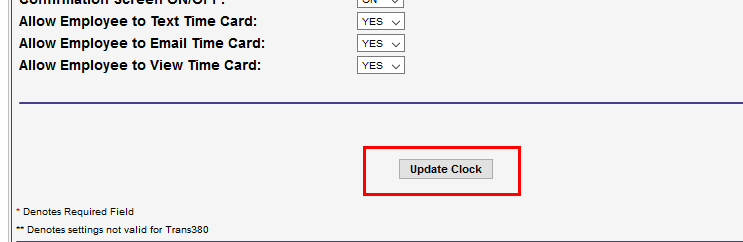Punch Restrictions and Configuration
Overview
Punch Restrictions are commonly used to prevent punch mistakes, for example doubling up IN or OUT punches. Punch Restrictions can also be used to prevent an employee for clocking in too early from an unpaid break. By default all Punch Restrictions are disabled.
This article contains the steps on how to setup Punch Restrictions.
Set-Up Punch Restrictions
- New START/IN Punch: START punch restrictions are triggered when an employee records one START punch and then tries to create an another START punch without changing departments.
- New STOP/OUT Punch: STOP punch restrictions can be triggered if an employee generates one STOP punch and then attempts to record a STOP punch.
- OUT - IN Punches: This punch restriction type is used to prevent employees from clocking in and starting work too soon after an unpaid meal or break period. This prevents an employee from clocking IN based solely on the last OUT punch.

By default, all Punch Restriction values are set to 0 minutes- meaning that punches will not be restricted.
- From the top menu select Maintenance > Administration.
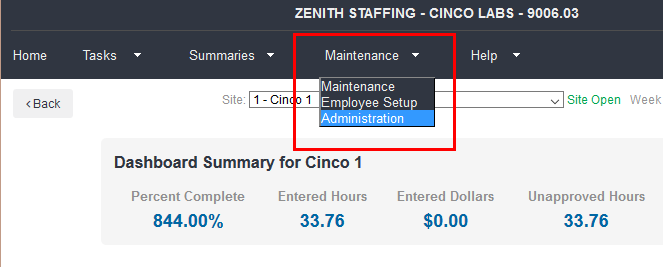
- Click Clocks.
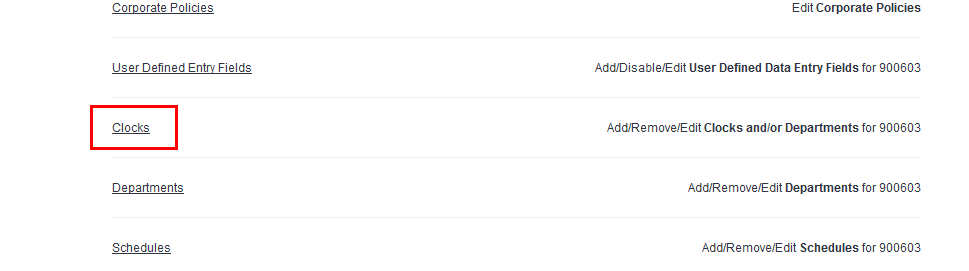
- Select the clock you want to set the punch restrictions on.
- Punch restrictions are setup on each individual clock.
- Scroll down and find the Punch Restrictions section.
- Enter the minutes for the restrictions you wish to set.
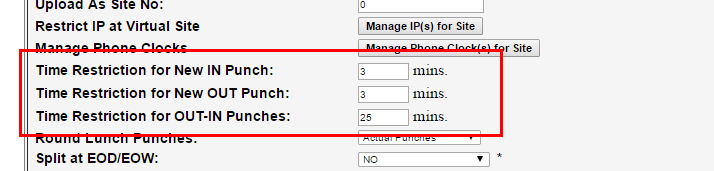
- scroll towards the bottom of the page and click Update Clock.
- If you navigate away before clicking Update Clock, your changes will not be saved.
Be advised that your clock may need to be initialized or restarted to pick up any changes made to Punch Restrictions.
Was this helpful?