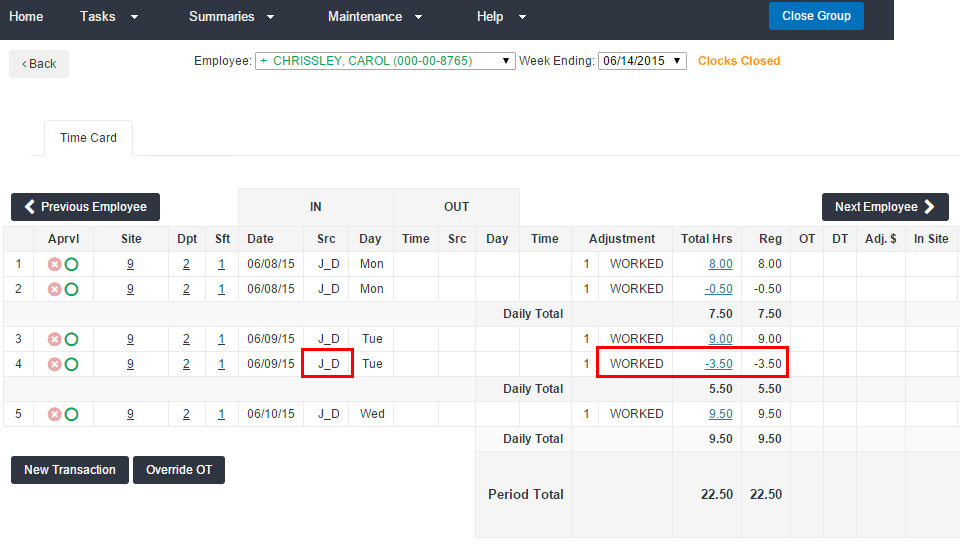Subtract Hours
Overview
This article contains information on how to subtract a number of daily hours from an employee.
Steps
- Click on an employee’s name from the employee list screen of the Time Management Console to go to a time card.
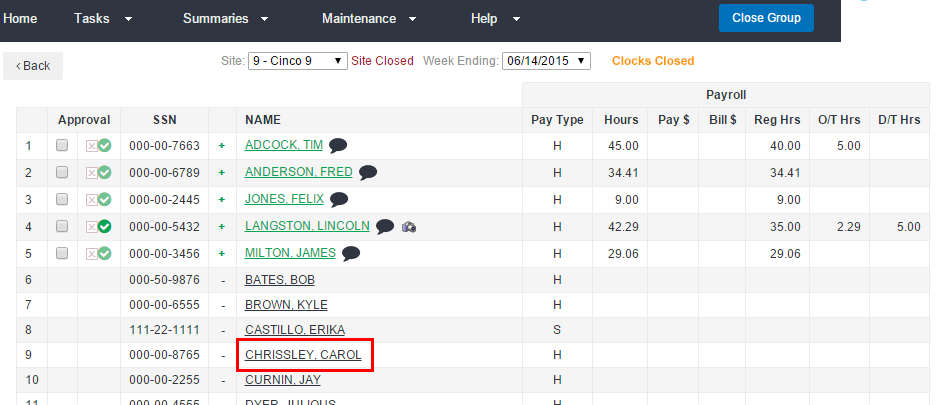
- To edit time details for an employee from the time card screen, click New Transaction.
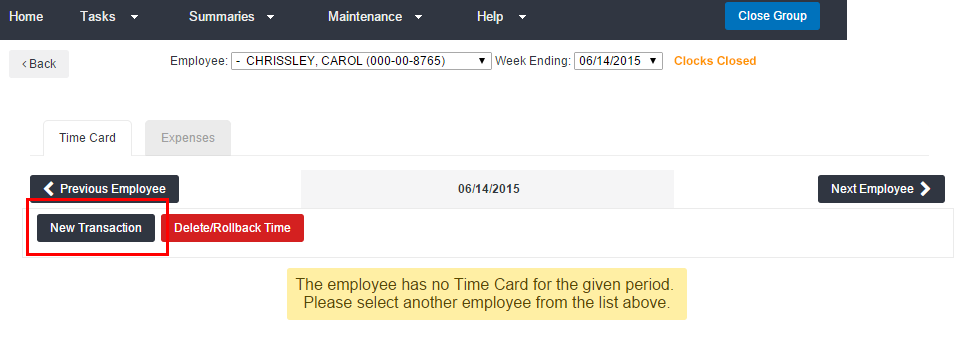
- Select Add Hours from the New Transaction screen.
- Select the day from the Date drop-down.
- Select the appropriate assignment from the Assignment drop-down.
- Select WORKED from the Pay Code menu.
- Enter a negative amount of time to be deducted in decimal format.
- Example: Entering -1.00 deducts 1 hour from worked time.
- Add any necessary comments.
- This is recommended for audit purposes.
- Click Submit to submit the entry.
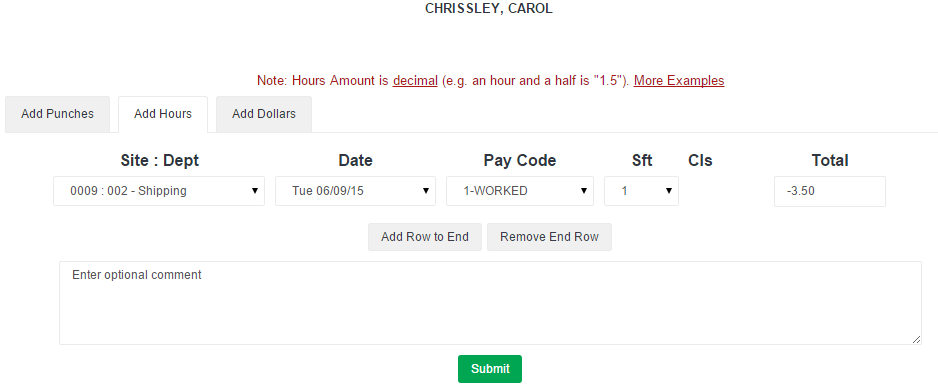
The deducted time is represented as an adjustment on the time card. Your initials will show as the source (Src) of the change.
Was this helpful?