Processing Disputes
Overview
Disputes are entered when a client wants to adjust the time originally recorded for an employee. As the administrator, it is your responsibility to resolve disputes. In most cases, if a dispute is not resolved by an administrator, it will be auto-resolved in favor of what the client approver entered. This article contains information on how to process disputes.
Steps
Process Disputes from Time Card
- From the employee time card, select the employee's name to open the time card.
- If an approver has disputed hours, it will be labeled as OPEN with a link labeled DISPUTE.
- Select the DISPUTE link to launch the resolution window.
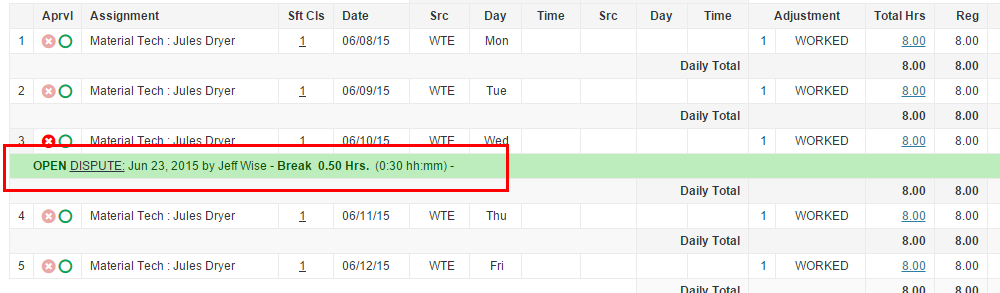
- Choose the appropriate option to adjust time:
- Adjust Bill Hours not Pay: This will pay the employee for the time worked, but removes billing for the client.
- Adjust Pay & Bill: If the client approver removed hours during the dispute, those hours will be removed if the branch administrator chooses this option. If the client approver added hours during the dispute, those hours will be added if the administrator chooses this option.
- No Adjustment: This will discard any modifications made by the client approver.
- After making a selection, click Process to finalize.
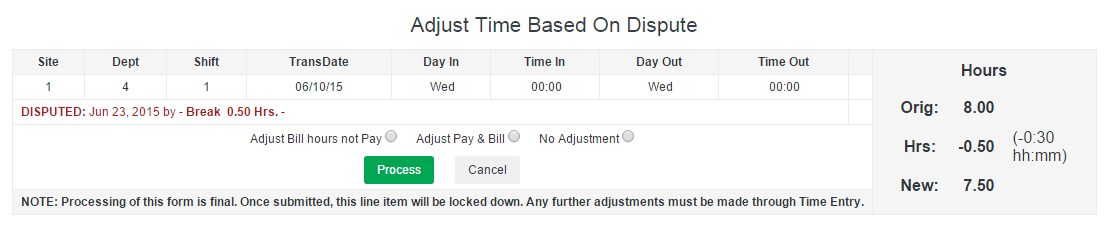
Disputes and UDF Adjustments
Depending on the dispute, you may be prompted to make additional adjustments to UDFs or other values.
If an approver has modified or adjusted time and UDF entries must match entries for worked hours, you may have to adjust the value of UDFs before the dispute is resolved.
Example: The employee originally entered 8.75 hours with 8.75 UDF (or task) hours for Monday 2/1/2016. The approver disputed the total hours for the day, and the worked time was adjusted down to 8.25 hours.
In order to resolve the dispute, the Task Hours must match the Hours for the day.
- To proceed, the administrator must change the Task Hours to 8.25.
- After making any adjustments to UDF hours, click Submit.