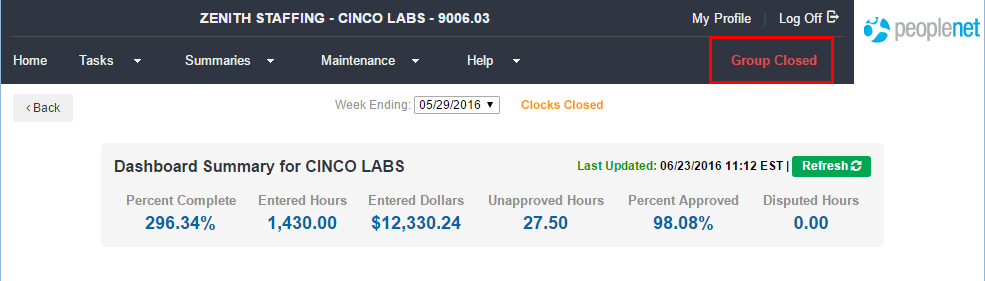Close Group
Overview
Closing a group is typically considered the final step in work force management for a period. Depending on your configuration, this may be weekly, bi-weekly, or semi-monthly process. When you are ready to attest that all time adjustments have been entered for the period and all time worked is correct.
Before You Begin
Before you close the group these things need to have been done:
- All time is recorded and any missing punches have been corrected
- Time Card adjustments entered (if applicable)
- Missing assignments added (if applicable)
- All time is approved (If applicable)
- If the group is set up as biweekly, ensure that the week ending dates are being closed in the correct order.
Steps
- With the group you wish to close open, select Close Group at the top right of your screen.
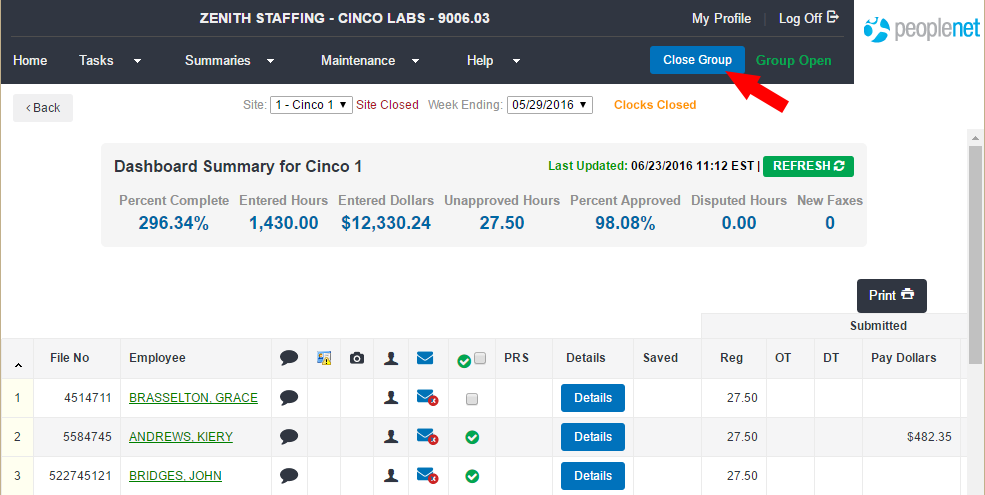

The Close Group option will not appear until the group may be closed. You will not see this option while clocks are open.
- Click OK to confirm you are closing the pay period.
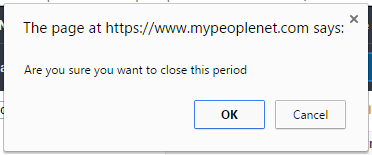
- If there are details that must be corrected before close, you will be prompted to take an appropriate action.
These details might include:- Missing punches
- Missing assignments
- Missing shift numbers
- Etc.
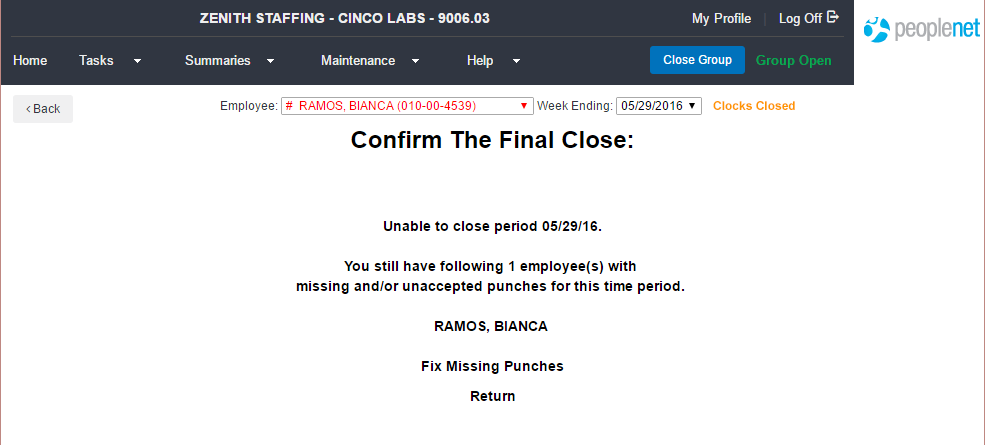
- After making any corrections, click Close Group again.
- Confirm that you want to close the period by typing YES in the box and click Next.
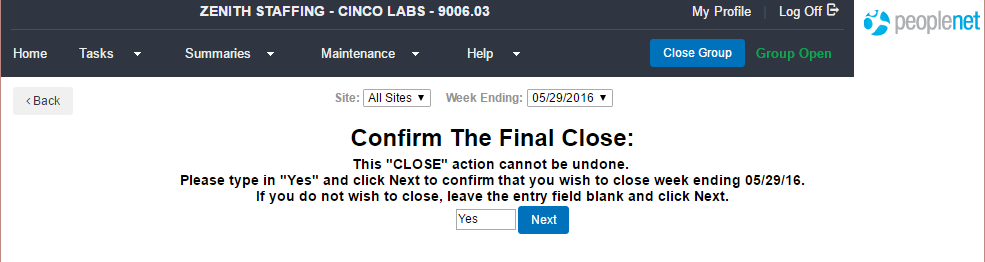
- Click Continue to finalize.
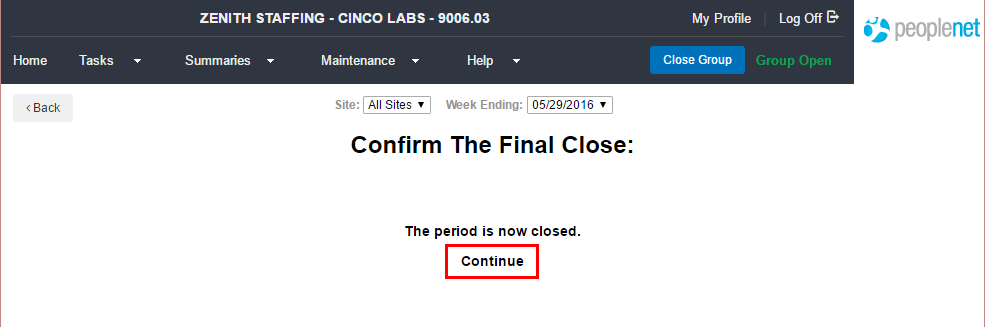
The status will change from Group Open to Group Closed. Payfiles and scheduled reports triggered to generate when the period is closed will soon be available.
Was this helpful?