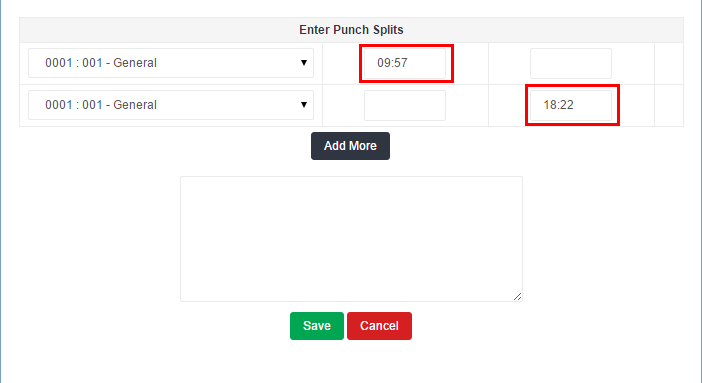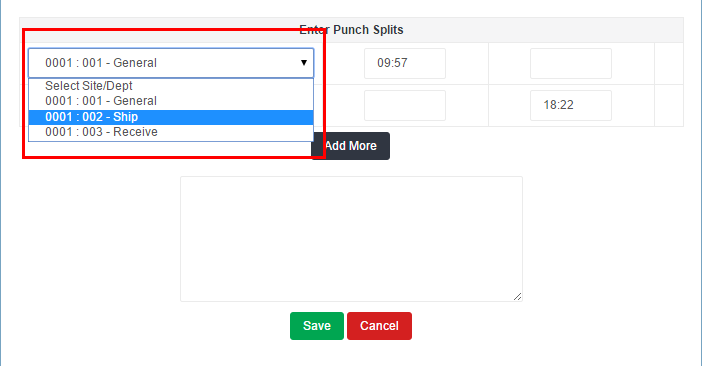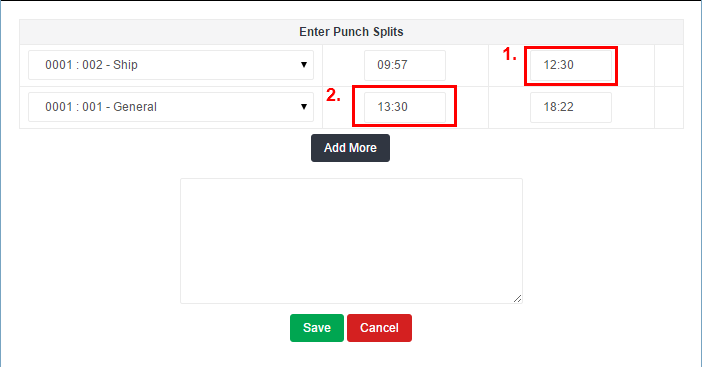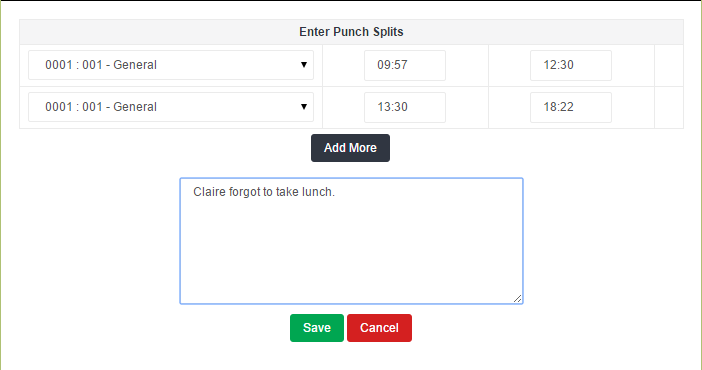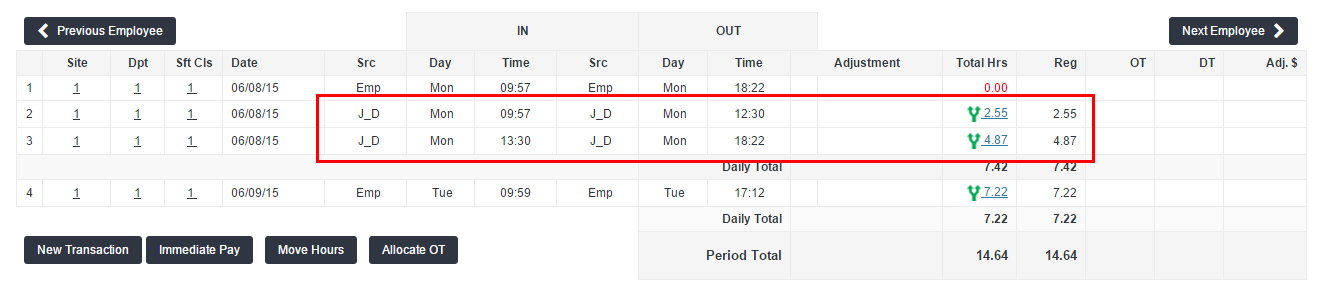Split Punch
Overview
Split Punch allows an administrator the ability to split a pair of punches to add 2 or more intervening punches.
An administrator may use this feature if an employee forgot to change departments at the clock while working. Split Punch can also be used to add punches if the employee forgot to clock out for a meal or unpaid break period.
Steps
- To split punches, select a time card that needs to be adjusted.
- Click the
 icon to the left of the total hours link for each row to open the Split Punch window.
icon to the left of the total hours link for each row to open the Split Punch window. 
- If you need to change departments for a punch row, open the department and site drop down menu and highlight your new selection.
- If you don't need to change departments, you may leave the department menu as is.
- Enter details for your new punches in the fields provided.
- Enter the new OUT time for the first punch pair
- The new IN time will automatically be copied from the new OUT time you enter. You may change this if needed.
- Select Add More to add more another split to the original punch pair.
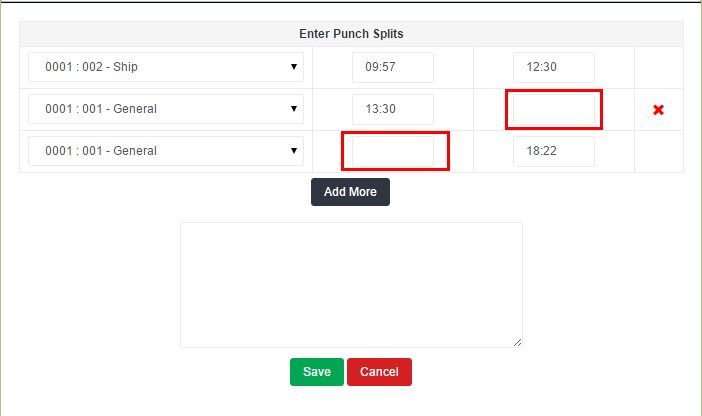
- Add the new IN and OUT times in the blank fields provided.
- When you are done, select Save to send the new details to the time card and close the Split Punch window.
- You may enter a comment in the optional field before clicking Save.
- Notice that the time card will now display with the new punch details.
- The original punch pair on row 1 has been voided.
- The new punch details appear on rows 2 and 3.
Was this helpful?