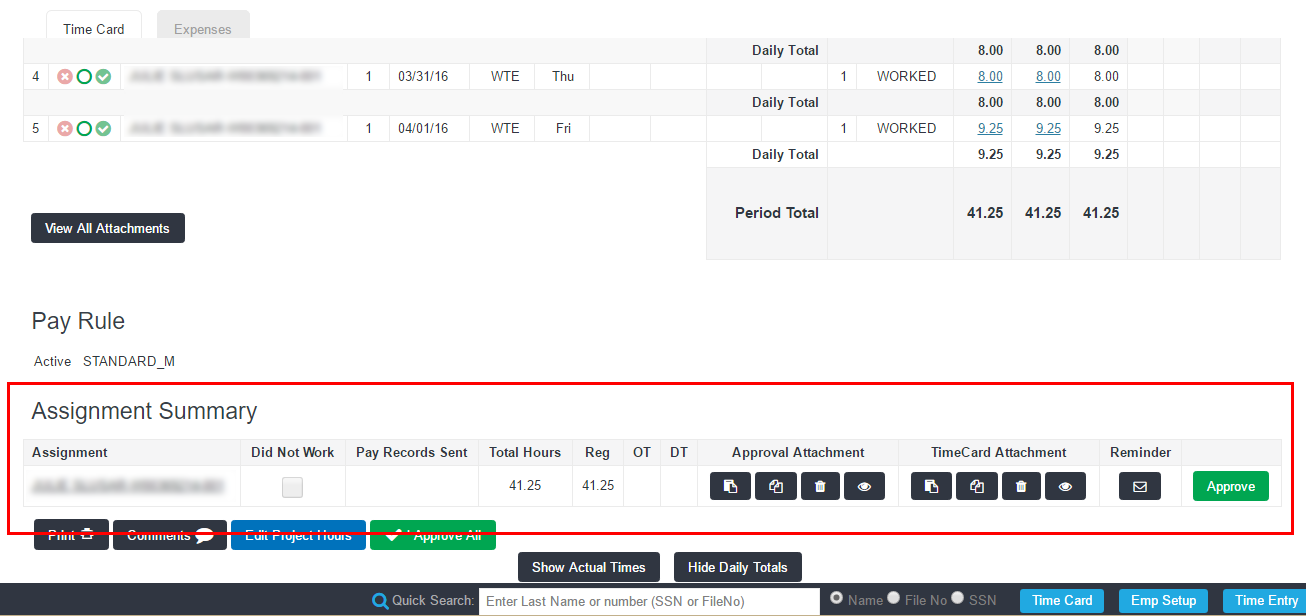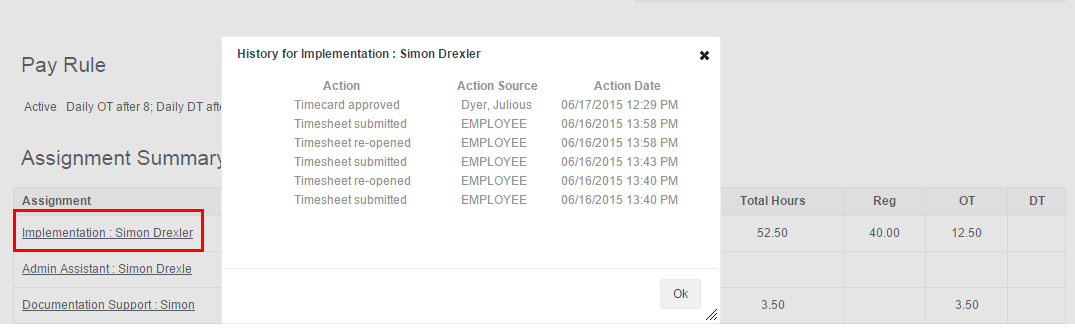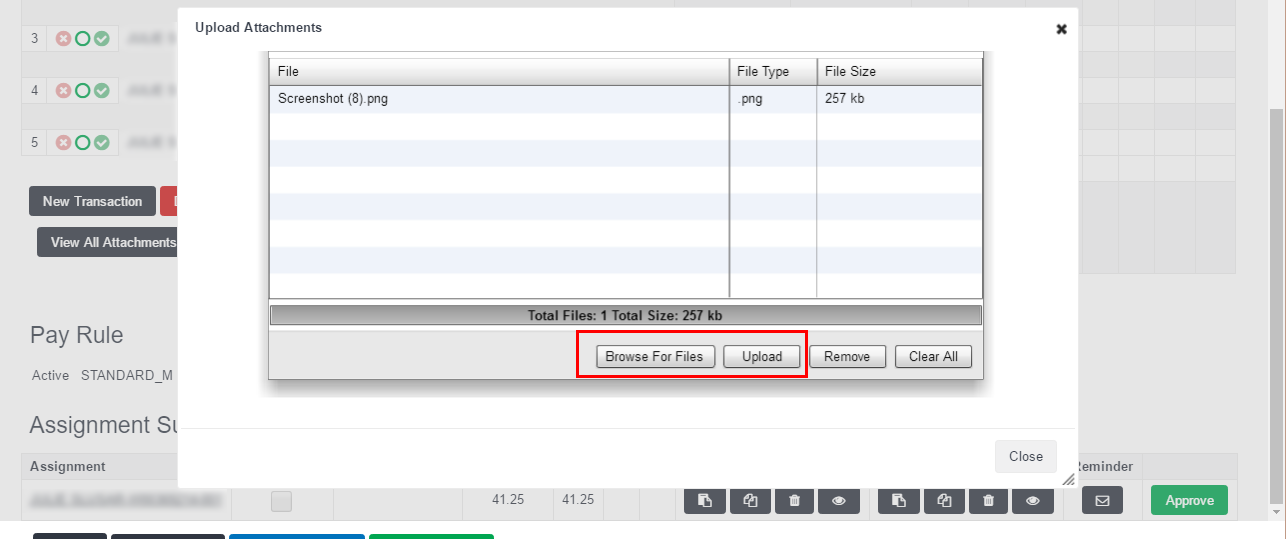Assignment Summary
Overview
You can use the Assignment Summary to review and track details on how hours move through the time capture process from beginning to end.
Assignment Summary is not available for time captured via clock methods.
Assignment Summary Options
The Assignment Summary is found on the individual time card. The summary displays a weekly overview of time recorded and status of pay records. You may also be able to take the actions listed below.
Send Approval Request
If time has not yet been approved for a time card, you may manually send an approval request in the Assignment Summary. Click theEmailicon![]() to generate an approval request.
to generate an approval request.
Did Not Work
Administrators can modify Did Not Work status for employees by checking or unchecking the Did Not Work box as needed.
Revision History
To review the time card revision history for an assignment:
- Select the assignment name hyperlink.
- In the window that appears you will see the following:
- Which time card actions occurred.
- Who initiated the action.
- When the action took place.
- To close this window, select the X icon in the upper right of the window or select Ok.
Manage Attachments
You may manage attachments associated with an assignment in Assignment Summary. This is helpful for handling invoice attachment or approval attachment types.
- View- Click theViewicon
 to view the attachment added to an assignment.
to view the attachment added to an assignment. - Click Close when you are done.
- Delete- To delete an attachment, click theTrashcanicon
 .
. - You must then confirm that you want to delete the attachment.
- Replace - click Replaceicon
 to replace the current attachment with another on your machine.
to replace the current attachment with another on your machine. - Add- click theAdd
 to add an additional attachment while keeping the original image.
to add an additional attachment while keeping the original image.