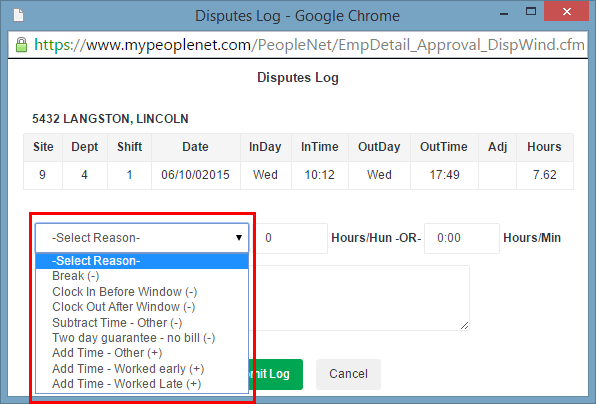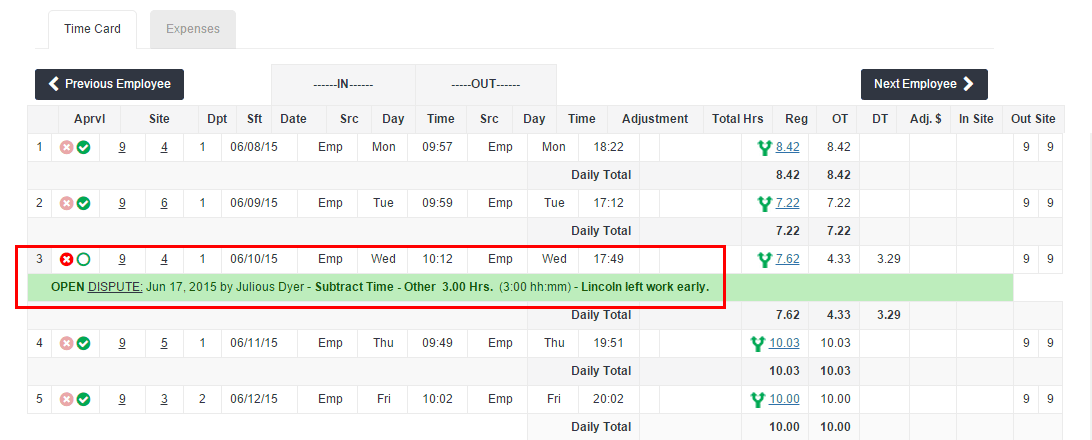Dispute Time
Overview
If you determine that a time card was incorrectly recorded after review, you may dispute the time to make an adjustment. With the Dispute feature, you may add time to or remove time from a time card.
Punch times may not be adjusted with the Dispute feature.
Steps
- To dispute a line item on a time card, select the dispute icon
 in the Aprvl column.
in the Aprvl column.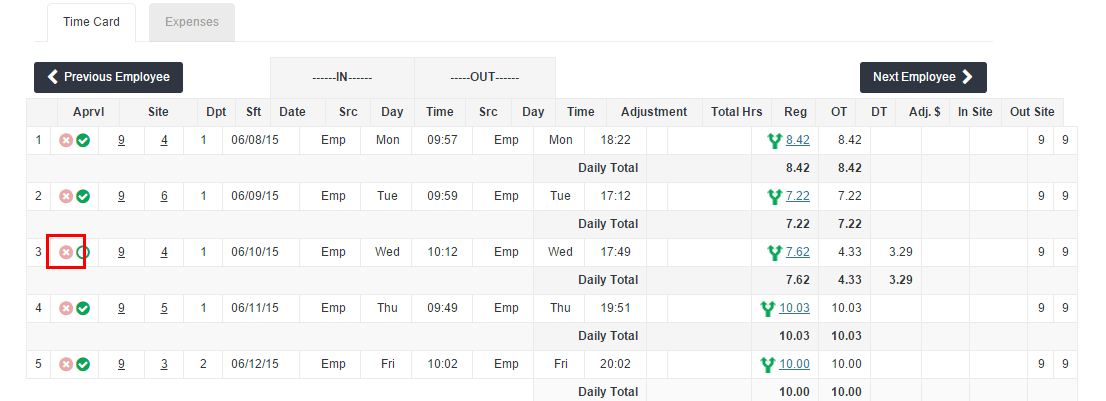
- In order to capture all needed details, disputes must be recorded individually by line item:
- Deduct Time
- Break (-): Choose this option to deduct time from a line where the employee did not record an unpaid break deduction. You will deduct the total amount of time for the unpaid break.
- Clock In Before Window (-): Choose this option if an employee clocked in too early. You will deduct the total amount of time that was recorded before the employee should have started work.
- Clock Out After Window (-): Choose this option if an employee clocked out too late. Deduct the total amount of time recorded after the employee should have stopped work.
- Subtract Time - Other (-): Select this to perform a miscellaneous deduction on an employee's time card.
- Two day guarantee - no bill (-): Select this option to dispute and remove billing for a line item on an employee's time card. This option will only remove billing but will leave employee pay intact.
- Add Time
- Add Time - Other (+): Choose this option to add miscellaneous time to an employee's time card.
- Add Time - Worked early (+): Select this to add time to an employee's time card if the employee started work early for a shift and the time is not correct as recorded. You will add the total amount of time not recorded.
- Add Time - Worked Late (+): Choose this option to add time to an employee's time card if the employee worked later than the time as displayed. You will add the total amount of time not recorded.

You may not enter a deduction type adjustment for a time span greater than the original span recorded.
- Deduct Time
- Enter the amount of the adjustment in one of the fields provided.
- Hours/Hun: You may enter time as represented as whole numbers or decimals in this field. An adjustment of three hours would be entered as 3 or 3.0. An adjustment of two and a half hours would be entered as 2.5.
- Hours/Min: Enter time in this field based on the number of hours and minutes. An adjustment of three hours would be entered as 3:00. An adjustment of two and a half hours would be entered as 2:30.
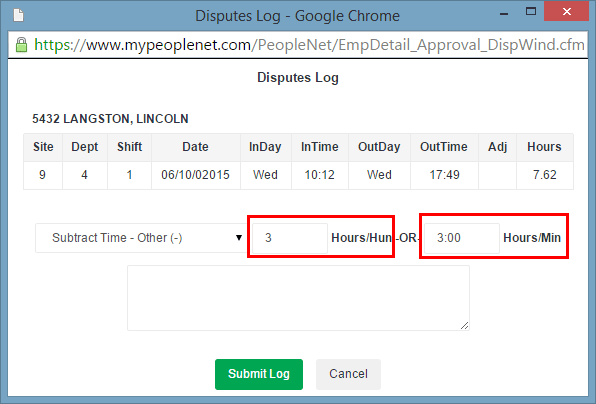
- Do not enter (+) or (-) in the adjustment fields.
- The addition or deduction of hours is based on the reason selected in the previous step.

- After entering hours in one field, you may notice that the other field will automatically fill.
- For auditing purposes, enter a comment or reason for the dispute.
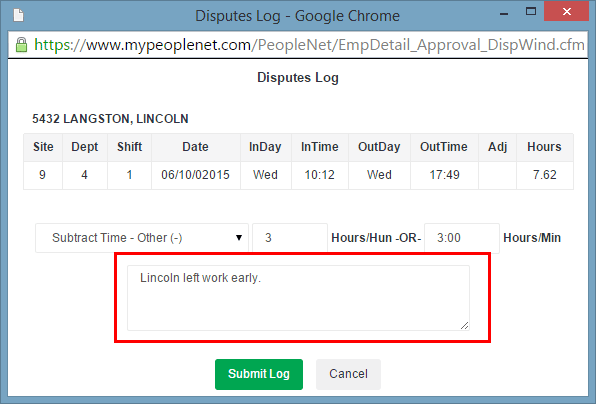
- Review the reason selected and adjustment.
- Once you are ready to submit your dispute, click Submit Log.
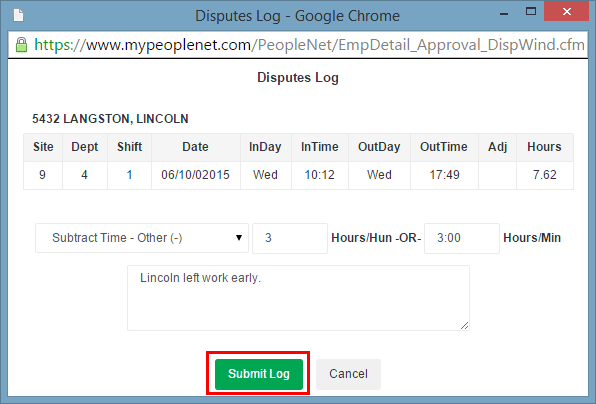
Depending on your individual configuration, you may see the dispute entered on the employee's time card. You may also see the reason for the dispute displayed on the time card.
See Processing Disputes for more details on resolving open dispute items on time cards.
Was this helpful?