Managing PTO Requests
Overview
can be configured to include PTO. This article contains information on how to review, approve, and reject PTO requests. For information on how time off requests are created, please see Time Off Dashboard.
Steps
Approving Requests
- After selecting a group, navigate to Tasks > Approve PTO to open the PTO Summary.
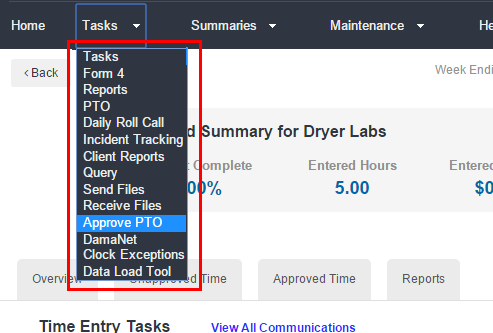
- The PTO Summary will default to a summary of PTO for the current year.
- New PTO Request dates are highlighted blue in the summary view.
- Approved PTO Request dates are highlighted green in the summary view.
- PTO Requests for the current date are highlighted as coral.
- To change the summary view, select an option from the View By drop-down in the top center of the page.
- Based on your View By setting, you can adjust the date options to limit the range of the PTO requests displayed.
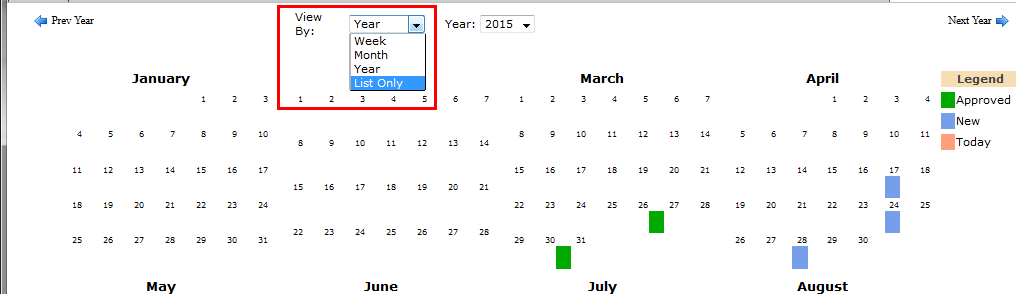
- Check the box next to any PTO request you wish to approve.
- Click Approve Selected.
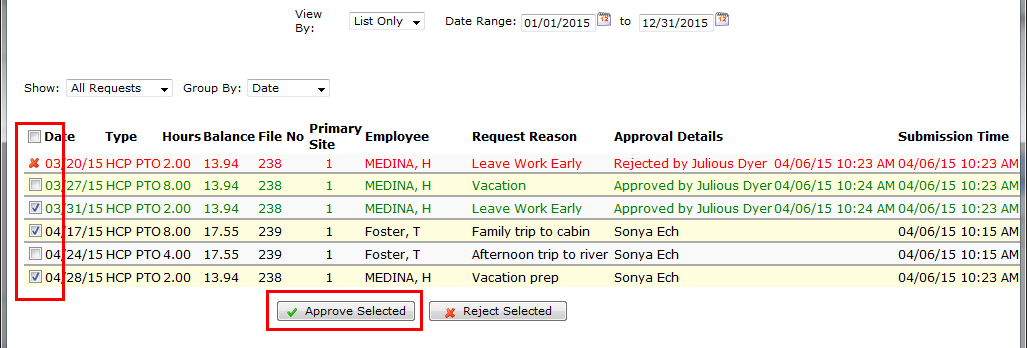
- In the confirmation pop-up, select OK to proceed.
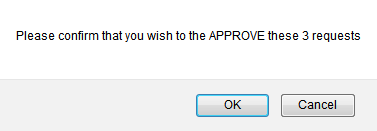
Rejecting Requests
- Check the box next to any PTO request you wish to reject.
- Click Reject Selected.
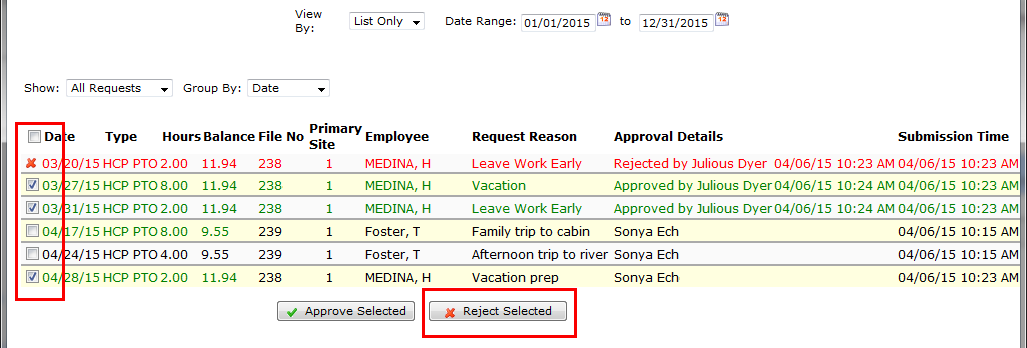
- For auditing purposes, you must enter a reason for the rejection in the field provided.
- Click OK when you are done entering a reason.
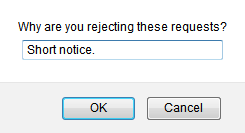
- In the confirmation pop-up, click OK to continue.
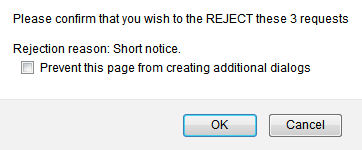
PTO Requests that have been rejected can no longer be selected or approved.
Was this helpful?