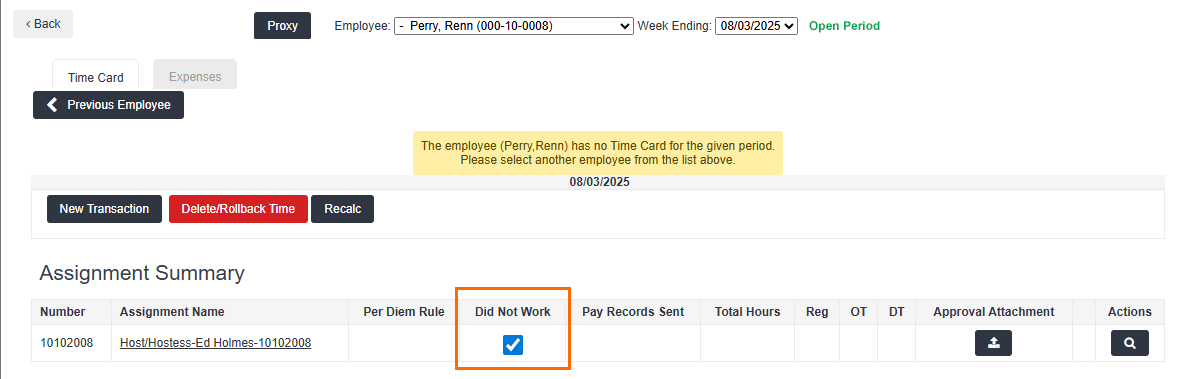Setting a Timesheet as Did Not Work in the TMC
The Did Not Work feature allows you to mark timesheets as Did Not Work, indicating that the Candidate did not work any hours during the work period.
Use this feature as a flag when you're chasing down timesheets. If you know a candidate didn't work, the Did Not Work status tells you that the candidate doesn't need to be sent any time entry reminders, giving you peace of mind during the payroll process.
Follow the steps below to set a Timesheet as Did Not Work from the BTE Time Management Console (TMC).
For information on using Did Not Work as an employee using Web Time Entry (WTE), see Did Not Work If you are a Bullhorn One customer using , see Setting a Timesheet as Did Not Work in ATS.
-
In the BTE TMC, navigate to the timesheet you need to set as Did Not Work.
-
Ensure there is not recorded time on the timesheet. If time has been recorded, it must be removed before setting the timesheet to Did Not Work.
-
Under Assignment Summary, check the Did Not Work checkbox.
The timesheet is now set as Did Not Work. If you need to add time to the timesheet, uncheck the Did Not Work checkbox.