Changing Date Labels
When you create a line graph in Bullhorn Reporting, it shows the months labeled by their number by default.
For example: "1, 2, 3, etc." represents "January, February, March, etc." You can add a Case Extract expression to the data item to show the full month names. This article covers steps on how to change the label to the full month name from the number labels.
Steps
- Double-click the data item within the report that needs to be changed from numbers to months
- In the Data Item Expression window that opens, add the following Expression Definition:
-
Copy
case extract(month,[PRESENTATION VIEW - JOB ANALYSIS].[JOB].[dateAdded])
when 1 then 'January'
when 2 then 'February'
when 3 then 'March'
when 4 then 'April'
when 5 then 'May'
when 6 then 'June'
when 7 then 'July'
when 8 then 'August'
when 9 then 'September'
when 10 then 'October'
when 11 then 'November'
when 12 then 'December'
else 'error'
end - Select the check mark to verify the expression. Correct any errors, if necessary.
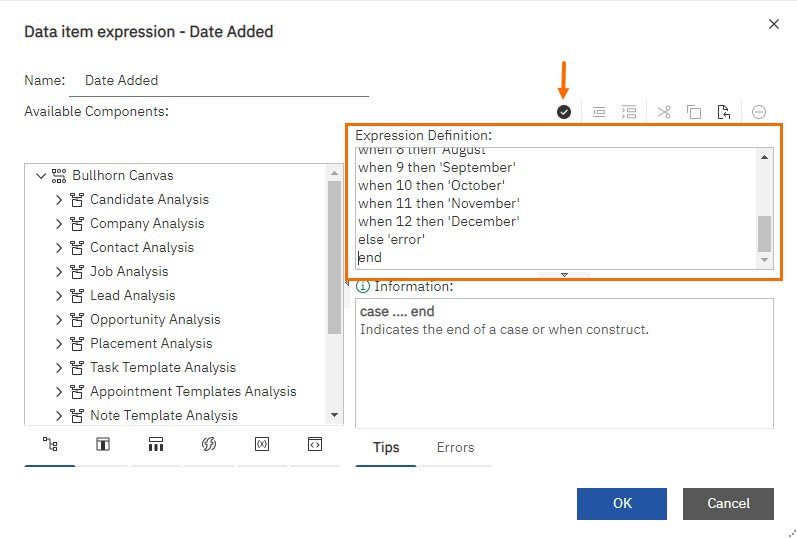
- Click OK and run your report.
Adjust the labels in the brackets in order for the above definition to work for different entities/field. For example, if the date column you wanted to change to months was for Opportunity Close Dates, begin the expression with:
Copy
case extract(month,[PRESENTATION VIEW - OPPORTUNITY ANALYSIS].[OPPORTUNITY].[ExpectedCloseDate])Was this helpful?