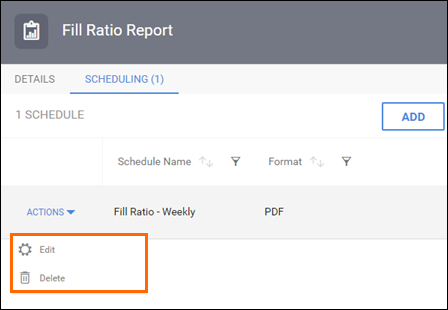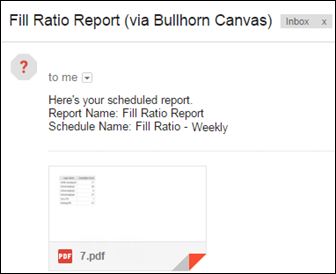| Editions Available: Canvas | Audience: |
Scheduling Bullhorn Reporting (Previously Canvas) Reports
Bullhorn Reporting allows you to schedule reports to automatically run and email them to specified users and departments. When you schedule a report, you can control the format that the report is sent in, the frequency that the report is sent, the time that the user will receive the report, and more. This article will walk you through the basics of scheduling reports.
Scheduled Canvas reports can only be sent to Bullhorn users.
Scheduling Reports
Reports that have a user prompt cannot be scheduled at this time.
- Select Canvas from the Bullhorn Menu.
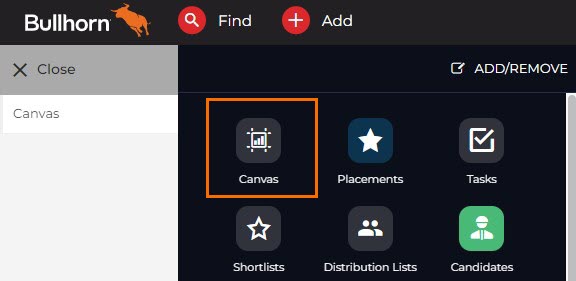
- Click the More drop down and select Properties next to the desired report.
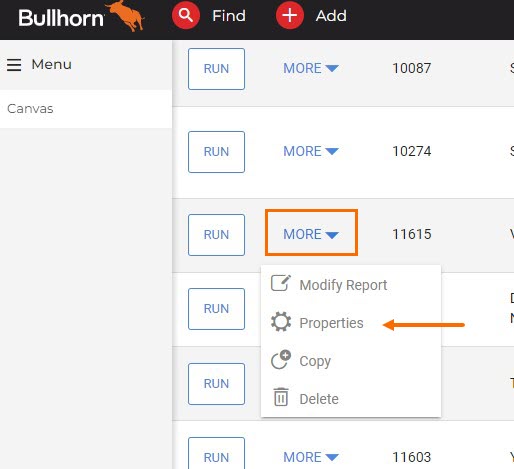
- Select the Scheduling tab.
- Click the Add + button.
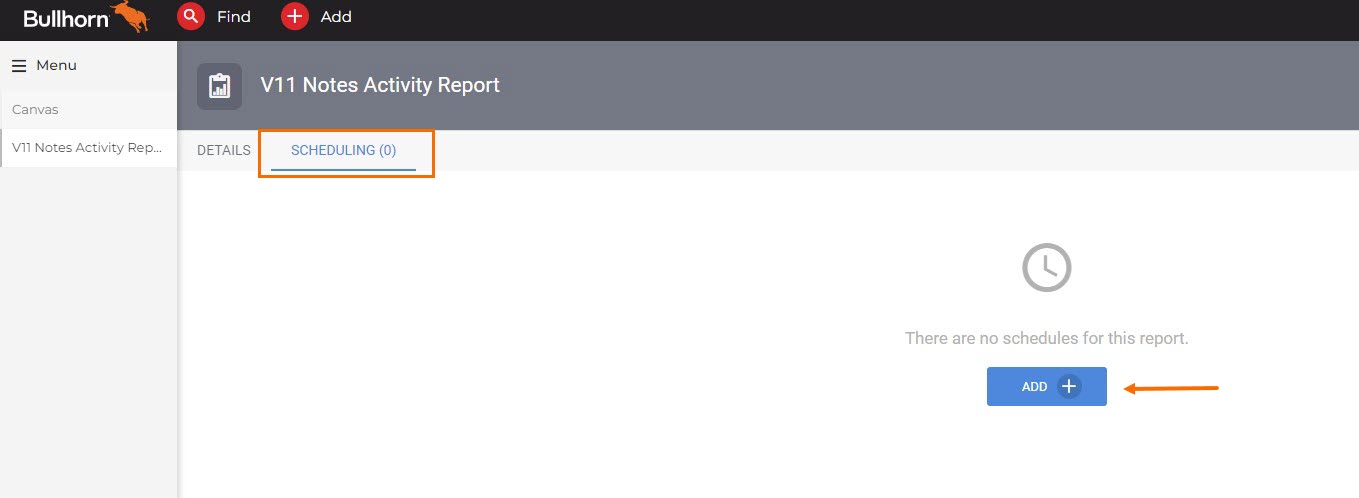
- The Add Schedule screen will open. Schedule your report by filling out the following fields:
- Schedule Name: Must be unique per report.
- Format: Determines the format that your report is sent in.
- Recipients: Choose between sending to every user that has viewing privilege or certain users/departments.
- Delivery Schedule: Determines how often your report is sent. Additional options will become available depending on your selection.
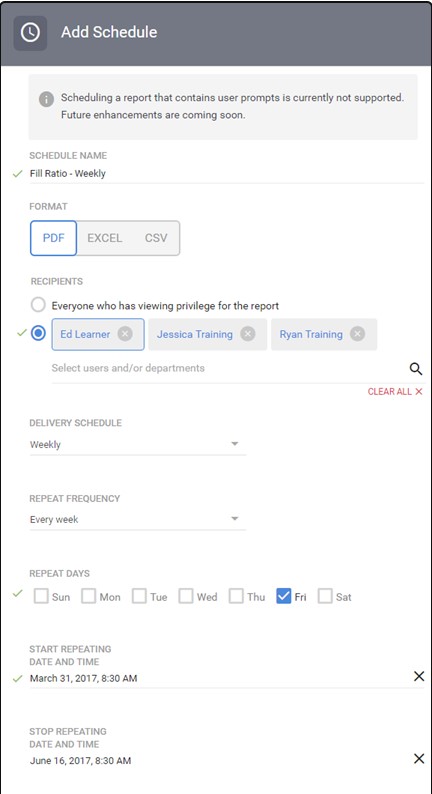
- When you are finished, select Save. This will return you to the Scheduling tab.
Additional Information
- Timezone: The timezone used when scheduling reports is the local timezone of the user that schedules the report.
- Example: If you're in Central Standard Time (CST) and you add a schedule for a report, the report will be delivered in accordance with CST.
- Email Specifics:
Related
Was this helpful?