Calculating Previous Week's Activity
This article covers creating and adding filters in Bullhorn Reporting to automatically calculate the previous week’s activity for jobs, notes, placements, etc.
Creating a Custom Filter
Filter Creation
Using expressions is how you create a custom filter. Below is an example of what your filter would look like if you wanted to filter based on Note activity:
Copy
[PRESENTATION VIEW - Note ANALYSIS].[Note].[dateAdded]
between _add_days(current_date,-6-_day_of_week(current_date,1))
and _add_days(current_date,-_day_of_week(current_date,1))For other activities, replace "Note" with the relevant activity.
Understanding Your Filter
The below table explains what the other items in parentheses reference:
| Item | Details |
|---|---|
| _day_of_week(current_date,1) |
Returns the day of the week as a number. |
| _day_of_week(current_date,1) |
Returns the day of the week as a number. |
| (current_date,1) |
The number here tells what day to Start Want to start on a different day? Use one of the corresponding numbers below.
|
Adding Your Filter
- Select your data column.
- Follow the steps in Creating Advanced Filters in Bullhorn Reporting (Previously Canvas)
- In the Expression Definition box, add in the expression as you created it above.
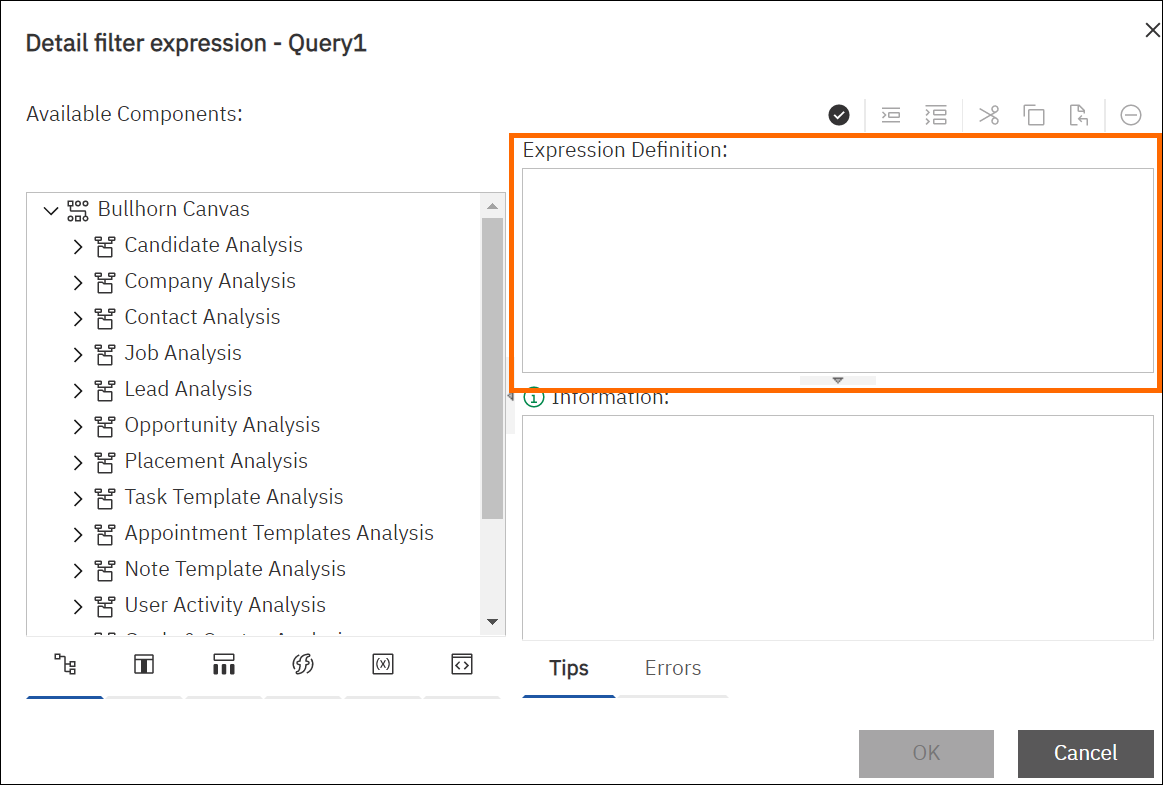
- Verify the expression by selecting the check mark above the Expression Definition box to check for errors. Correct if necessary.
- Select OK and run your report.
Was this helpful?