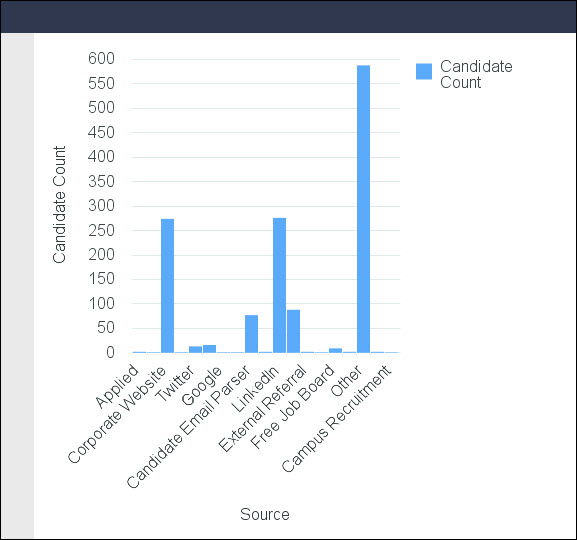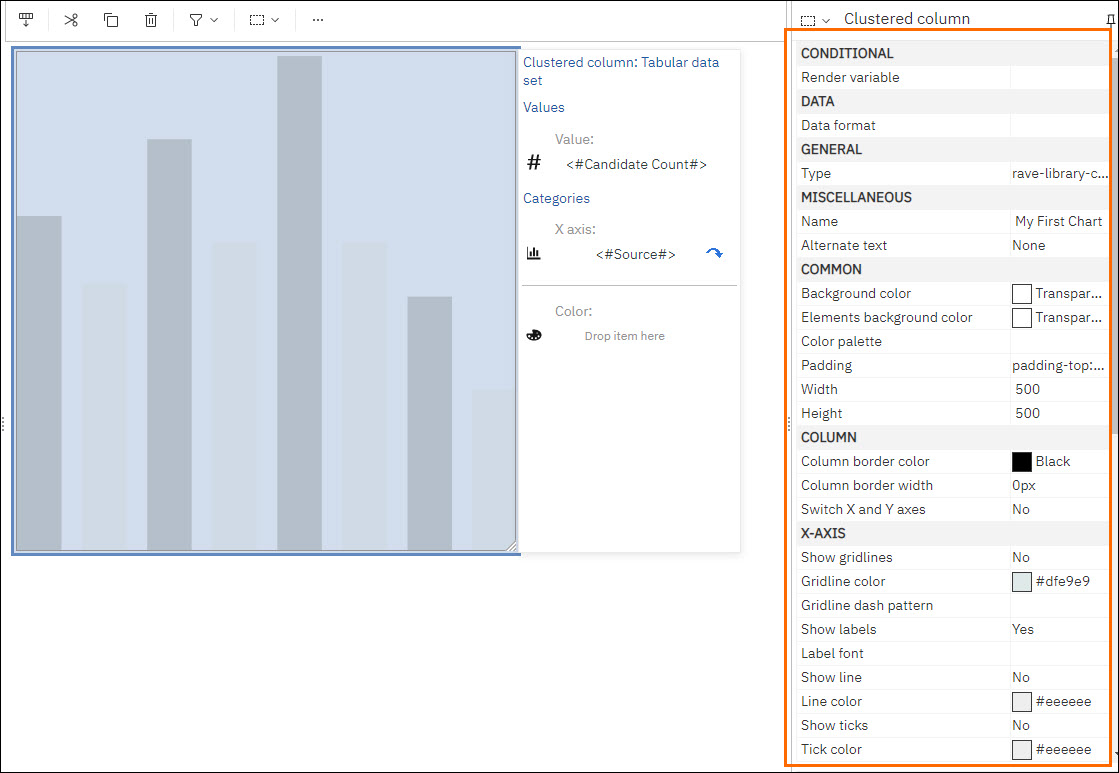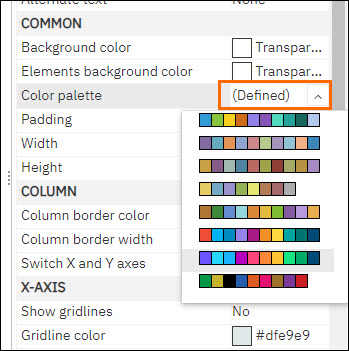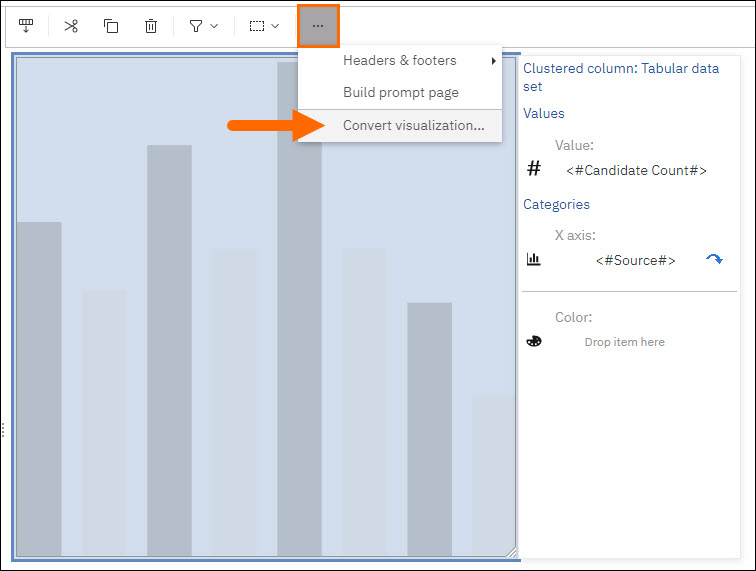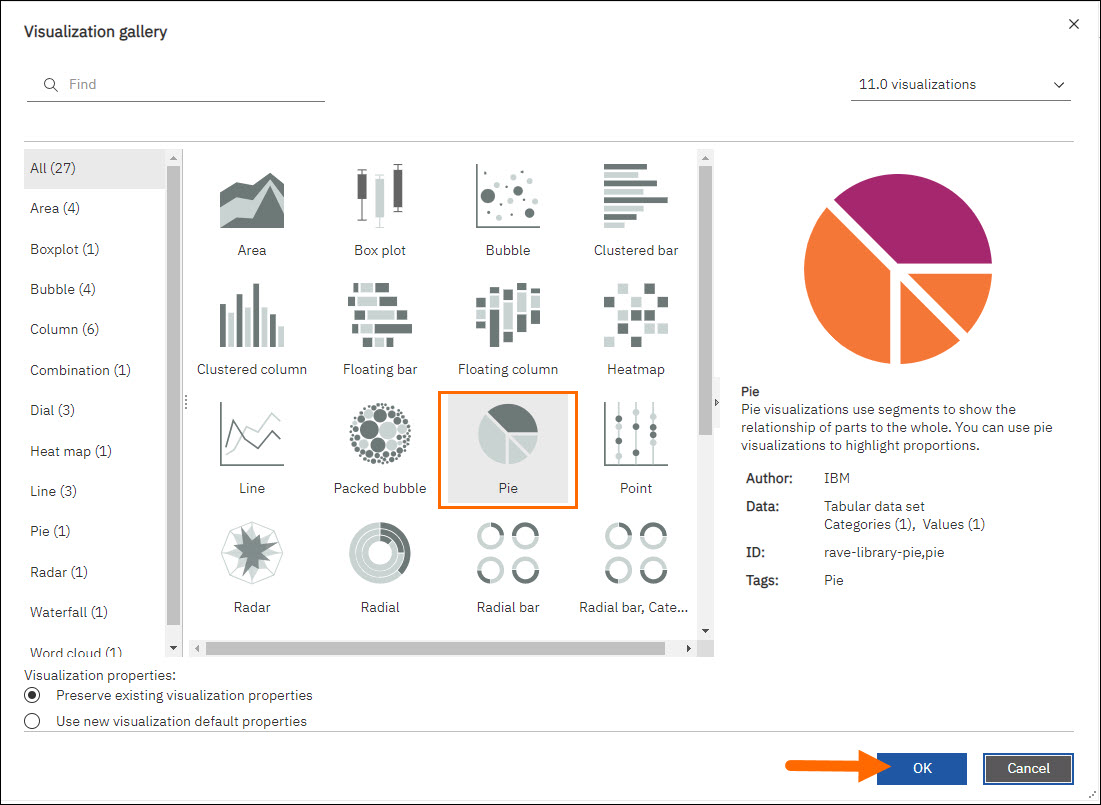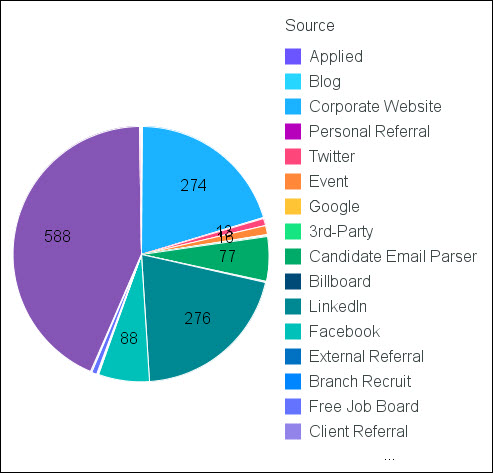| Editions Available: Canvas | Audience: |
Building and Customizing a Chart in Bullhorn Reporting (Previously Canvas)
Charts in Bullhorn Reporting allow you to report on your data in a variety of ways.
You begin by selecting the type of chart you want to use, enter the data items that you want to report on, and then customize your chart to truly make it come to life.
Building a Chart
- Select the Toolbox tab on the left side of the screen.
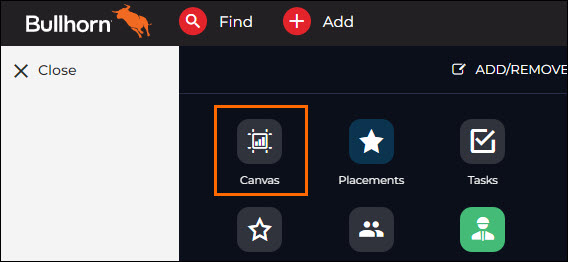
- Select Visualization.
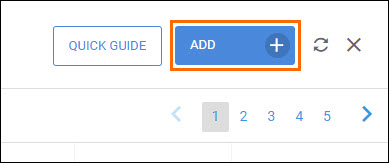
- Select your desired type of chart from the Visualization gallery, then click OK.
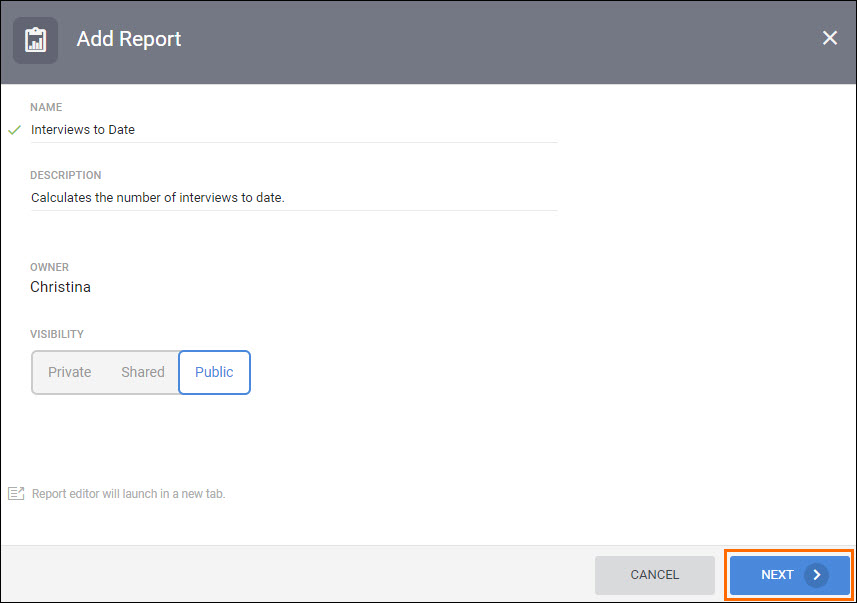
- Enter a name for your chart, then click OK to add it to the Bullhorn Reporting workspace.
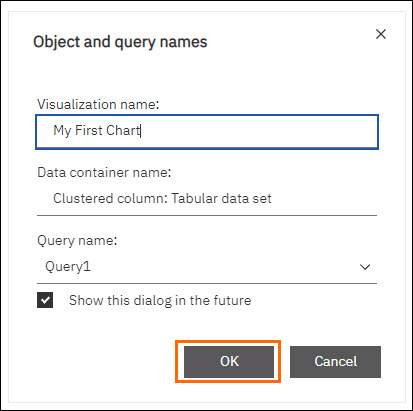
- Select the different fields of your chart on the canvas. Hover over Drop item here for a definition of each field and the types of data items you can use.
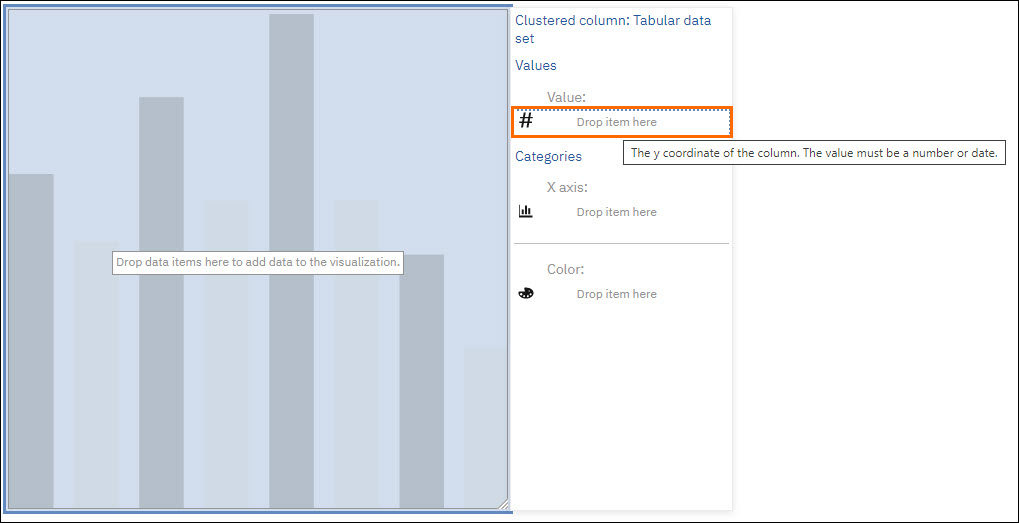
- Navigate to the Sources tab on the left side of the screen.
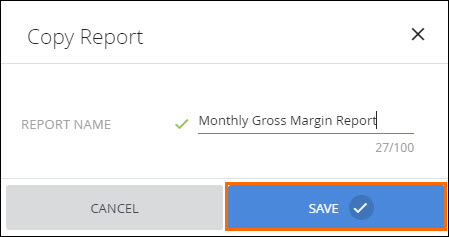
- Double-click the data items you want to add for each field of the chart.
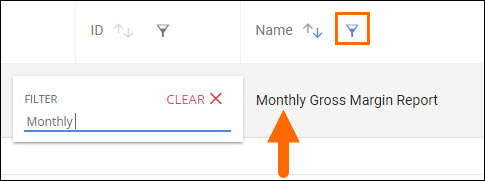
- When you are finished adding the desired data items to your chart, click the Save icon in the top left of the screen.
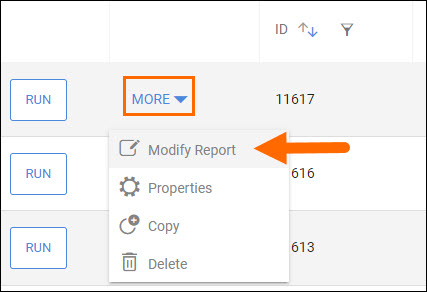
You have successfully created a chart using Bullhorn Reporting.
Run your report to see how the chart will display based on the selected fields.
Continue to the next section of this article for tips on customizing your chart.
Customizing a Chart
Customizing Your Data
Select different sections of your chart and use the Properties panel to view all of the available customization options.
For an explanation regarding the options in this panel, select the field and a short description will appear below.
Changing the Colors of Your Chart
Select your chart and use the Color palette field within the Properties menu to alter the colors of your chart.
Changing the Chart Type
With your chart selected, click the … icon of the toolbar and select Convert visualization. Select a new chart type from the Visualization gallery and click OK to update your chart.
Running Your Report
Styles applied to your chart will display when your report is run.
Related