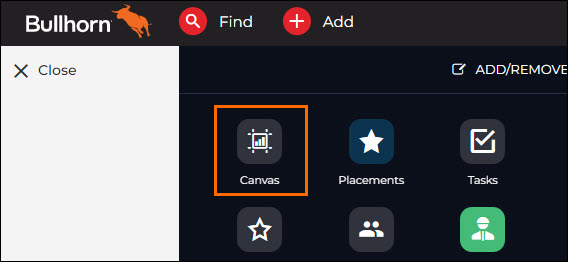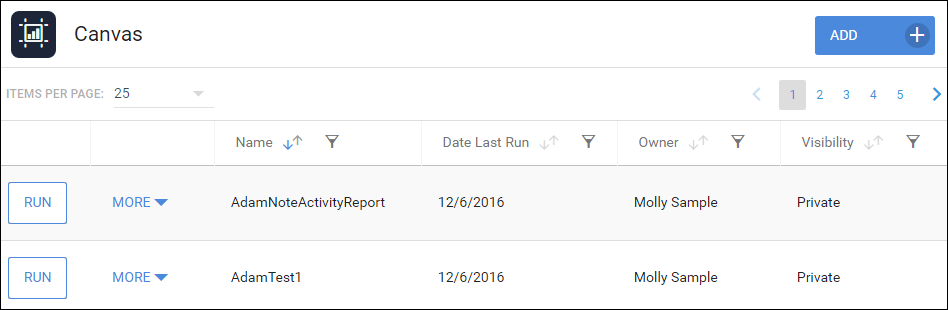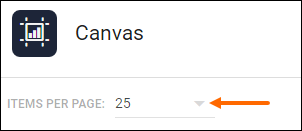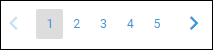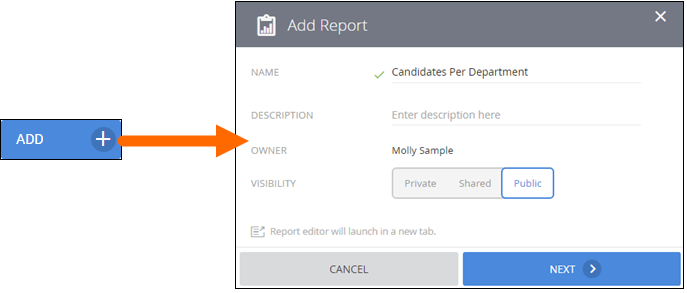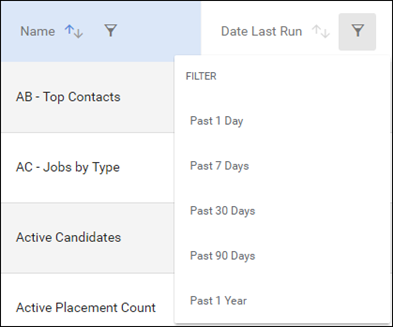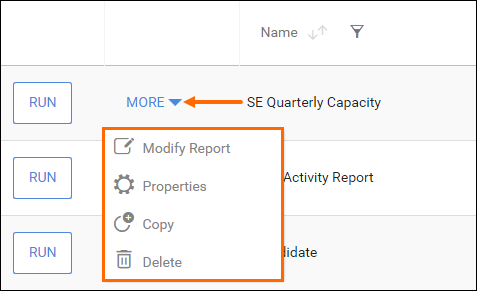| Editions Available: Canvas | Audience: |
Navigating Bullhorn Reporting (Previously Canvas) Reports
The Canvas list view allows you to sort through your reports, take action on existing reports, and allows you to add more reports.
The Canvas list view is a bit different than the other list views that are present in Bullhorn. This list view has different sorting options available and includes multiple pages in one Bullhorn window.
Navigating the Canvas List View
From your Bullhorn Menu, select Canvas.
The Canvas list view will open allowing you to view all of your reports in one list.
By default, the list view will display 25 of your reports at once, sorted by the date they were last ran.
You may select the arrow next to Items Per Page to change the number of displayed reports.
You can change pages using the arrows located at the top right of the screen to view more reports.
Selecting Add at the top of the screen will open the Add Report prompt. The ability to add reports is controlled by usertype entitlements.
See Adding, Copying, and Modifying Reports in Bullhorn Reporting (Previously Canvas) for assistance on adding reports.
Columns can be sorted in ascending or descending order using the arrow icon next to the column header.
Columns can also be filtered by selecting the Filter icon.
Clicking Run will run the selected report in Bullhorn. You can export a report after you run it.
Selecting More next to a report will display additional selections. The More button is controlled by usertype entitlements.
- Modify Report: Opens the Canvas Studio to edit the selected report.
- Properties: Allows you to modify details of the selected report.
- Copy: Copies the selected report.
- Delete: Deletes the selected report. Deleted reports cannot be recovered.
Related