Creating Bar Graphs in Bullhorn Reporting (Previously Canvas)
This article covers how to create a Bar Graph in Bullhorn Reporting.
Steps
- From the Insertable objects panel, double-click Visualization.
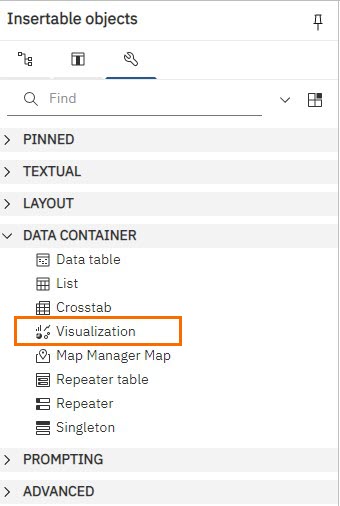
- Select the desired chart type.
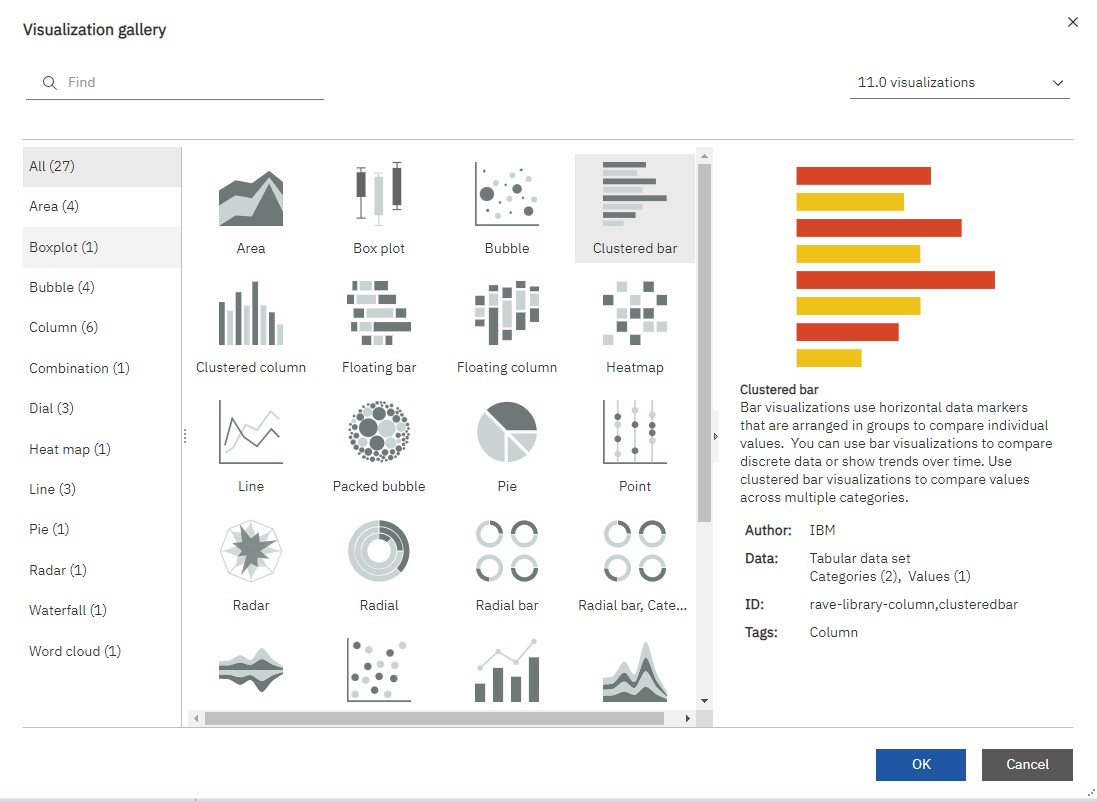
- Input your chart's Name and create a new Query name.
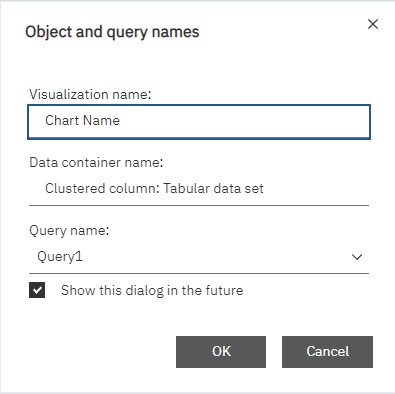
- Click inside the chart to select it. From the Source in your left panel, drag the desired data item onto Categories (x-axis).
- Example: Client Survey Rating
- Drag the desired data item onto Default Measure (y-axis).
- Example: Candidate Count.
Now you can apply any applicable filters to your report and update your chart's colors. If you want to show multiple charts on a single report page, see Adding Multiple Charts to One Workspace.
Was this helpful?