Creating New Adjustment Codes
Adjustment codes are used to track time, breaks, bonuses, expenses, and other items in the Time Management Console (TMC) and Web Time Entry (WTE). The Adjustment Codes menu displays active codes in blue and disabled codes in red. Adjustment codes are sorted by the following types: Hours Codes, Dollar Codes, and Expense Codes.
By default, adds "WORKED" and "BREAK" adjustment codes to your account. Other adjustment codes can be added as needed.
For more information on managing existing codes see Managing Adjustment Codes .
- In the TMC, select a group or branch.
- In the top Menu, click Maintenance > Administration.
- Click Adjustment Codes.
- Click the New Adjustment Code button.
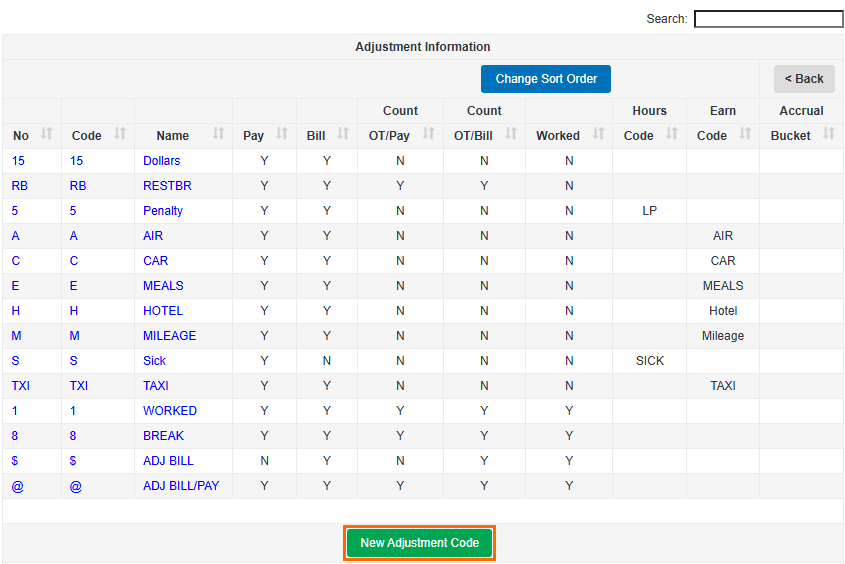
Adjustment Codes created using this method will apply to all assignments within the selected group or branch. If you need to configure expense codes at the client or work site levels, please refer to the Client Configuration Guide.
- Enter values for all fields needed. Required fields are marked with a red asterisk.
- Clock Adjustment Number: Assigns your new code a unique one character value. This number will appear on the time card.
- Code: Short form Code to identify your Adjustment Code.
- Name: Allows a user to enter a specific name for an adjustment. This name will appear on the time card in the TMC. (Limited to 7 characters.)
- Description: Allows more detail about the code.
- Payable: Determines if the adjustment is considered as PAYABLE in reports (YES/NO).
- Billable: Determines if the adjustment is considered as BILLABLE in reports (YES/NO).
- Check Accrual Balance: Checks specific codes entered values against a stored balance. (Requires additional configuration.)
- Grouping: Determines how the code will be grouped in Faxaroo. (Requires additional configuration.)
- Count toward OT: Sets whether hours in this code will count toward each category’s OT totals. All 3 values normally will be marked with the same value.
- Count toward FLSA: Sets whether hours in this code will count toward each category’s FLSA totals. All 3 values normally will be marked with the same value.
- Count toward Per Diems: Sets whether hours in this code will count toward Per Diems.
- Report Column: Assigns the category in which the code will appear in reports.
- Type: Determines the type of the new adjustment code. For more information on adjustment code types, see Adjustment Code Types.
- FLSA Adjustment: Will require a start/end assignment value in Faxaroo entry if set to YES.
- Is Per Diem: Determines if this code is Per Diem or not.
- Unit of Measure: Choose between Amount, Hours, Days, Weeks, Months, or Units.
- Hours Code, Hours Code 2: Track Hours codes in payfiles. (Requires additional configuration.)
- Earnings Code, Earnings Code 2: Track Dollars codes in payfiles. (Requires additional configuration.)
- Special Handling: Used to create no pay code tracking. (Requires additional configuration.)
- Billing Markup: Will set a specific markup for hours marked with this code. (Requires additional configuration.)
- Allow Employee Entry: Controls whether the code available for use (Yes), not available for use (No), or View Only on the employee time entry side.
- Comment Required: If yes, requires a comment to be added before saving the code on a timesheet.
- Respect InOut: Tells the code which time entry type to respect.
- Force Daily OT/DT: Forces Daily OT or DT when the code is used.
- Hidden on New Transaction Screen: If yes, the code will not be visible on the New Transaction Screen.
- Prevent Void: Prevents hours associated with this code being voided.
- Expense Code: Will mark your code as an expense code. This requires additional configuration. See Working with Expense Type Adjustment Codes for more information.
- Click Save Adjustment Code to save.
To change the sort order of the codes in reports, click Change Sort Order on the main Adjustment Codes screen to make the desired changes.