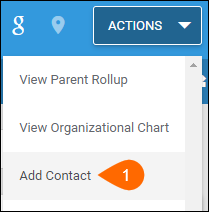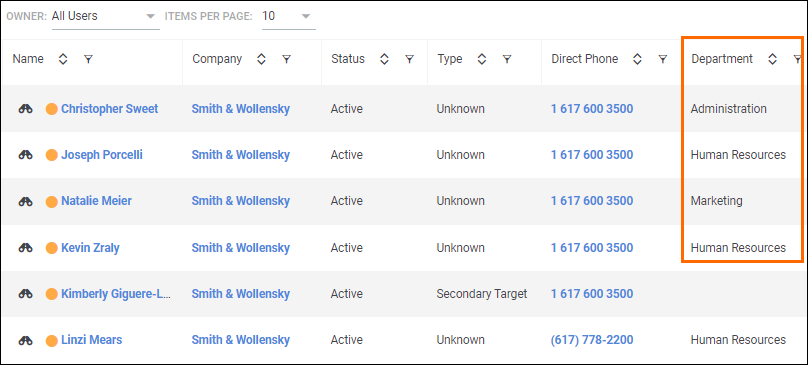| Editions Available: All Editions | Audience: |
Adding a Contact Record
Contact records must always link to a company record. However, while a contact can only have one company, a company can (and often will) have many contacts.
The best way to add a contact is from a company record. If the company does not have a record in Bullhorn yet, you must add and save the company record first and then add the contact record from that newly created company. For instructions on adding a company, navigate to Adding a Company Record. If you have Enterprise Edition, you can also add a contact by converting a lead. For instructions, navigate to Converting a Lead Record to a Contact, Company, and Opportunity Record.
Adding a Contact Record to an Existing Company
- On the company record, from the Actions drop-down, select Add Contact.The Add Contact page appears. The page auto-populates with company details, such as Company, Owner, and Phone Number.
- Enter the contact’s First Name, Last Name, Status, and Primary Email.
- Enter the reminder of the required information and/or modify information as necessary.
- Click Save.
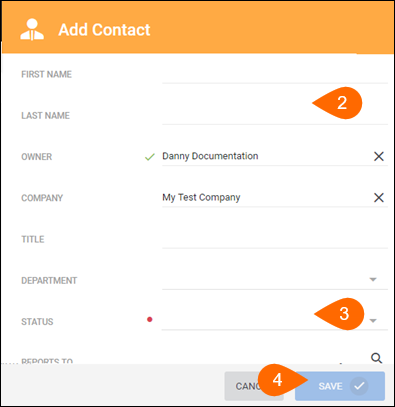
The contact is added.
You can view all contacts associated with a company from the Contacts tab on that Company record.
You can also filter contacts on this tab by Owner(s) or Department(s).