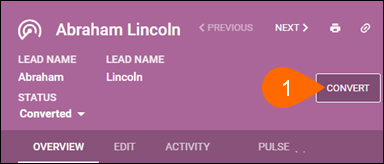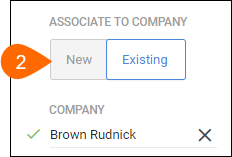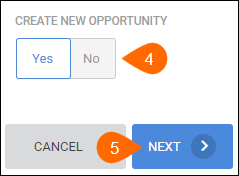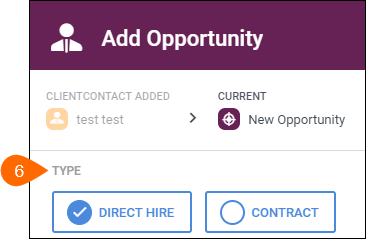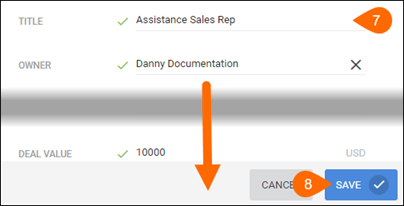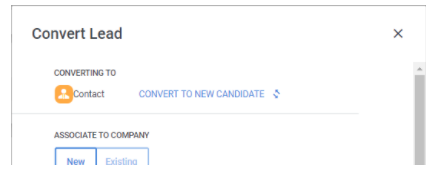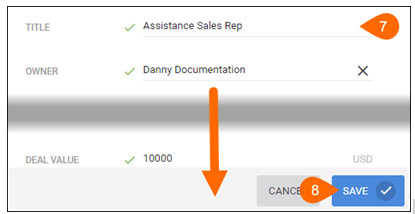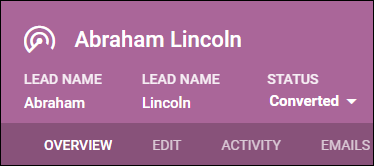| Editions Available: Enterprise | Audience: |
Converting a Lead
Once your lead has been qualified as a business prospect, you should convert it into a contact or candidate and, if necessary, a company. If this lead/contact has a potential job to fill, you should also create an opportunity.
You can create all of these records in one streamlined workflow; information from the lead record is carried over to the converted records.
Which record types can I create from a converted lead?
Leads can be converted to:
- Contact records
- Company records
- Candidate records
- Opportunity records
What information is automatically populated from a converted lead record?
The following fields will populate, given that they are un-hidden in your database:
- First name
- Last name
- Occupation
- Company
- Phone number fields
Once you convert a lead, you will be able to change the status, but you will not be able to reverse that Conversion.
Converting a Lead to a Candidate, Contact, Company, and/or Opportunity
From the lead record, select Convert.
To convert the lead to a company, do one of the following:
- If the lead is associated with a company that doesn't have a Bullhorn record, under Associate To Company select New.
- S-Release: Select Create New Company.
- If the lead is associated with a company that already has a record in Bullhorn, under Associate to Company select Existing and use the picker to locate the company.
- S-Release: Select Associate with Existing Company and use the drop-down to locate the company.
To convert the lead to a contact or candidate, do one of the following:
- If the lead is associated with a contact or candidate that doesn't have a Bullhorn record, select New.
- If the lead is associated with a contact or candidate that already has a record in Bullhorn, select Existing and use the drop-down to locate the contact/candidate.
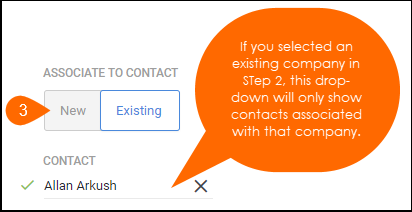
Under Create New Opportunity select Yes to create an associated opportunity record.
Click Next.
Select the opportunity type.
Complete any necessary fields.
| Note: If you chose to associate the lead with a new company, contact, and/or candidate, you'll now create those records. |
Select Save.
Converting a candidate
- From the lead record select Convert.
- To convert the lead to a candidate, click on the Convert to New Candidate Link.
- You will now be prompted to create a new candidate record.
- Complete any necessary fields.
- Select Save.
After creating the necessary records and selecting Save, your lead will now have a status of Converted.
Related