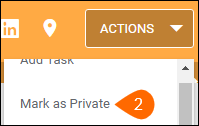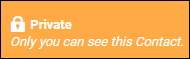| Editions Available: All Editions | Audience: |
Marking Records as Private
Marking Records as Private
- From the record Overview, select the Actions drop down.
- S-Release: From the Edit screen, change the Status field to Private.
- Choose Mark as Private.
- If you do not see this value listed in the Status drop-down, you may not have permission to have private records. For more information, contact your Administrator.
Note: Regardless of user permissions, once a Contact record is marked as private, only the owner of the record is able to view it.
Marking Records as Public
- From the record Overview, select the Actions drop down.
- S-Release: From the list view, use the Selected button and choose Change Status.
- Choose Mark as Public.
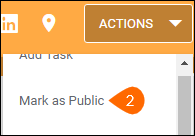
- Select the appropriate Status.
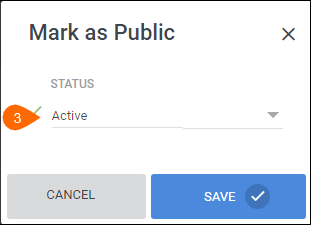
Identifying Private Records
If you see the following indicator on a record, it is marked as private.
Was this helpful?