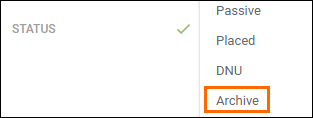| Editions Available: All Editions | Audience: |
Changing the Status of a Record
Overview
This article outlines how you can change the status of a record, including how to archive a record.
Changing the Record’s Status
Steps
-
Navigate to a record.
-
On the record's Edit tab, from the Status drop-down, select the new status.
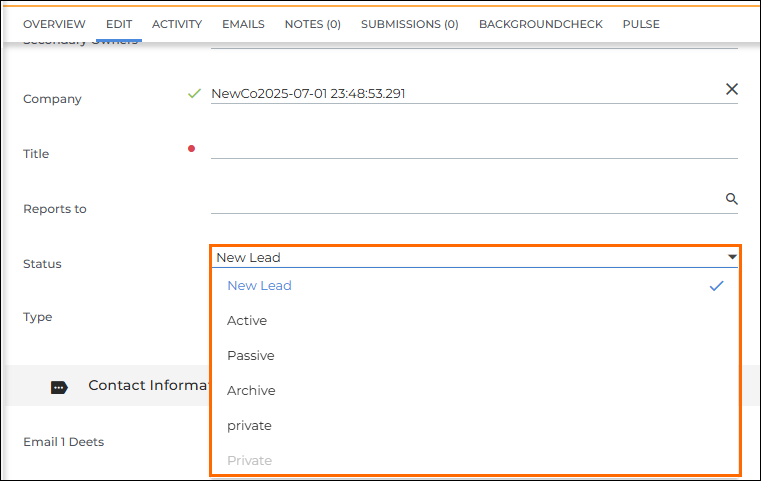
-
Click Save.
The status is updated and saved.
Archiving a Record
You archive a record as a way of making it inactive, but not deleting it. This status should be used for candidates and contacts you are no longer working with, but you still wish to access. It can also be used for companies that have gone out of business.
Archived Record Details
When a record is archived:
- All associated email, notes, appointments, etc., remain linked to the record.
- The record wont be returned in fast find search results, reports, or tearsheets.
- Archived jobs aren't returned in search results or reports, but will be returned in fast find if searched by ID.
- Contacts of companies that have been archived don't appear in fast find or in the list view.
Archiving a Record
For more on archiving records in mass, navigate to Mass Archiving Your Records.
Viewing Archived Records
When you search Bullhorn or filter the list views, archive records are always hidden unless you specifically look for an archived record.
Credentials are the exception. Credentials that are archived are soft deleted. To view them in a search, the Credential must also have its Status manually set to Archived by the user. This requires that Archive is first added as an option in the CandidateCertification Status field mapping.
You can do this via a couple methods:
- Run an advanced search and add an additional criteria with a status of Archive.
- Open the list view and filter the Status column on Archive.