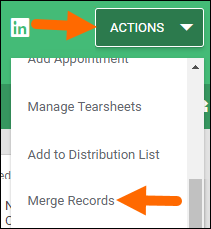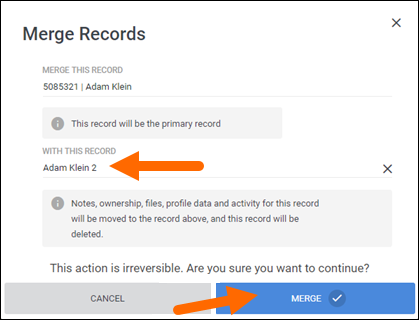Merging Duplicate Records
This article details important considerations before merging records, how to merge duplicate records, and frequently asked questions.
Additional exploratory research is needed before merging any records with Pay & Bill data present. If you are a Bullhorn One or Middle Office customer, see the Merging Records in Bullhorn One section instead.
Important Considerations
When you merge duplicate records, you must decide on a primary record and a secondary record. Certain information from the secondary record will transfer over to the primary record, while information on the primary record will remain intact.
Not all data will transfer when performing a merge (address, custom text fields, rate information, etc.). For this reason, your primary record should be the record with the most accurate information on it.
Leads and Opportunities can only be merged after they are converted.
-
Emails
-
File Attachments
-
Pay Bill (only if merging company records)
-
Contacts (only if merging company records)
-
Ownership (only if merging candidates and contacts)
-
Jobs ( only if merging contact or company records)
-
Leads (only if merging companies)
-
Opportunities (only if merging companies)
-
Submissions
-
Client Submissions
-
Interviews
-
Placements
-
Categories
-
Skills
-
Specialties
-
Notes
-
Business Sectors
-
Work History
-
Education
-
References
-
Assessments
-
Related Tasks
-
Related Appointments
Steps
-
In , open your designated primary record.
-
Select Actions > Merge Records.
-
Select Merge Records.
-
The Merge Records screen will open. Enter your designated secondary record in the With This Record field.
Upon merging, the secondary record is automatically archived or deleted depending on the record type.
Frequently Asked Questions
Is Pay &Bill data included when Company records are merged?
Yes, Pay & Bill data is included in a Company merge. The following Pay & Bill data will move from the secondary record to the designated primary record:
-
Location
-
Billing Profile
-
Invoices
-
Invoice Terms
-
Discount
-
Shifts
Notes, Contacts, Job Postings, Files, CV Sents, Custom Templates, and Activity records are also moved from the secondary record to the primary record.
Additional exploratory research is needed before merging any records with Pay & Bill data present. For additional information see the Merging Records in Bullhorn One section.
How can I keep two records open while I decide on a primary record?
Use the pin icon  with one of the records open and open the other record.
with one of the records open and open the other record.
What happens to the secondary record after I merge two records?
Bullhorn deletes the secondary record. If the secondary record is a company, the record is archived instead.