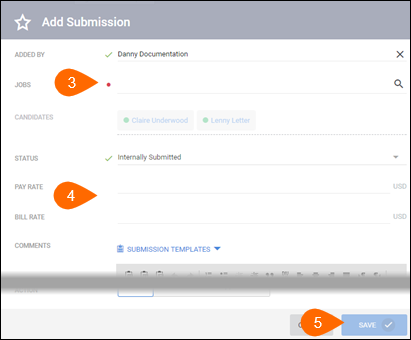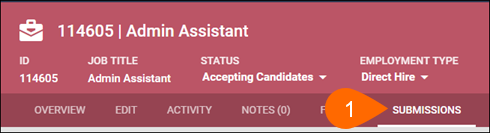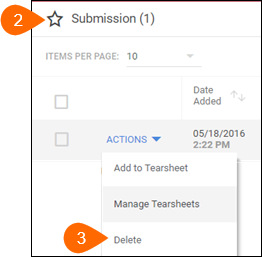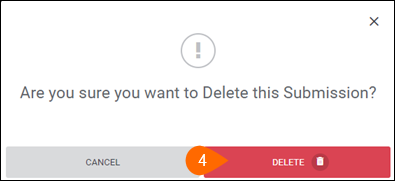| Editions Available: All Editions | Audience: |
Submitting a Candidate to a Job (Internal Submission)
As a recruiter, the first step in Bullhorn’s standard hiring process is the Internal Submission; in other words, submitting a candidate to a job for the job owner (usually a sales representative) to review. If you work "both sides of the desk" (meaning, you have both recruiting and sales responsibilities) or your company does not have a standard job owner review process, you can skip this step and proceed directly to the Client Submission.
Like many Bullhorn processes, there are several ways to add an internal submission; however, Bullhorn recommends doing so from the job record because:
- Bullhorn automatically references the job record and the job owner on the Add Submission screen, reducing the amount of fields you need to fill out (adding the submission from the candidate record only populates the candidate’s name).
- It's easier to search your database for the candidate’s name rather than the job title, of which there may be several of the same name.
- You likely have the record open already if you've just spoken to the candidate about the particular job.
Depending on the policies and procedures at your company, you may submit several candidates to the same job at once. In this case, it's most efficient to initiate the submission from either a set of candidate search results or the list view. If you accidentally submit a candidate to a job, you can delete the internal submission record from Bullhorn. You should not delete a submission if the job owner rejects the candidate; instead, change the candidate’s submission status to Sales Rep Rejected.
After completing this step, Bullhorn automatically changes the candidate’s submission status to Submitted. For more about candidate submission statuses, view the Updating a Candidate's Submission Status article.
To Submit a Candidate to a Job
- On the job record, select Actions and choose Add Submission.
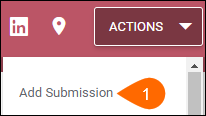
- If necessary, from the Submission Templates drop-down, select a template to populate the Comments field.
- For more information about submission templates, view the Managing Internal Submission Templates article.
- In the Candidates field, type the name of the candidate(s) to submit.
- Enter any additional information.
- Click Save.
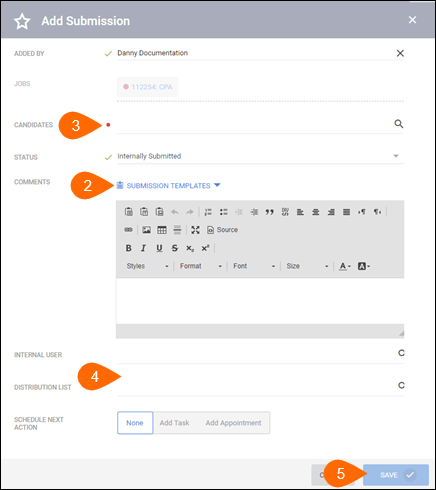
To Submit Multiple Candidates to a Single Job at Once
- From the candidate list, a set of candidate search results, or a tearsheet, select the check boxes to the left of the candidates to submit to a job.
- From the Selected drop-down, select Add Submission.
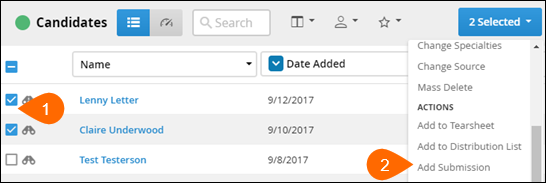
- In the Jobs field, type the name of the job(s) to submit the candidates to.
- Enter any additional information.
- Click Save.