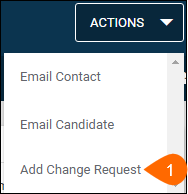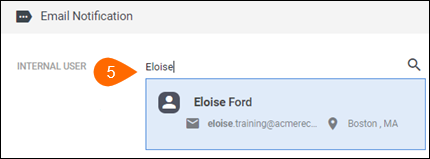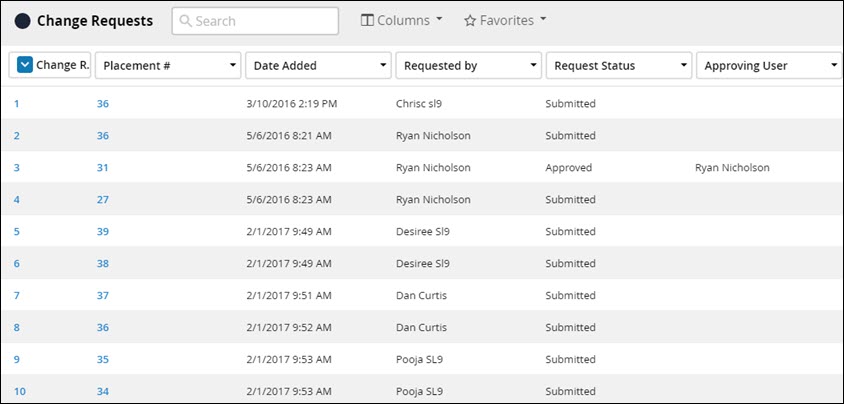| Editions Available: All Editions | Audience: |
Managing Placement Activity
You may wish to implement stricter guidelines for your users to follow when both adding and editing placements. Contact Bullhorn Support to make any changes. The following describes the two major functionalities Bullhorn uses to achieve this process.
Approving and Rejecting Placements
Once the user creates and submits the placement, an approver must set the status of that placement to Approved. Alternatively, the approver can set the placement status to Rejected. Rejected placements can be edited and re-submitted for approval.
Approving and Rejecting Change Requests
Bullhorn's change request feature allows you to propose edits to an existing placement, enabling your supervisor to review these edits. If your edits do not require review or approval, you can simply edit the placement directly instead. Bullhorn tracks all approved change requests and all placement edits on the placement’s History tab. Bullhorn tracks all change requests, regardless of their status, on the placement’s Change Requests tab. These can also be viewed and edited on the change request list.
After a placement is approved, users can submit what Bullhorn calls a "change request" to propose edits to the placement. Once the request is approved, Bullhorn applies the edits within that change request to the placement record.
Setting Up Automatic Placement and Change Request Email Notifications
Users have the option to send an email notification to specific individuals or entire distribution lists, when submitting a placement or change request. You can create a public distribution list and set the type to Internal - Placement so that it will automatically appear in the Email Notification section for every placement and change request. If your company does not always notify the same people, instruct your users to create a private Internal - Placement distribution list.
To Approve or Reject a Placement
- On the placement record, select the Edit tab.
- From the Status drop-down, select Approved or Rejected.
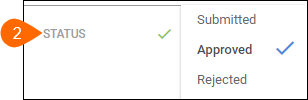
- To notify the user that you approved or rejected the placement, in the Email Notification field, enter their name.
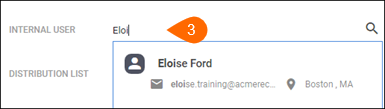
- Click Save.
| Note: Only users with the "Placement Approval" permission may edit an "Approved" placement. |
To Submit a Change Request
- On the placement record, from the Actions drop-down select Add Change Request.
- S-Release: On the placement record, select the Change Requests tab and click Add Change Request.
- If you do not see this button and there is another change request pending, your company may only allow one open change request per placement at a time. Therefore, you must wait until the existing change request is approved before submitting another one.
- To make changes to this setting, please contact Bullhorn Support.
- S-Release: On the placement record, select the Change Requests tab and click Add Change Request.
- Fill in the Request Type, Request Status, and Effective Date.
- Edit the rest of the information as necessary.
- To notify the approver(s) that you've submitted a change request, in the Email Notification or Distribution List fields, enter their name(s).
- Click Save.
| Note: If you need to retract a change request, change its status to Withdrawn. Keep in mind that this action does not delete the change request, nor does it hide it from the approver. |
To Approve or Reject a Change Request
- On the placement record, select the Activity tab and expand Change Requests.
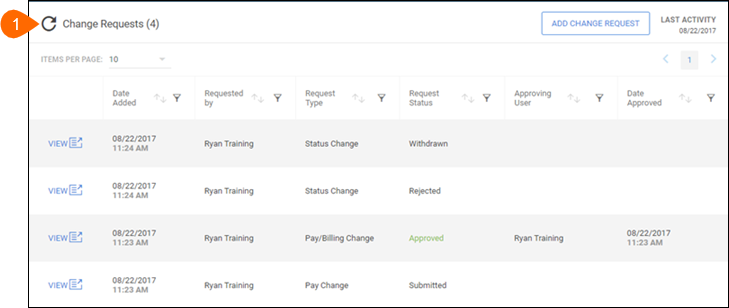
- Click
 to the left of the change request to review.
to the left of the change request to review. - Select

- From the Request Status drop-down, select Approved or Rejected.
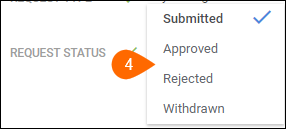
- To notify the user that you approved or rejected the change request, in the Email Notification field, enter their name.
- If you rejected the change request, you might want to follow up with the user to let them know what they should update.
How it works
Check out this article.
Finding the list
- By default, the list is named “Change Request List” and is found in the Home menu in Bullhorn.
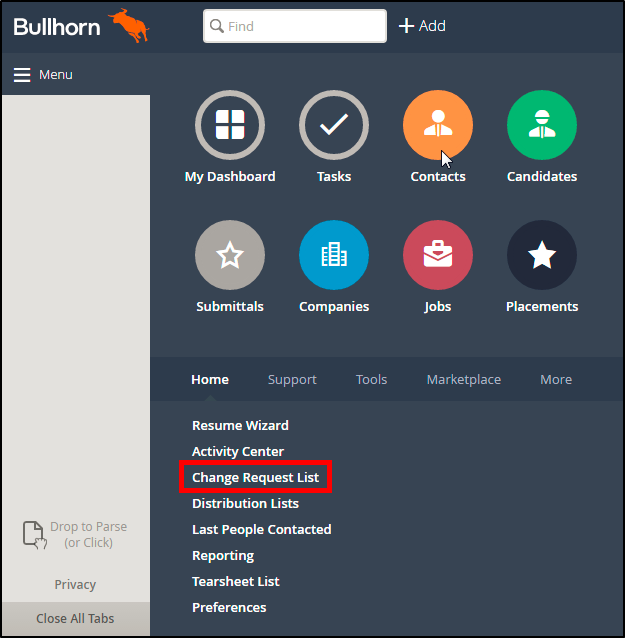
- The list name can be changed in Tool -> Entity Titles
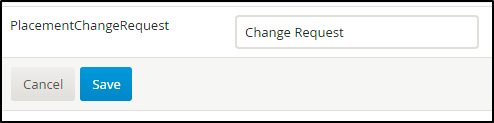
Using the list
The list will act like the other list views within Bullhorn and supports filtering, searching, and saving favorite searches.
- There are three status-related columns available on the list: Request Status, Historical Status, and Placement Status.
- Request Status - This is the current Change Request status. It is dynamically updated when the list is refreshed.
- Historical Status - This is a static snapshot of the Placement status as of the time of the of the Change Request. We recommend not using this column, as the Placement status could be out of date.
- Placement Status - This is the current Placement status. It is dynamically updated when the list is refreshed.