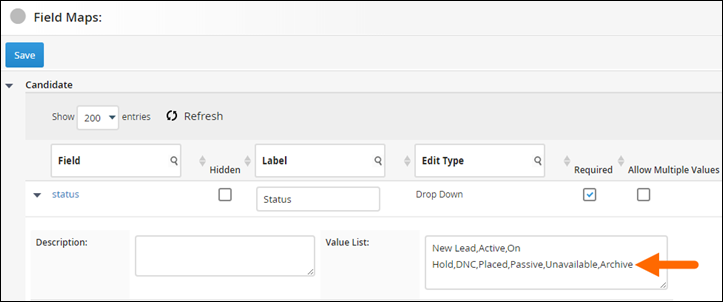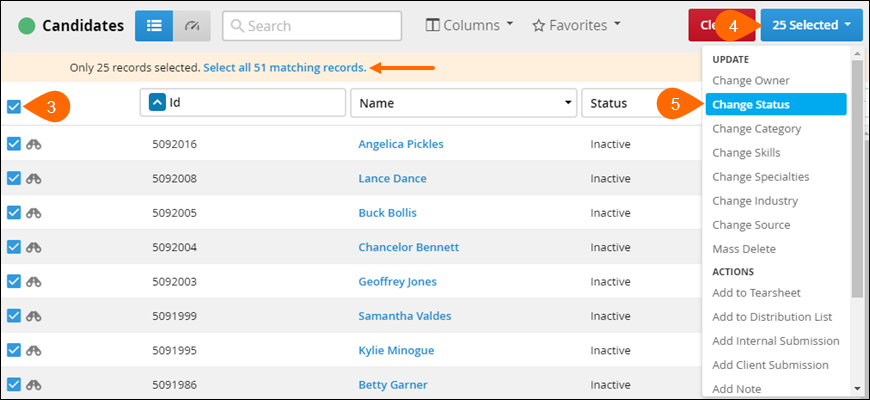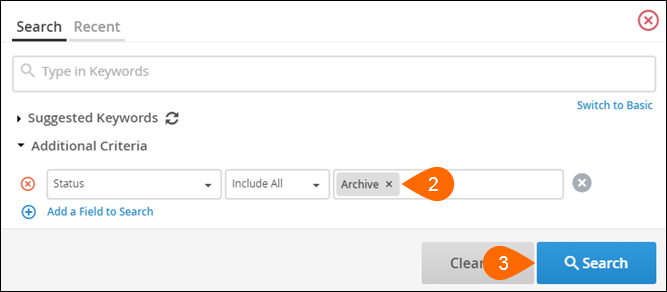| Editions Available: All Editions | Audience: |
Mass Archiving Records
You may want to remove certain records from your system to clean your database. While it may seem like you should delete this information from your database altogether, we recommend archiving records instead.
By archiving, you keep the record and all of its data in Bullhorn in the case that you want to retrieve it, as opposed to deleting the record and losing the associated history.
FAQ
How does archiving work?
Archiving places a record in the status of Archive and takes it out of searches and list views. When the record is taken out of the status of Archive, the record will reappear in your system along with all of its history.
Is any information removed from a record when it is archived?
No. All information, including notes and emails, will stay on a record when it is archived.
What if I don't have Archive as a status?
Archive is included as a value under the Status field for all record types.
If you don't have Archive as a status and are on either Corporate or Enterprise edition of Bullhorn, you can add it under Menu > Tools > Field Mappings. Expand the desired entity's Status field and add Archive to the Value List.
Mass Archiving Records
Archiving records can be done to up to 500 records at once. If you need to archive more than 500 records, you will need to repeat steps 2-7.
- Navigate to the list view that contains the records you want to archive.
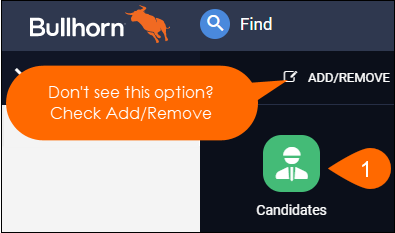
- Run a search for the records that you want to archive.
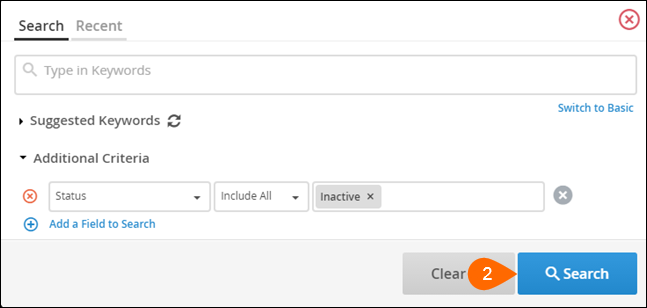
- Click the check box in the column header and ensure all records are selected.
- Click the # Selected button.
- Select Change Status.
- This option is controlled by usertype entitlements. Contact Bullhorn support if you do not have this option.
- In the Change Status pop-up, select Archive.
- Click Save.
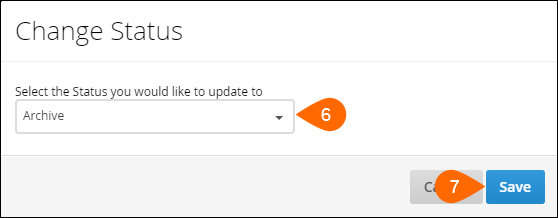
You have successfully archived a set of records using the list view. These records will not turn up in any search result or in the fast find unless someone runs a search for archived records or changes the status on the records.
View the next section of this article for information on recovering archived records.
Recovering Archived Records
Changing the status of records can be done to up to 500 records at once. If you need to recover more than 500 archived records, you will need to repeat steps 2-7.
- Navigate to the list view that contains the archived records you want to recover.
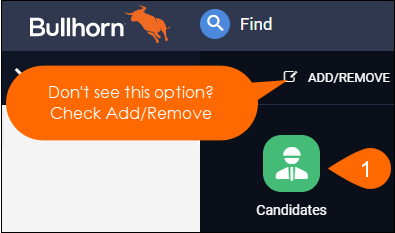
- Run a search with the following parameters:
- Status > Include All > Archive
- Select Search.
- Click the check box in the column header and ensure all records are selected.
- Click the # Selected button.
- Select Change Status.
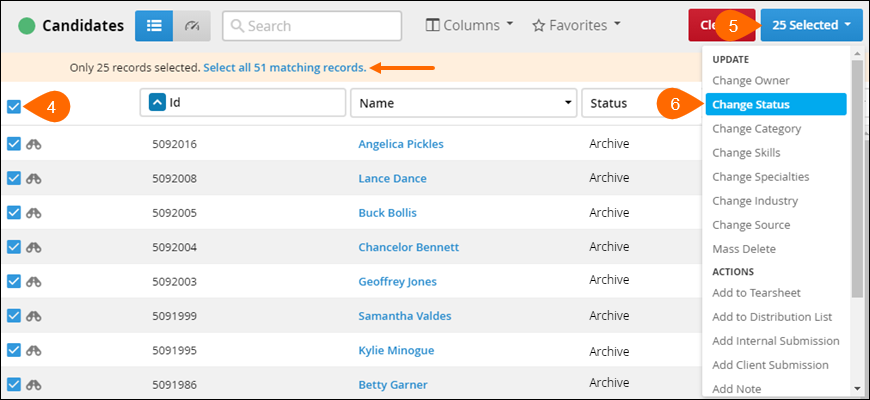
- In the Change Status pop-up, select your desired status and click Save.
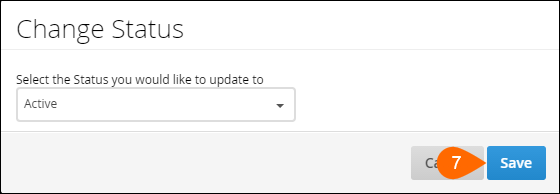
With the completion of the above steps, you have successfully recovered a set of archived records.
The records that you take out of the archive status can be located in searches and via the fast find. You may have to log out and back in for the records to reappear in searches.