| Editions Available: All Editions | Audience: |
Placing a Candidate in a Job
Once the contact interviews the candidate, extends a job offer, and the candidate accepts, you should create a placement record. As with all previous steps in the hiring process, you should initiate this step from the job record. In particular, if you add the placement from the internal submission log on the Activity tab, you can review the details of previous activity and the job, the contact, and the candidate's information is pre-populated into the placement form.
After this step, Bullhorn automatically changes the candidate's submission status to Placed. For more about candidate submission statuses, view the Updating a Candidate's Submission Status article.
To Add a Placement Record for a Candidate
- On the job record, click the Submissions tab.
- S-Release: On the job record, click the Activity tab.
- Expand Submissions.
- Check the box for the chosen candidate.
- From the Move drop-down, select Placement.
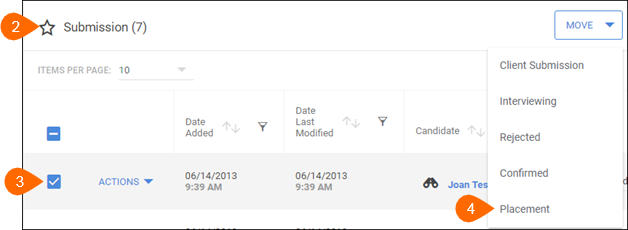
- If necessary, do the following:
- Adjust the salary/pay rate and bill rate, and fee% information to reflect what the candidate is actually receiving. Submission Pay Rate, Submission Bill Rate, and Submission Salary fields will be pre-populated if you filled in this information when you first logged the Submission. The Pay Rate, Bill Rate and Salary information will pull through from the Job record if you have this information entered. You can adjust the Pay Rate, Bill Rate and Salary fields are needed to reflect the candidate’s actual compensation.
- Close the job (unless there are multiple openings or this happens automatically).
- Update the candidate status, date of availability, and end date (if applicable).
- If necessary, do the following:
- Click

- Enter any remaining information.
- Example: You might want to send an email notification to the person who originally submitted the candidate to the job.
- Click

Was this helpful?