| Editions Available: All Editions | Audience: |
Changing a Contact's Associated Company
You can change the company associated with a particular contact from the Edit tab of the contact's record. When you change a contact's associated company, the following activity transfers to the new company record:
- The contact's notes
- The contact's messages (email)
- The contact's calendar appointments
- The contact's tasks
The new company does not display the contact's previous jobs, internal submissions, client submissions, interviews, and placements; this activity remains associated with the original company record as it is related to the company specifically. However, all activity remains on the contact record regardless of the associated company.
To Change a Contact's Associated Company
- On the contact record, click the Edit tab.
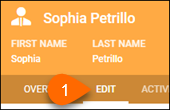
- Click the X inside the Company field, start typing the name of the new company, and then select it from the drop-down.
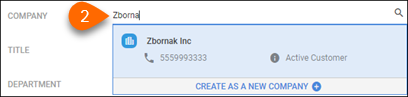
- To update the contact's address, phone number, etc. to match that of the new company, click

- Click

| Note: As an alternate method, instead of moving a contact to a new company, you can instead change the contact's status to (for example) Left Company at the old company, and then create a brand new record for the same contact at the new company. This way, no data is transferred. |
Was this helpful?