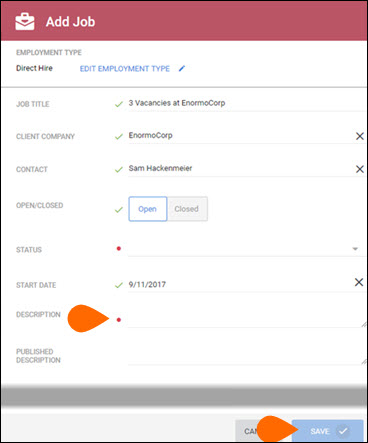| Editions Available: Enterprise;CRM Only | Audience: |
How to Convert an Opportunity Record to a Job Record
If you're trying to move from a qualified opportunity to an active job, you can convert the record instead of reentering details manually. This ensures important information carries over automatically, saving you time and keeping your data consistent.
Notes and files don't transfer when converting an Opportunity to a Job.
Common Reasons You Might Convert an Opportunity to a Job
-
"I qualified an opportunity — how do I turn it into a job?"
-
"Which fields transfer automatically when I convert?"
-
"Why don’t notes or files copy over when converting?"
-
"What happens to the opportunity record after conversion?"
-
"Do I still need to close the opportunity once it’s converted?"
Converting an Opportunity to a Job
-
From the Opportunity List on the preview slideout, click Convert to Job.
-
Complete the required fields.
The Job Title, Skills, Contact, Client Company, Job Description, and Employment Type (if there is a matching value) fields are auto-populated from the opportunity.
-
Complete the required fields.
The job record is created, and the opportunity record status automatically changes to "Converted."